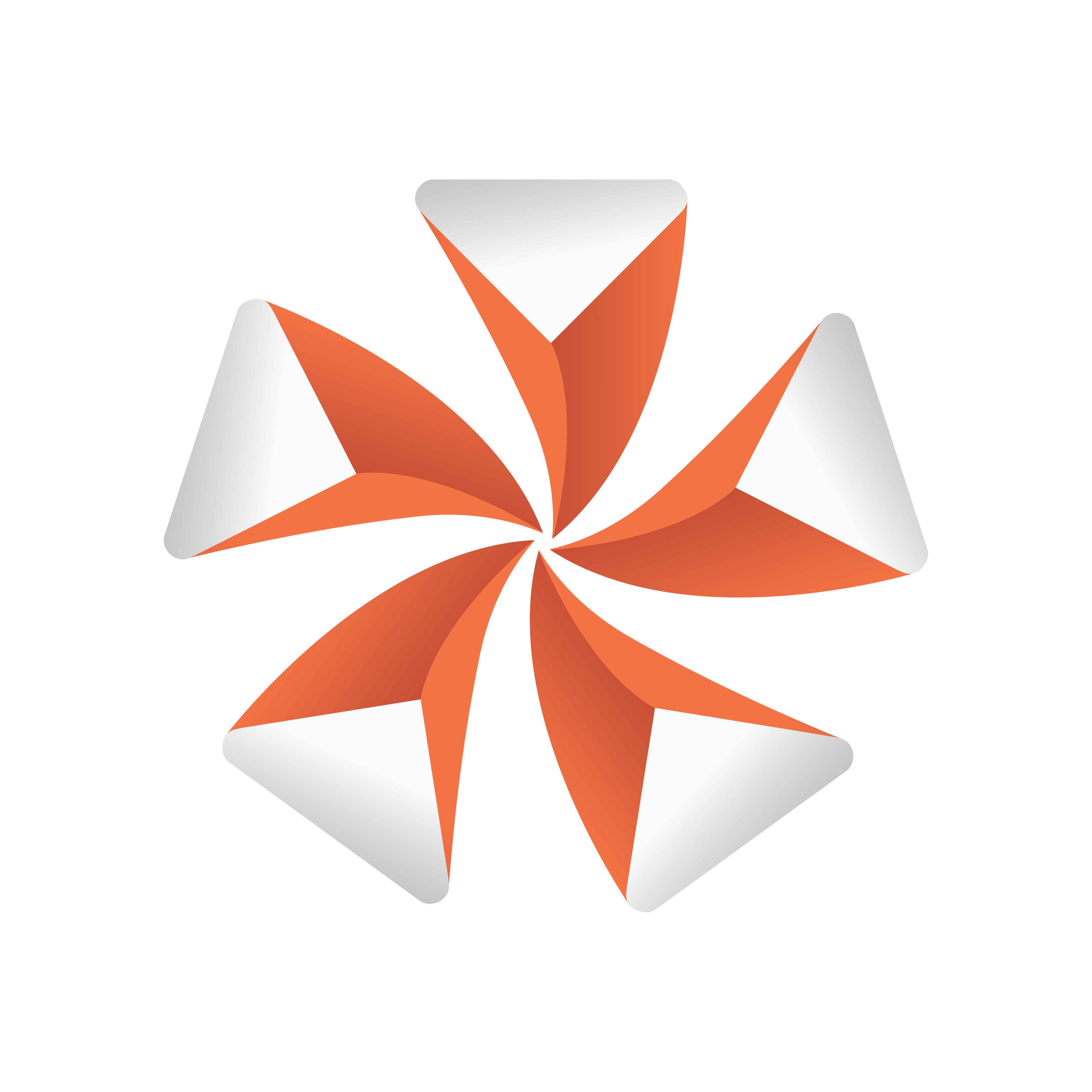
Viz Artist User Guide
Version 3.13 | Published March 28, 2019 ©
Cog Wheel
![]()
Use this plug-in to create a cog wheel. It has a range of properties to adjust the look of the cog wheel.
To avoid decreasing the system performance, set the tessellation to a lower value since it does not make much difference in quality.
Note: This plug-in is located in: Built Ins -> Geom plug-ins -> Default
Cog Wheel Properties
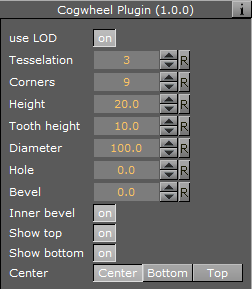
-
Use LOD: Enables/disables dynamic level of detail.
-
Tesselation: Sets the level of detail.
-
Corners: Sets the number of corners the cogwheel is to be constructed of. The cog wheel gets one tooth for each corner, so the number of teeth changes correspondingly.
-
Height: Sets the height or width of the cog wheel.
-
Tooth height: Sets the height of the cog wheel teeth.
-
Diameter: Sets the diameter of the cog wheel.
-
Hole: Creates and sets the size of a hole in the cog wheel.
-
Bevel: Sets the degree of bevel at the cog wheel.
-
Inner Bevel: Enables or disables bevel in the cog wheel hole.
-
Show Top: Enables or disables visualization of the top.
-
Show Bottom: Enables or disables visualization of bottom.
-
Center: Allows you to select where the geometrical center should be placed on the cog wheel: Either Center, Bottom or Top.
To Create a Cogwheel

-
Add the Cog Wheel plug-in to a container.
-
Add a material to the same container.
-
Set Hole parameter to 50.0.
-
Set the transformation parameters for the container to: Rotation X: 90.0, Y: 45.0 and Z: -45.0.