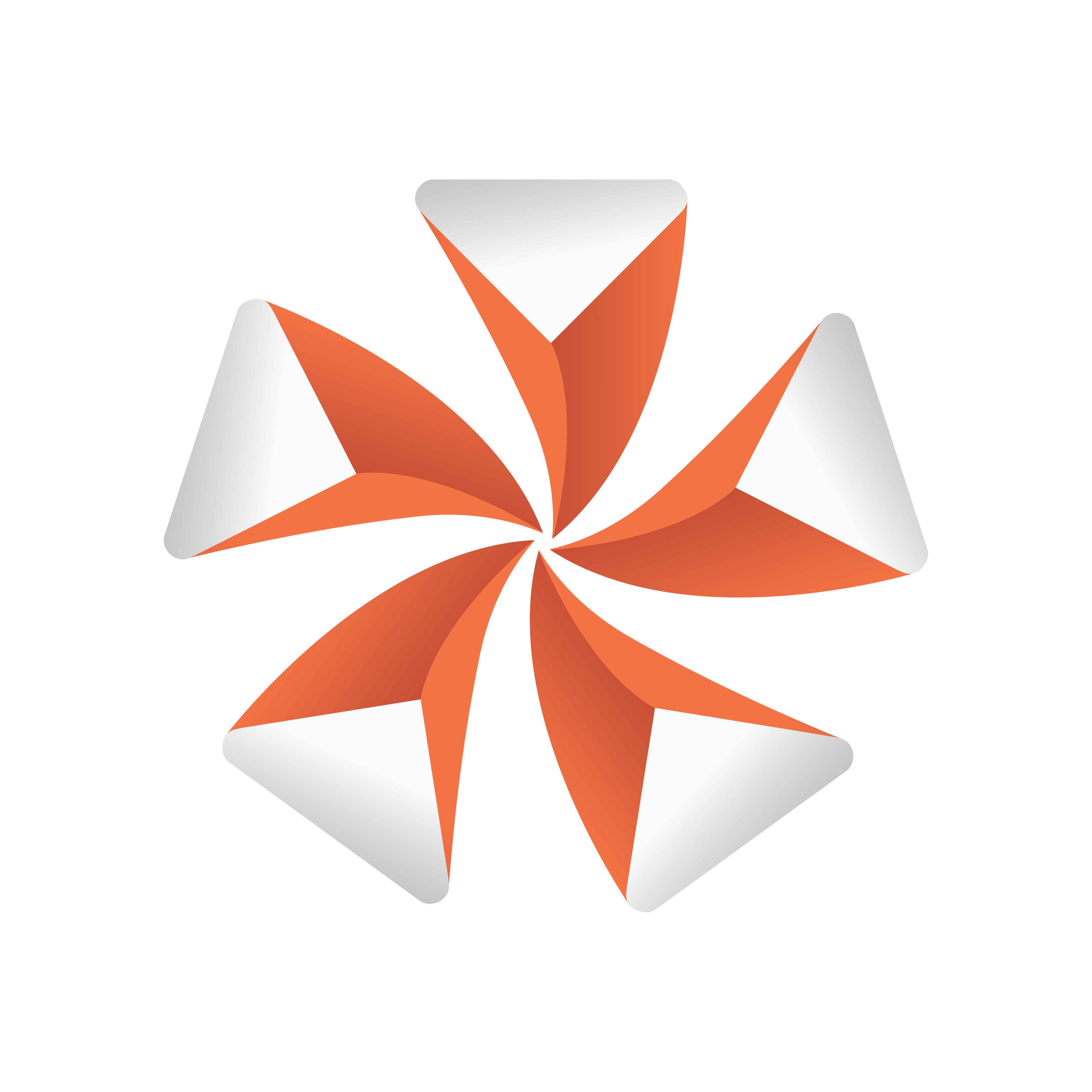
Viz Artist User Guide
Version 3.13 | Published March 28, 2019 ©
Camera Editor Left Panel
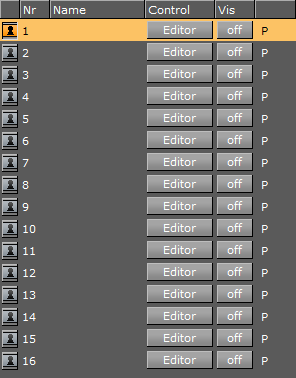
-
 Lock/Unlock: Locks and unlocks a camera when the Keyhole is clicked. Locked cameras are indicated by an orange icon. Except for shortcuts that switch to other cameras, the Scene Editor keyboard shortcuts are disabled for locked cameras. The properties of a locked camera can still be edited through manipulating it in the Scene Editor Views, or by changing the camera parameters in the Camera Editor Right Panel.
Lock/Unlock: Locks and unlocks a camera when the Keyhole is clicked. Locked cameras are indicated by an orange icon. Except for shortcuts that switch to other cameras, the Scene Editor keyboard shortcuts are disabled for locked cameras. The properties of a locked camera can still be edited through manipulating it in the Scene Editor Views, or by changing the camera parameters in the Camera Editor Right Panel. -
Nr: Shows the camera number, from 1 to 16. Selecting a camera automatically sets the viewing perspective in the Scene Editor to that of the selected camera.
-
Name: Shows the camera name. Right-click or press F2 to assign a new camera name.
-
Control: Toggles between:
-
Remote: Receives tracking data from a real camera when enabled. Remote cameras are not supported for GFX Channel media assets.
-
Editor: Configures camera settings when enabled.
-
-
Vis: Shows the status of the camera:
-
Off: The camera is not shown in the six predefined orthogonal views. To see a camera in a predefined orthogonal view can help to change the properties of a camera, by dragging the parameters in those views.
-
On: Shows the camera.
-
Inf: The camera is shown with infinite lines. This is a good aid for visualizing the scope of a camera that is located far away.
-
-
View: Shows the current Camera Editor Left Panel view of each camera. Options are:
-
P: Perspective
-
O: Orthogonal
-
W: Window
-