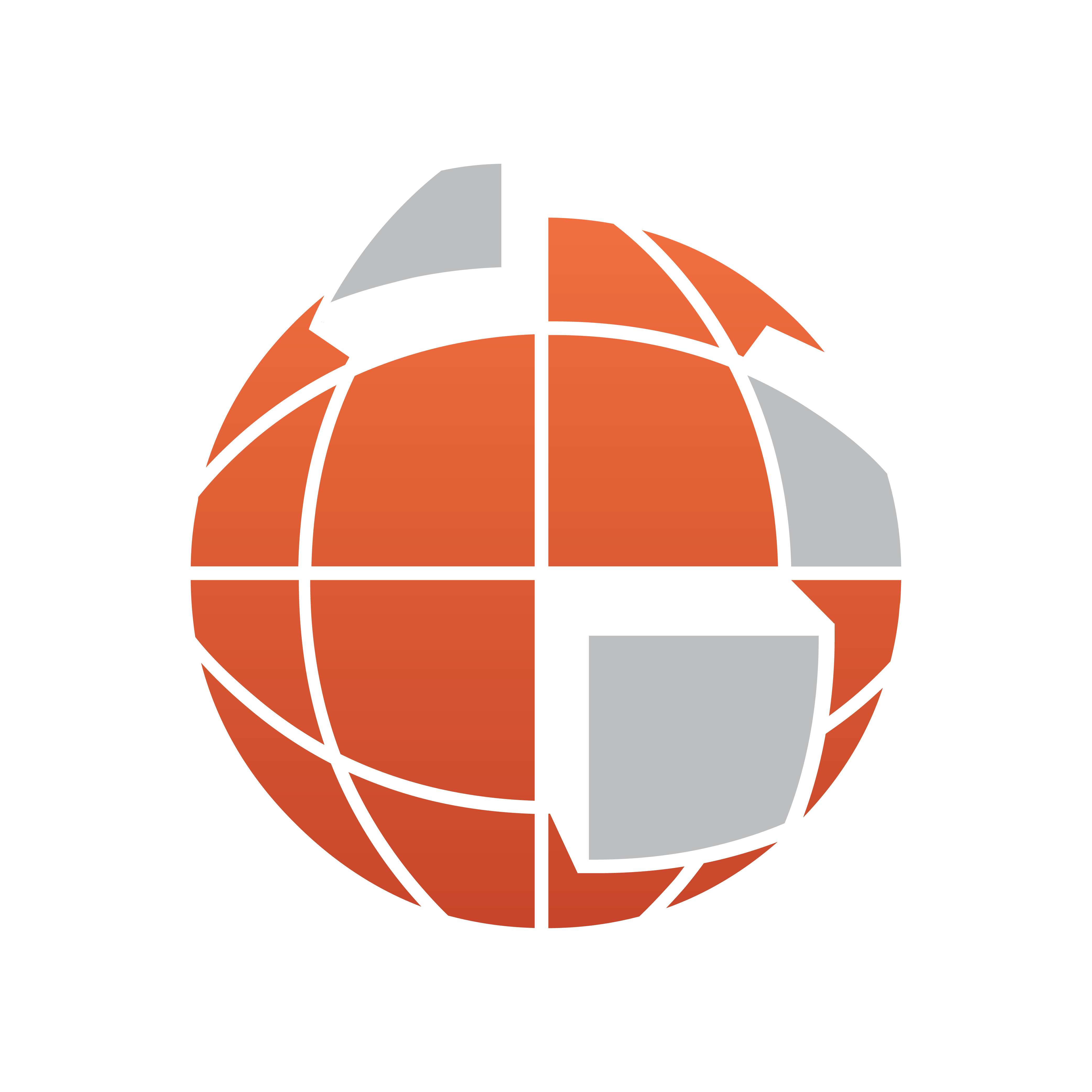
Viz World Classic User Guide
Version 23.0 | Published December 12, 2023 ©
Setting the Shape Layer Properties
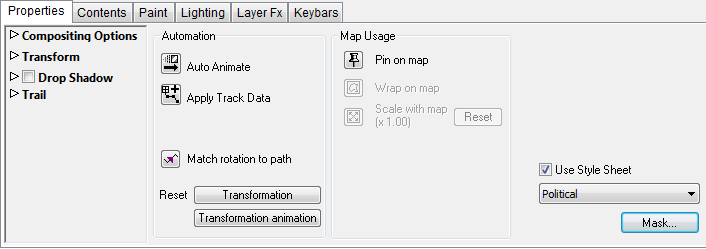
The options on the Properties panel allow you to specify the compositing options for the shape layer, transform it, and add a drop shadow, or animation trail. It also provides several animation options.
This section contains information on the following topics:
Compositing Options
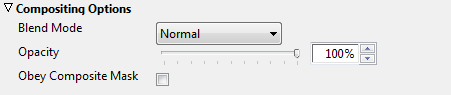
Blend Mode specifies how the layer is combined with the other layers, and can be one of:
-
Normal, Add, Subtract, Difference, Multiply, Darken Only, Burn, Color Burn, Screen, Lighten Only, Dodge, Color Dodge, Hue, Saturation, Value, Color, Overlay, Soft Light, Hard Light, Pin Light, Exclusion, or Negation.
The Opacity determines the layer opacity, and can be animated.
The Obey Composite Mask specifies whether the current layer should obey the composite mask.
For more information see Controlling Layer Compositing.
Transform Options
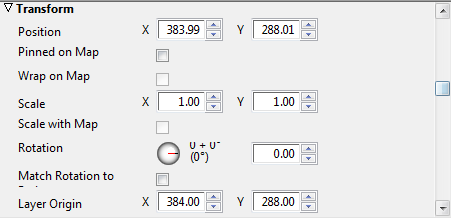
These allow you to specify the position, rotation, scale, and origin of the entire shape layer numerically.
These options behave in exactly the same way as for image layers.
Drop Shadow Options
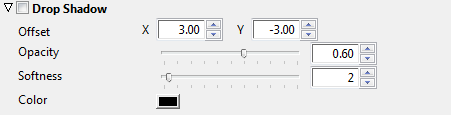
-
Select Drop Shadow to turn on a drop shadow for the layer.
The following parameters are provided:
-
Offset: The offset of the drop shadow, in pixels.
-
Opacity: The opacity of the drop shadow. 0% gives no drop shadow.
-
Softness: Blurs the drop shadow to smooth the edges. Values in the range 0-5 are recommended.
-
Color: The color of the drop shadow.
Trail Options

The Trail options allow you to leave a trail as the shape layer animates. For more information see Leaving an Animation Trail.