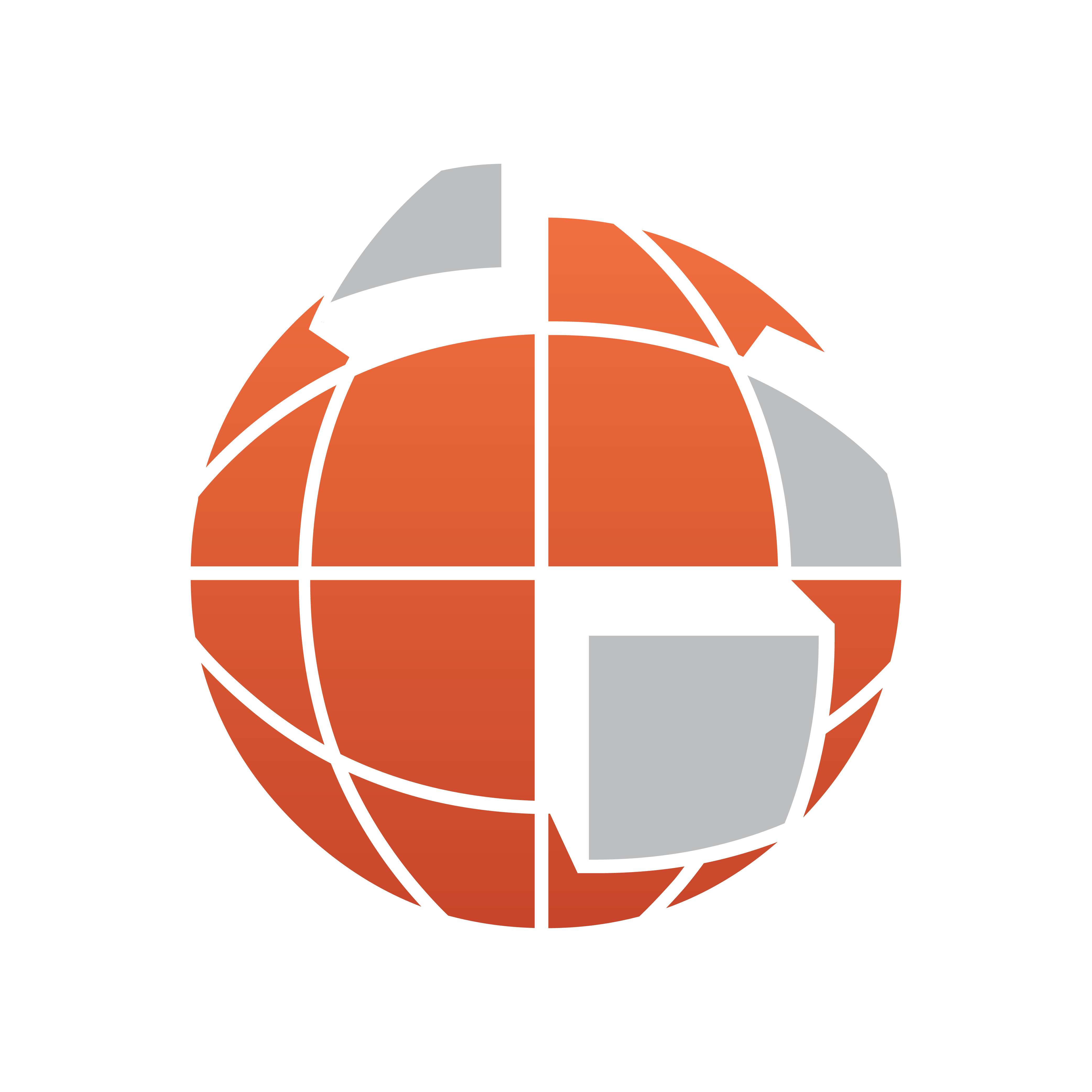
Viz World Classic User Guide
Version 23.0 | Published December 12, 2023 ©
Automating with Macros
Macros provide a convenient way of recording actions, such as painting or image processing, and then applying them to several frames of a movie. They also allow you to repeat the same sequence of actions in a series of different projects.
Using Macros

Macros allow you to record any of the painting or image manipulation actions, including painting with brushes, and then replay them on another image or each frame of a movie.
Features of the movie that should not be affected can first be masked using rotosplines.
To Record a Macro
The following example illustrates recording a macro, applying an image processing operation to one frame of the movie, and then replaying it on all frames.
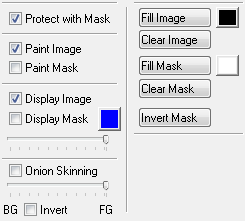
-
Select Protect with mask in the paint controls, to use the mask to protect the image.
-
On the Macros panel click the Start Recording button. The panel displays RECORDING.
-
On the Image panel select the image processing function, such as Black and White, and click the Apply button. The current frame will be converted to black and white outside the masked area:

-
On the Macros panel click the Stop Recording button.
To Replay a Macro
-
Click the Play On Range... button. The following dialog box allows you to specify which frames are affected:
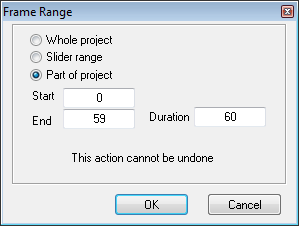
-
Select Part of Project, enter the range omitting the first frame, and click the OK button.
You can now preview the movie to confirm that the operation has succeeded. Any number of different paint and image processing operations can be recorded into a single macro.
To Save a Macro
After creating a macro you can save it, and then reload it for use in another project.
-
Click the Save Macro... button.
-
Enter an appropriate name and click the Save button.
To Load a Macro
-
Click the Load Macro... button.
-
Select the macro you want to load and click the Open button.
-
Click the Play Macro or Play on Range... button to replay the macro.