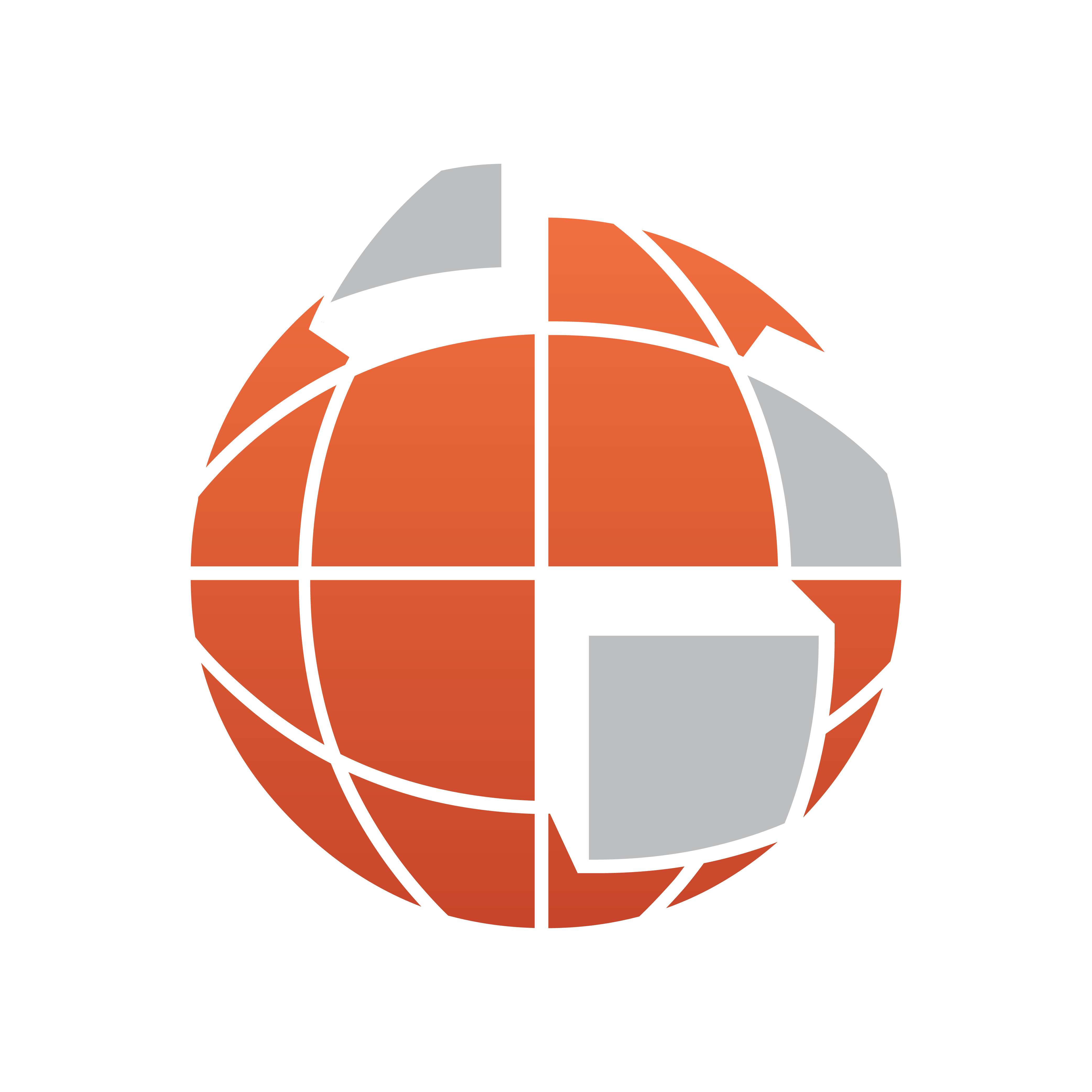
Viz World Classic User Guide
Version 23.0 | Published December 12, 2023 ©
Extracting Masks
This chapter describes the options in Viz World Classic for extracting a mask automatically from an image based on its colors. With certain images, where the foreground is very distinct from the background, this can provide an extremely quick way of creating a finished mask. With more difficult material it can often provide a useful starting point for painting a mask manually.
This section contains information on the following topics:
Introduction
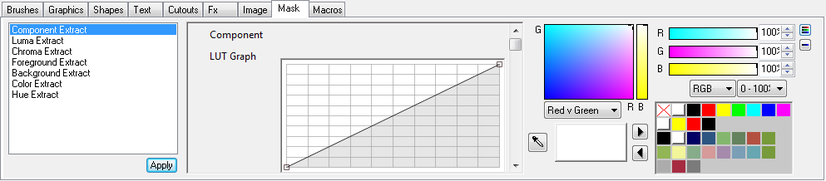
The mask extract tools are provided on the Mask panel on the Paint panel. Each tool includes its own set of controls to allow you to adjust its parameters, and these are displayed to the right of the mask extract tools list.
To Extract a Mask
The following image contains yellow poppies against a predominately blue background, and so is an ideal candidate for extracting a mask:

-
Select Component Extract, and choose Yellow from the Component drop-down menu to mask yellow areas of the image.
-
Adjust the LUT graph to achieve an optimum mask:
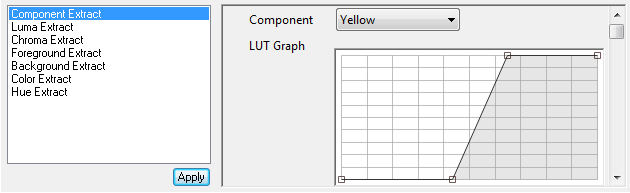
The masked areas are displayed in the mask color:

-
Click the Apply button to apply the mask permanently.
Mask Extract Tools
Component Extract
Extracts a mask based on the level of a specified component: Red, Green, Blue, Cyan, Magenta, Yellow, Alpha, or Max:
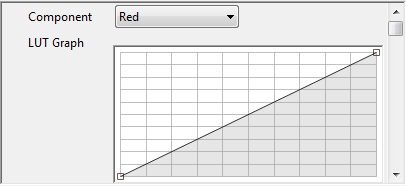
Luma Extract
Extracts a mask based on the luminance value of each pixel. The graph allows you to define the mapping between the luminance value and the output mask value.
Chroma Extract
Extracts a mask based on the minimum and maximum chroma levels.
Foreground Extract
Extracts a mask based on the predominance of the chosen component, red, green, or blue, in the foreground. The graph allows you to define the mapping between the raw values extracted and the output mask value.
Background Extract
Extracts a mask based on the predominance of the chosen component, red, green, or blue, in the background. The graph allows you to define the mapping between the raw values extracted and the output mask value.
Color Extract
Extracts a mask based on a specified color level.
Hue Extract
Extracts a mask based on the proximity of the color at each pixel to a specified source color:
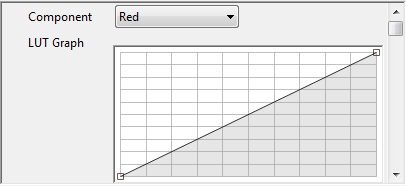
See Also