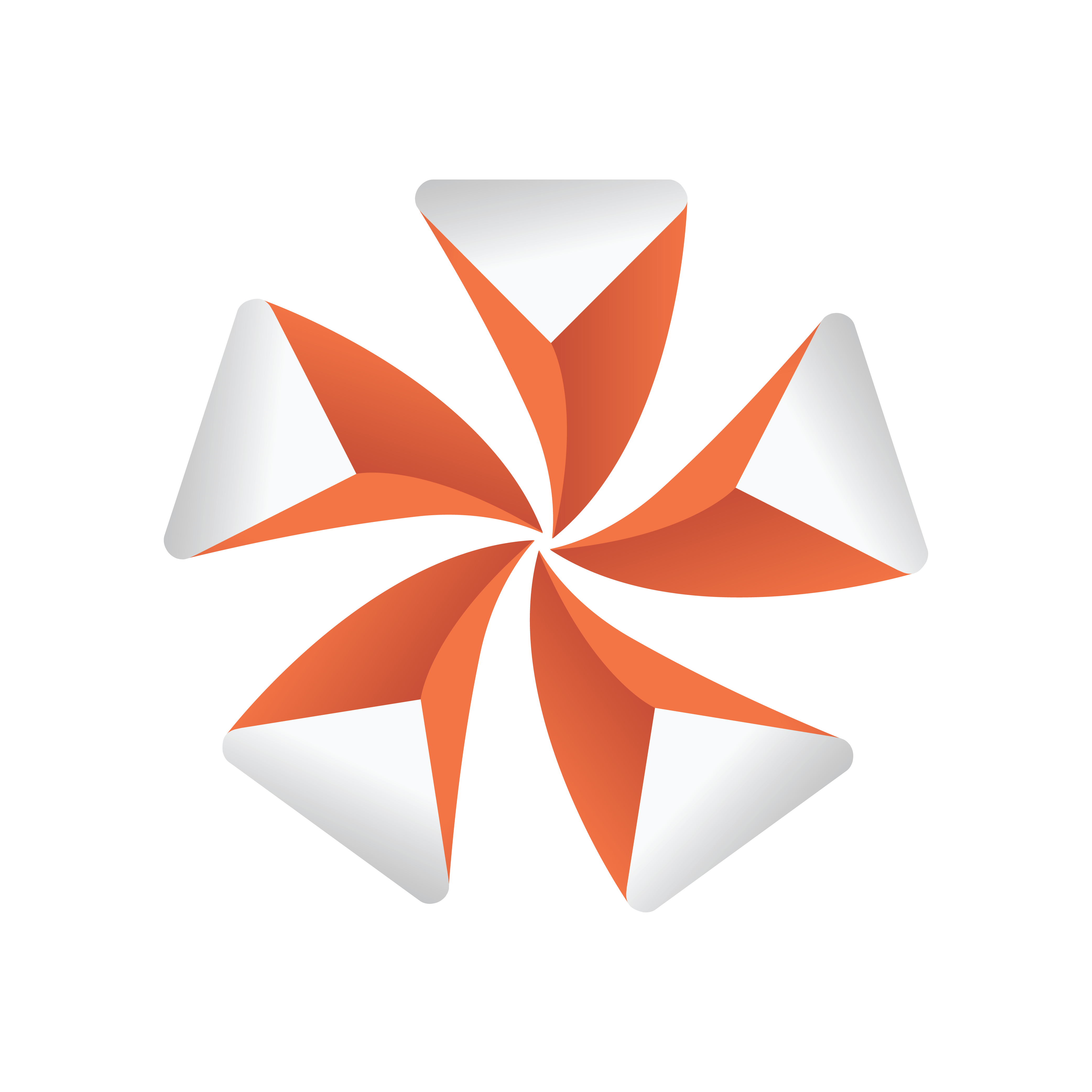
Viz Artist
Version 3.9.1 | Published December 13, 2017 ©
Substance
![]()
This section details the Substance Shader plug-in, which renders Allegorithmic PBR (Physically Based Rendering) substances in Viz Engine.
The plug-in takes into account the position, color and enabled/disabled state of the first eight Lights in the Scene. It also supports materials with alpha properties.
Note: This plug-in is located in: Built Ins -> Shader -> Texture
This section contains information on the following topics:
Substance Properties
Note: The Substance properties panel parameters are different for each selected Substance.
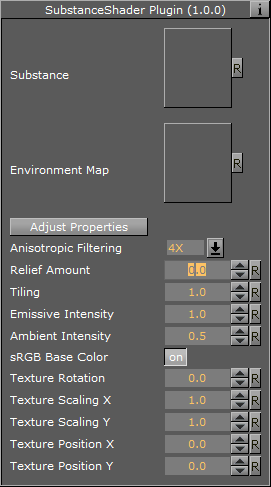
-
Substance: Use a PBR Substances item (.sbsar file). Drag to the drop zone
-
Environment Map: Use a latitude/longitude panorama environment map image. Drag to the drop zone
-
Anisotropic Filtering: Set the image quality. The default value is 4X
-
Relief Amount: Set the relief amount that the shader applies
-
Tiling: Set the tiling
-
Emissive Intensity: Set the intensity of the emissive properties (if the substance has any)
-
Ambient Intensity: Set the ambient light taken into account by the shader
-
sRGB Base Color: Convert the base color map to sRGB (default: on)
-
Texture Rotation: Set the rotation of the texture on the geometry
-
Texture Scaling X/Y: Set the scaling of the texture on the geometry
-
Texture Position X/Y: Set the position of the texture on the geometry
To Create a Substance Shader Effect
-
Create a new Container.
-
Add a Cube geometry.
-
Add the Substance Shader.
-
Drag a Substance to the Substance drop zone.
-
Drag a latitude/longitude panorama image to the Environment Map drop zone.
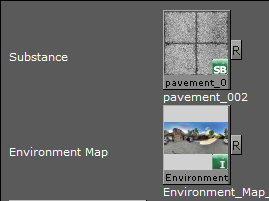
-
Use the Substance Shader properties to modify the result, if required.
-
Click Adjust Properties. The Adjust Properties panel may open in the background. Use <Alt-Tab> to bring it to the foreground, if required.
-
Adjust the properties in the Substance properties panel.
