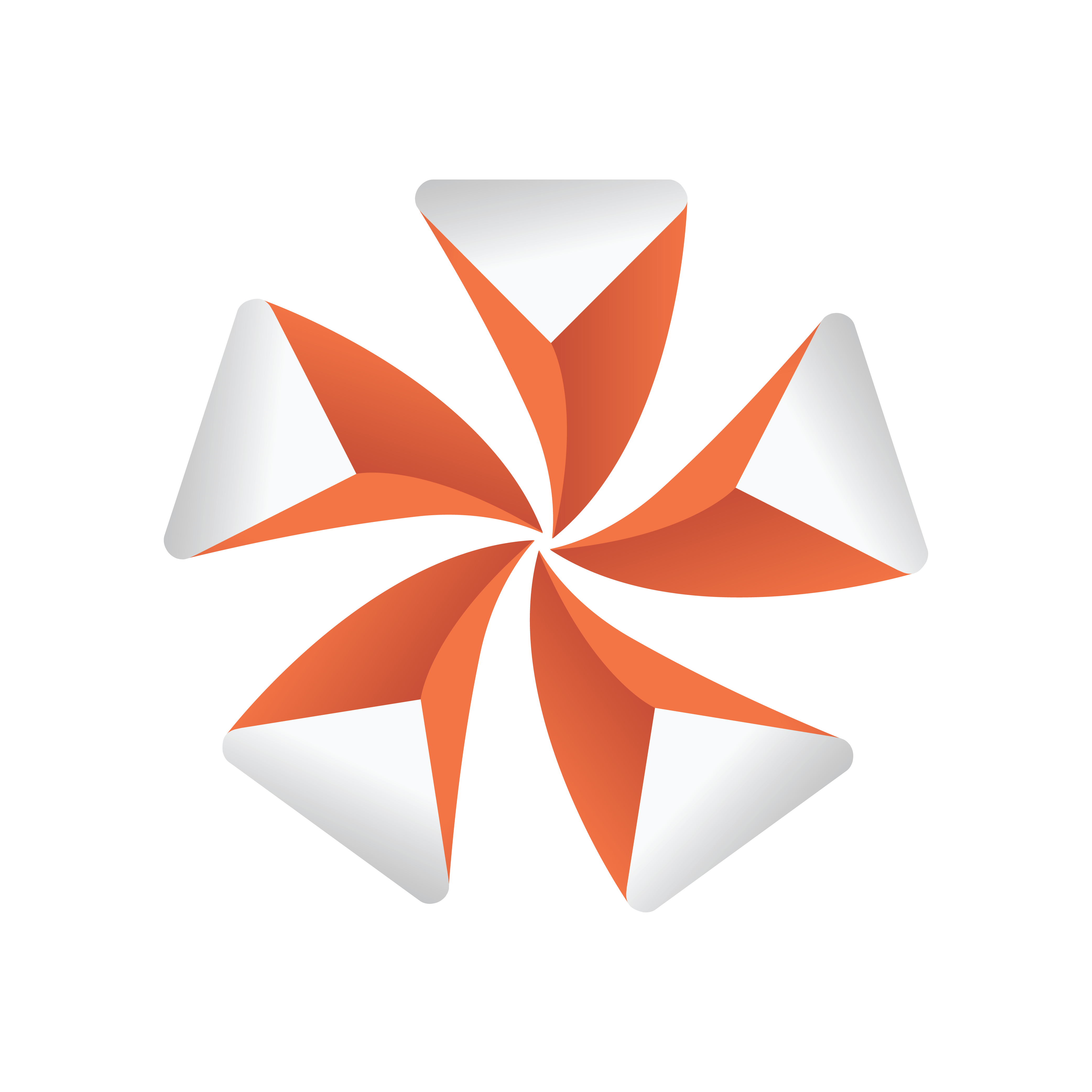
Viz Artist
Version 3.9.1 | Published December 13, 2017 ©
Control Buttons
This section contains information on the Controls Buttons, which include the Play and the On Air buttons.

-
 Clapper Board: Show or hide the Director Control Panel window.
Clapper Board: Show or hide the Director Control Panel window. -
 Back: Jump to the beginning of the animation in the scene.
Back: Jump to the beginning of the animation in the scene. -
 Play: Start the animation of the scene.
Play: Start the animation of the scene. -
 Stop: Stop the animation of the scene.
Stop: Stop the animation of the scene. -
 Continue: Continue the animation after it stopped at a stop point.
Continue: Continue the animation after it stopped at a stop point. -
 Render Preview: Show or hide the VGA Preview window (only available on machines with video cards). The keyboard shortcut for activating or deactivating this window is Shift+Backspace. The state of the VGA Preview window depends on how the Render preview default setting in the Video Output section of Viz Config is configured:
Render Preview: Show or hide the VGA Preview window (only available on machines with video cards). The keyboard shortcut for activating or deactivating this window is Shift+Backspace. The state of the VGA Preview window depends on how the Render preview default setting in the Video Output section of Viz Config is configured: -
Inactive: Do not display by default.
-
Active: Display by default.
-
Fullscreen: Sets the On Air window to screen size.
Note: Preview is always enabled on Viz Artist machines without a video card.
-
-
 Performance Editor: Show or hide the Performance Editor.
Performance Editor: Show or hide the Performance Editor. -
 System Information: Show or hide the On Air Information window.
System Information: Show or hide the On Air Information window. -
 Lens File Editor: Show or hide the Lens File Editor. Use to adjust the lens files for virtual studios. Adjust the field of view, lens distortion, nodal point and center shift. It is mainly used for lens calibration.
Lens File Editor: Show or hide the Lens File Editor. Use to adjust the lens files for virtual studios. Adjust the field of view, lens distortion, nodal point and center shift. It is mainly used for lens calibration.