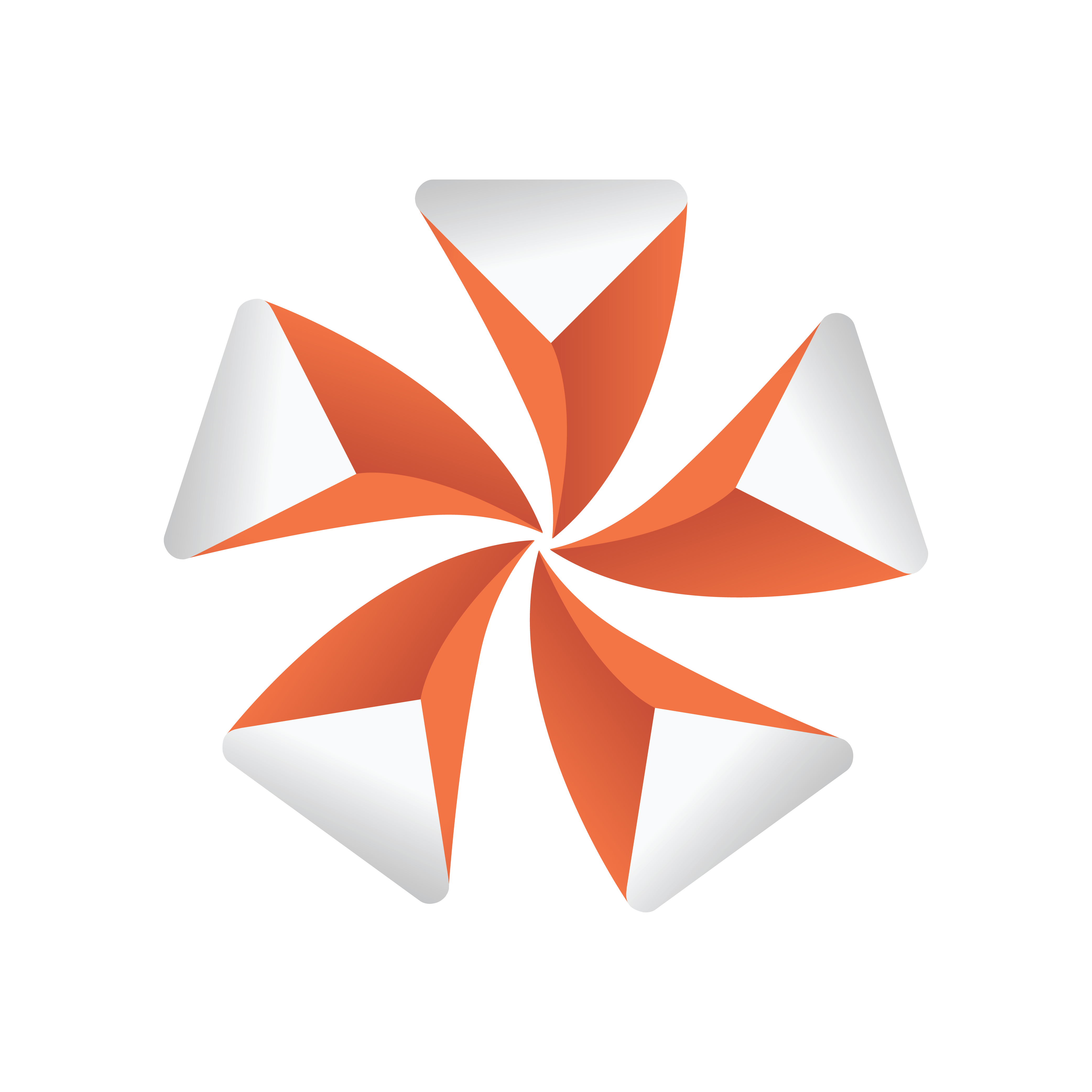
Viz Artist
Version 3.9.1 | Published December 13, 2017 ©
Favorites Bar
For quicker access to items that are used often, you can add items to the Favorites bar. To open or close the Favorites bar, click on the Star icon (1) at the top of the Scene Tree area.

All items, except Scenes and Audio files, can be added as favorites. Geometry, Container and Shader plug-ins can also be added to the favorites. Favorites are saved as part of the user settings to the database.
Click on the buttons below the Favorites bar (2) to show or not show favorite items from the categories detailed here:
-
G: Geometries
-
M: Materials
-
MA: Materials Advanced
-
I: Images
-
F: Fonts
-
GP: Geometry plug-ins
-
CP: Container plug-ins
-
SH: Shader plug-ins
Items can also be quick selected. Click on an item button with:
-
<Ctrl+Click>: Selects all
-
<Shift+Click>: Deselects all
-
<Alt+Click>: Only show the clicked type
To add an item as a Favorite
-
Right-click the item in the Server or Built Ins area.
-
Select Add as Favorite...,
or
-
Click on the Star icon to open the Favorites bar.
-
Drag an item from the Server or Built Ins area to the Favorites bar.
Items can also be added as favorites from the search results window.
To Remove an item as a Favorite
-
Right-click the item in the Server or Built Ins area.
-
Select Delete from Favorites...,
or
-
Click on the Star icon to open the Favorites bar.
-
Drag an item from the Favorites bar to the trash can.
To Add a Favorite item to a Container
-
Select the target Container(s).
-
Right-click the required item in the Favorites bar.
-
Select Add to Container(s).
or
-
Select the target Container(s).
-
Drag the required item from the Favorites bar to the target Container.
If more than one Container is selected, the item will populate all selected Containers