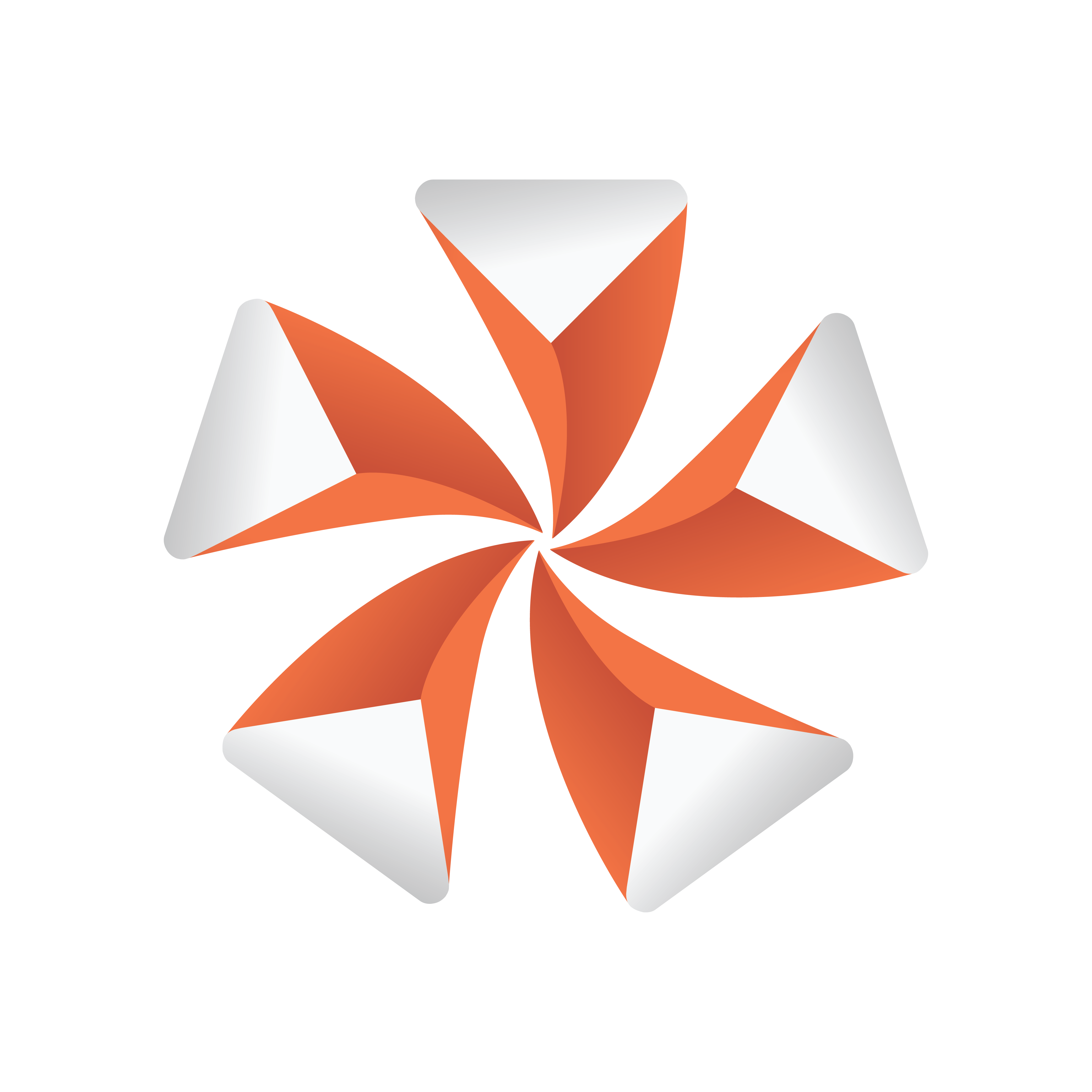
Viz Artist User Guide
Version 3.12 | Published October 17, 2019 ©
Virtual Studio Panel
The Virtual Set panel is only available if the Virtual Set option is installed. This panel makes it possible to set up and save configurations for virtual sets.
For information about the parameters, see the Viz Virtual Studio User Guide.
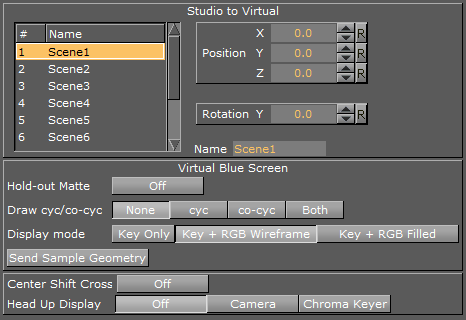
-
Studio to Virtual: Sets the camera view offset in the selected Scene.
-
Virtual Blue Screen: Check and view settings:
-
Hold-out Matte: Allows chroma keying and color correction only in the cyc area (as set in Viz Virtual Studio) if set to On. The trash matte is not applied.
-
Draw cyc/co-cyc: Selects the Trash Matte.
-
Display Mode: Sets the Trash Matte visibility.
-
Send Sample Geometry: Sends sample cyc/co-cyc geometry to the Viz Engine.
-
Center Shift Cross: Shows or hides the Center Shift Cross in the Scene Editor.
-
-
Head Up Display: Shows either the Camera parameters or the Chroma Keyer head up display in the Scene Editor when set to On. Removes the Head Up Display when set to Off.