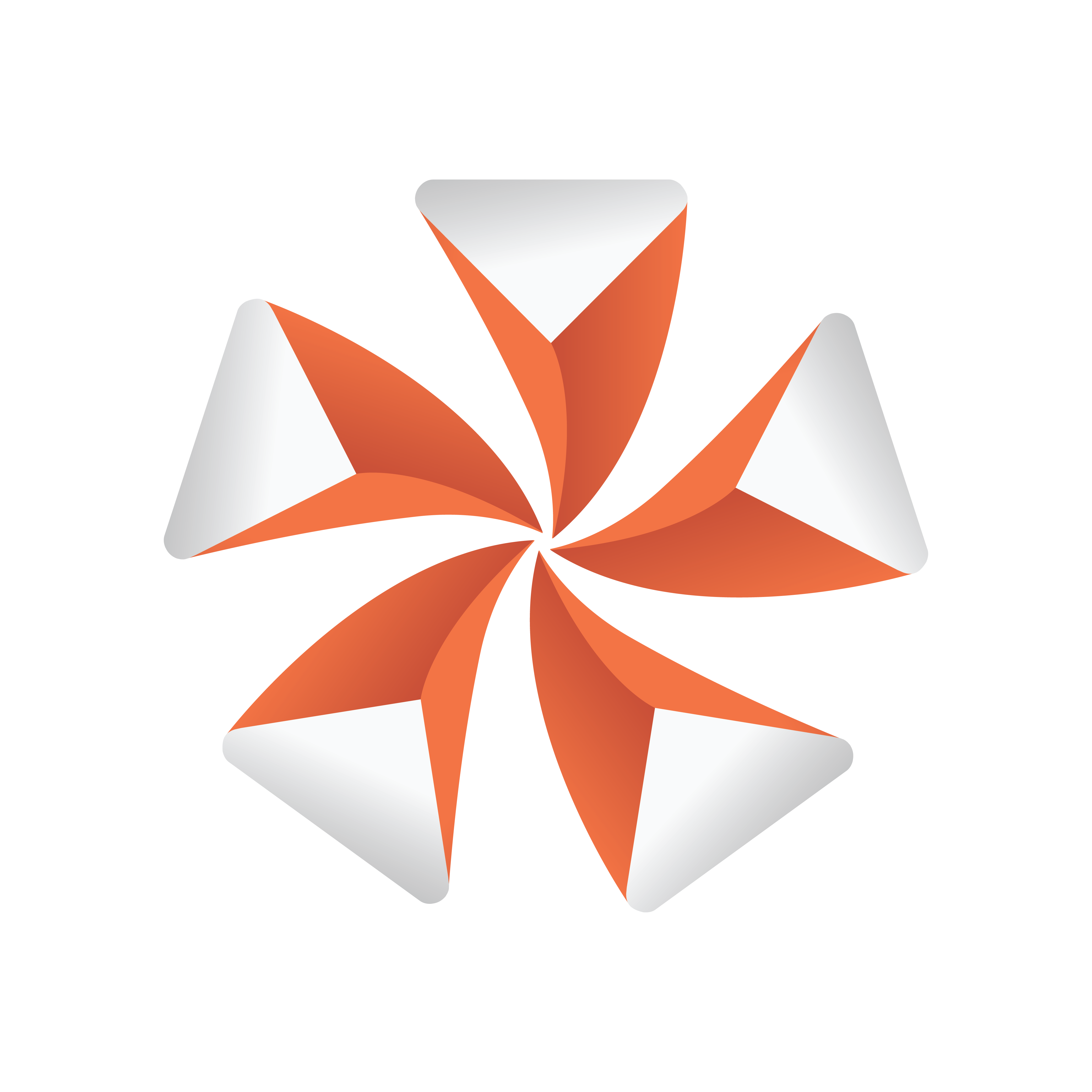
Viz Artist User Guide
Version 3.12 | Published October 17, 2019 ©
Control Condition
![]()
With the Control Condition plug-in action can be triggered based on the input given in a tab-field with the same field identifier.
Note: This plug-in is located in: Built Ins -> Container plug-ins -> Control
This page contains the following topics and procedures:
Control Condition Properties
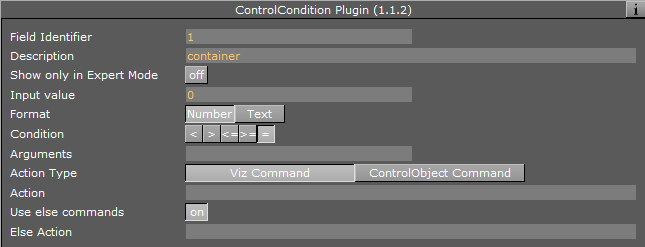
-
Input Value: Shows the current input value to the plug-in.
-
Format: Sets the format for the input value that it should conditionally trigger on.
-
Condition: Sets the type of condition if Format is set to number.
-
-
Arguments: Sets the arguments for the conditional operation.
-
Action Type / Action: Sets the action that is to be performed when the condition is met. It can be a control object command like “ON 2 SET mytext” or a Viz Engine command prefixed by a zero and a space.
-
Use Else Commands: Triggers an else action when the input data falls within the conditions when enabled.
-
Else Action: Sets the else action that is triggered when the input data does not fall within the conditions.
-
Example Actions
Actions can be Control Object commands in the form like this:
“ON 2 SET Mike Johnson”or commands like:
0 RENDERER*STAGE STARTViz Engine commands must be prefixed with a zero followed by a space. This is to enable the plug-in to recognize that the command should be interpreted as a Viz Engine command.
See Also