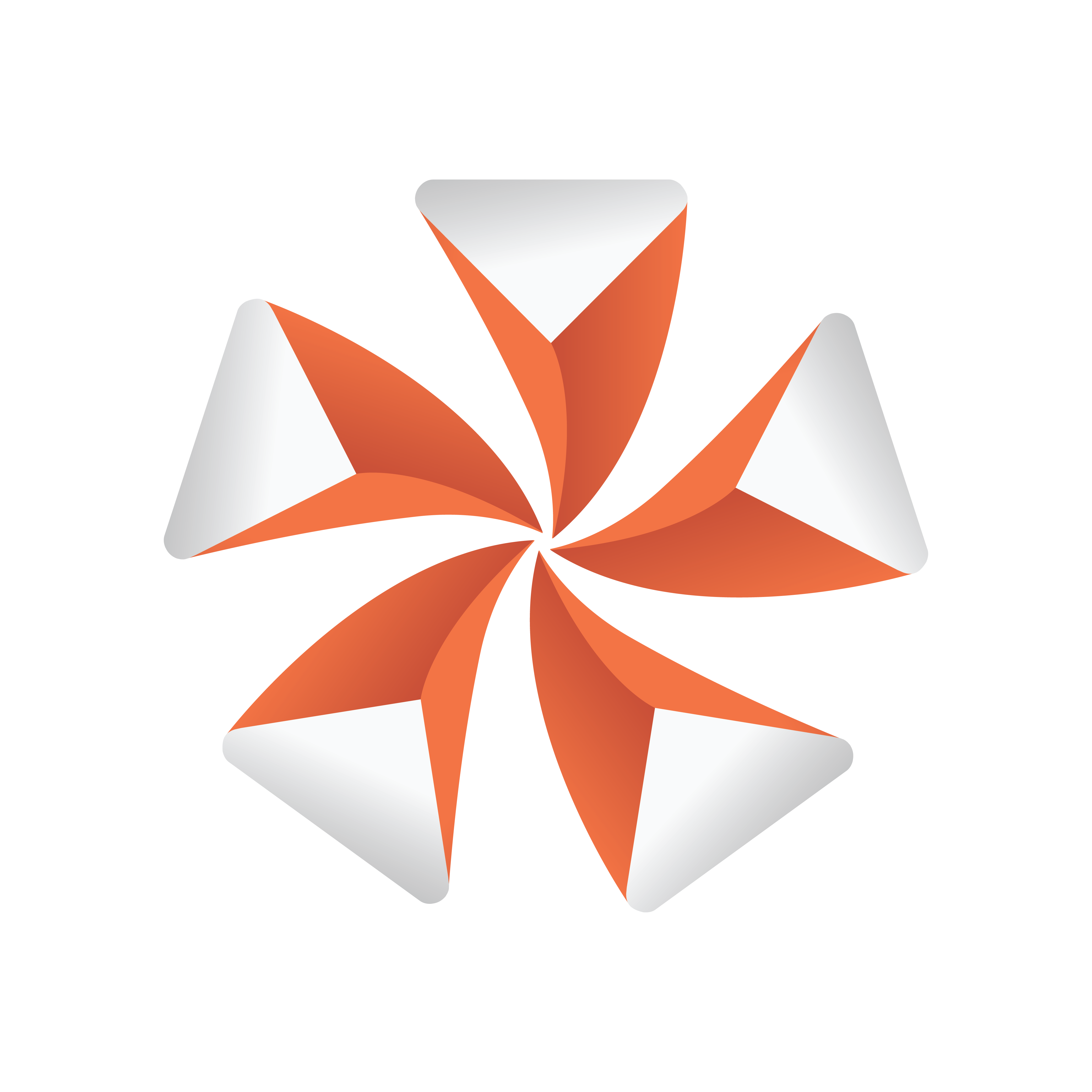
Viz Artist User Guide
Version 3.12 | Published October 17, 2019 ©
Container Editor
When a Container is highlighted in the Scene Tree a list of all properties and plug-ins added to that Container, shows in the Container Editor (Container Menu (1)). Click on each icon to view its editor menu. If more than one Container is selected, select which Container to view from the Selection panel.
Container Editor Properties
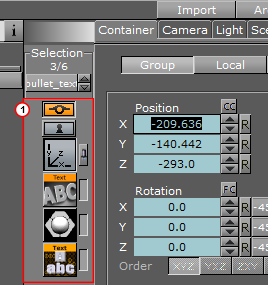
-
Selection: When multiple Containers are selected, chooses which Container properties to view:
Either use click the Container name (1) to show a context menu or use the up and down arrows (2), to select a Container.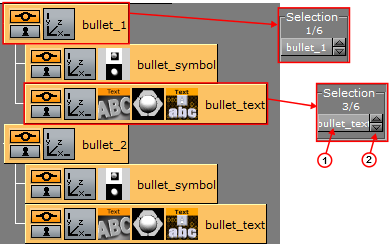
-
Container Menu (1): Shows a list of all properties and plug-ins added to the Container selected in the Scene Tree, or the Container selected in Selection. Click on an icon to open an editor (see Modify Container Properties)
-
 Show/Hide: Shows or hides a Container in the Scene Editor, and eventually in the final rendered output. Click to show or hide the Container.
Show/Hide: Shows or hides a Container in the Scene Editor, and eventually in the final rendered output. Click to show or hide the Container. -
 Lock/Unlock: Enables or disables the ability to modify the transformation of a Container in the Scene Editor. Click to lock or unlock the Container.
Lock/Unlock: Enables or disables the ability to modify the transformation of a Container in the Scene Editor. Click to lock or unlock the Container.
Some editors like the Transformation Editor enable properties for one or multiple selected Containers to be set. Other editors have the option to enable or disable certain properties.
-