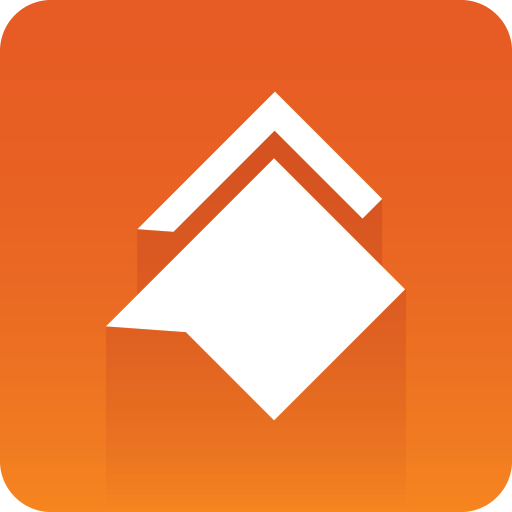
Viz Social User Guide
Version 1.1 | Published January 26, 2022 ©
Field Mapping
Below the template selection you will find the fields that are available in the show, and that will have to be mapped to the components of social messages:
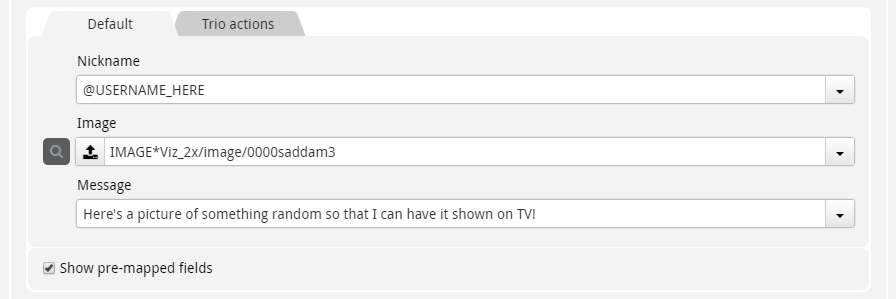
These are the same as the fields in the template in Trio:

The default values are just the values from the fields, and you can use the dropdown menus to choose to “map” or “route” content into them:

These mappings can contain both regular text or dynamic macros such as {{nickname}}. Based on the field types they may limit the mappable macros by the matching types, e.g. the “Image” field only lists image and video properties of the social message:

VDF Models With Lists and Other Complex Structures
If a template has a list structure (e.g. table), then instead of the “Default” field group you will get a separate field group (tab) per row, e.g.

This maps into the following layout:
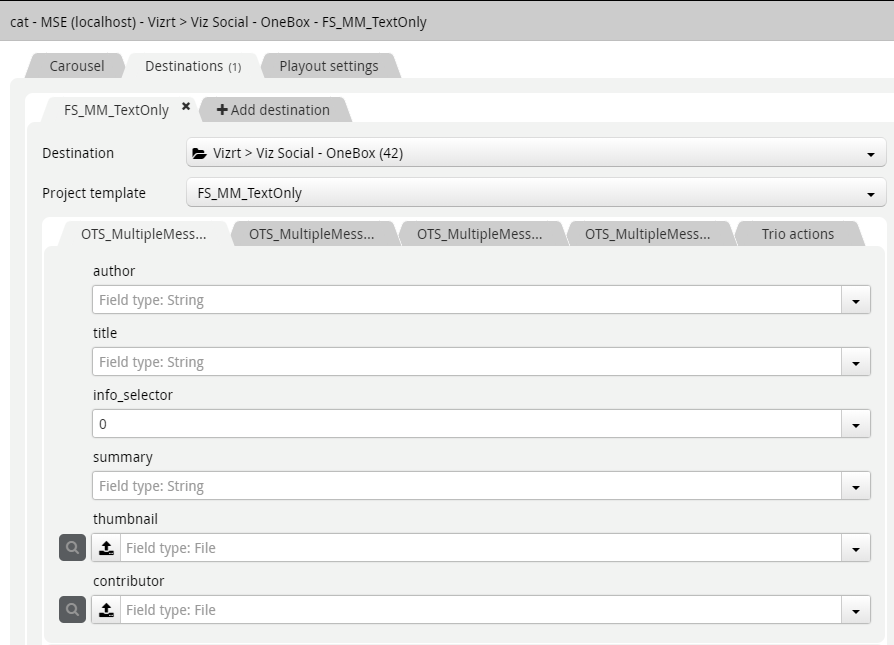
In this case you can suffix the field mappings with 1, 2 etc to indicate which source message you are mapping, e.g. {{nickname1}} or {{message2}}.
When working with multiple messages mapped into the same template at once, you will have to set this up in the “Playout settings” tab of the Format, where you in this case should the “Number of items” to for instance 4:
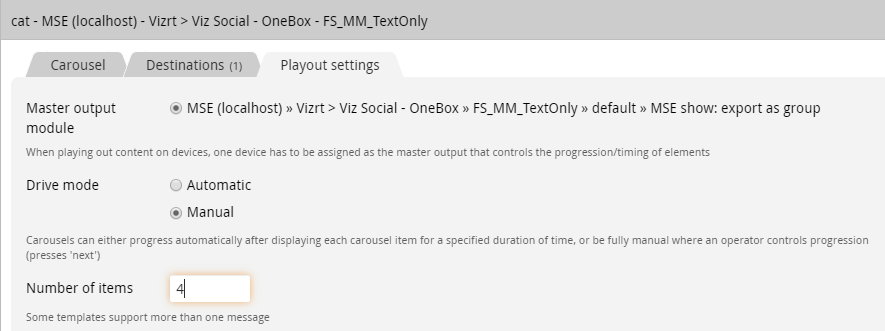
Trio Actions Tab
The Trio actions field group is a virtual group that does not map to any fields of the template, but rather is a workaround for the lack of other customizable options per template. In the case of MSE templates, you have the option of specifying which profile actions you want to expose as buttons in the UI:
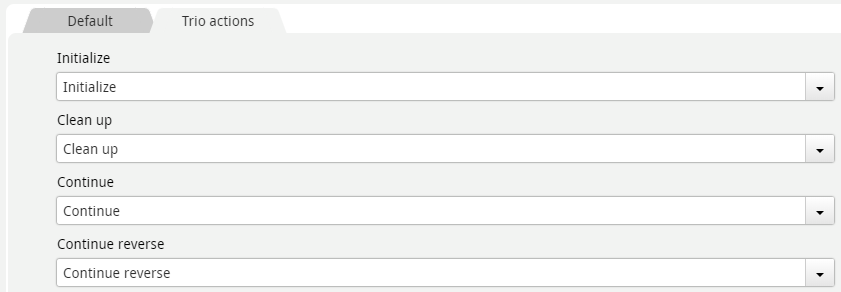
Initialize and Clean up are the equivalents of the similar Trio buttons and affect the show pages, while Continue and Continue reverse can be used for templates that have stop points once played in (see “play out” below).
To leave a button out, just leave the field blank. To rename a button you can type the name you want the button to have.