
Datacenter User Guide
Version 2.1 | Published April 03, 2024 ©
Providers Configuration
Datacenter supports a variety of data Providers. Some of them have a global configuration that needs configuring.
This section explains how to use such configurations:
File
The Datacenter can be configured to read files from specific input folders. To be able to open and monitor files on these locations, those folders need to be added to the File provider configuration using the following steps:
-
Click on the File entry in the Provider list in the Admin page.
-
Click on the plus button
 .
. -
Type the path in the Folder Path input field.
-
Enter an alias for this path to be used in the application.
-
Click the Apply changes button
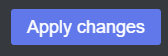 .
.
The alias submitted points to the specified folder path when used to create new datasets of type File.
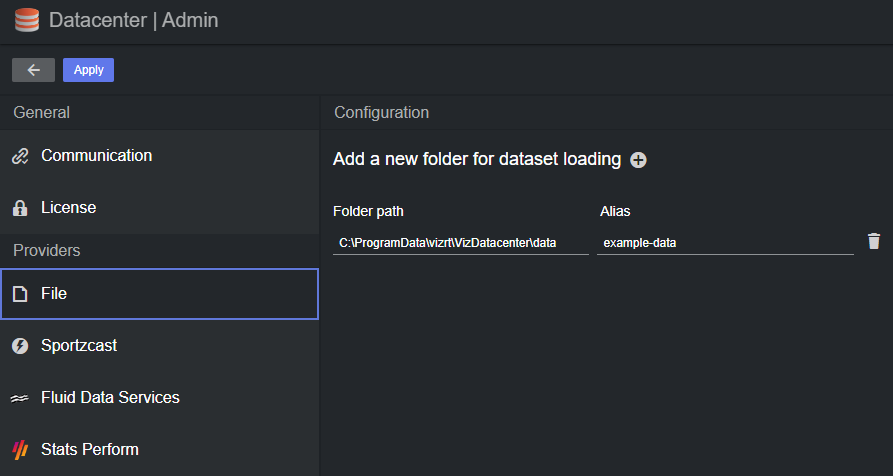
Note: For security reasons, the folders and files to be used in Datacenter can only be accessed when copied to C:\ProgramData\vizrt\VizDatacenter.
Note: Datacenter ships with example files that can be used to test a File provider. They are located in C:\ProgramData\vizrt\VizDatacenter\Data\Files.
Sportzcast
Datacenter can be configured to fetch data from the Sportzcast by Genius Sports cloud service. Such service requires a username and password that must be obtained from the data Sportzcast.
To be able to fetch data from the Sportzcast by Genius Sports cloud service, the following configurations must be performed:
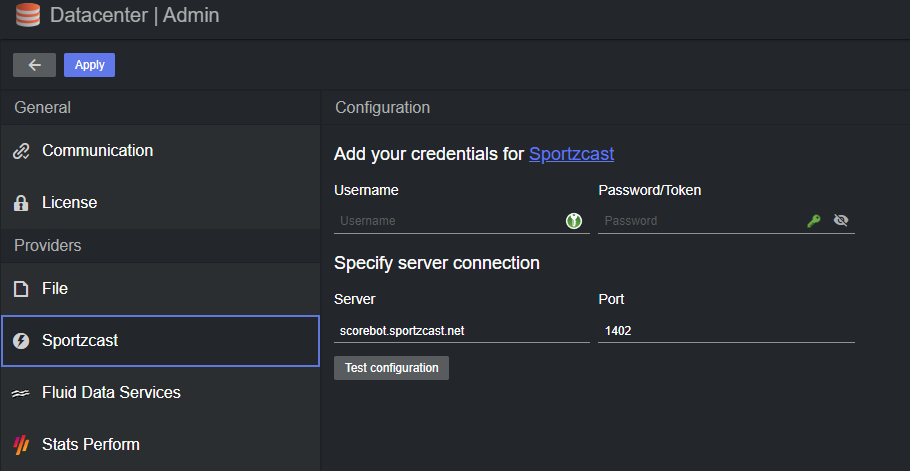
-
Username: The username obtained by the Sportzcast data provider.
-
Password/Token: The password (sometimes referenced as token) obtained by the Sportzcast data provider.
-
Server: The hostname of the provider (use the default scorebot.sportzcast.net for the default service, or your own server location).
-
Port: The port used to communicate with the host configured (default: 1402).
-
Test configuration: Use this button to test whether the specified configuration is correct. If correct, the button turns green, otherwise it turns red. Hovering over the button reveals the error in a tooltip:

Fluid Data Services
Datacenter can be configured to fetch data from the Fluid Data Services data provider. For this integration to work, the following configurations must be performed:
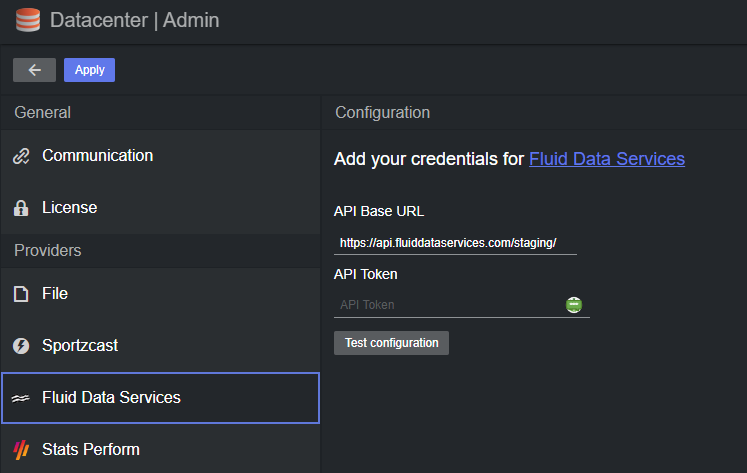
-
API Base Url: The URL used to fetch data from the desired endpoints (for example, https://api.fluiddataservices.com/staging/).
-
API Token: This input field is to specify the API token required to authenticate with the Fluid Data Services backend. The token must be obtained directly from the provider. When saved, the token is encrypted and its encrypted value is shown rather than the plain value (it is used when issuing HTTP(s) requests to the webserver).
-
Test configuration: Use this button to test whether the specified configuration is correct. If correct, the button turns green, otherwise it turns red. Hovering over the button reveals the error in a tooltip:
 .
.
Stats Perform
Datacenter can be configured to fetch data from the Stats Perform data provider. For this integration to work, the following configurations must be performed:
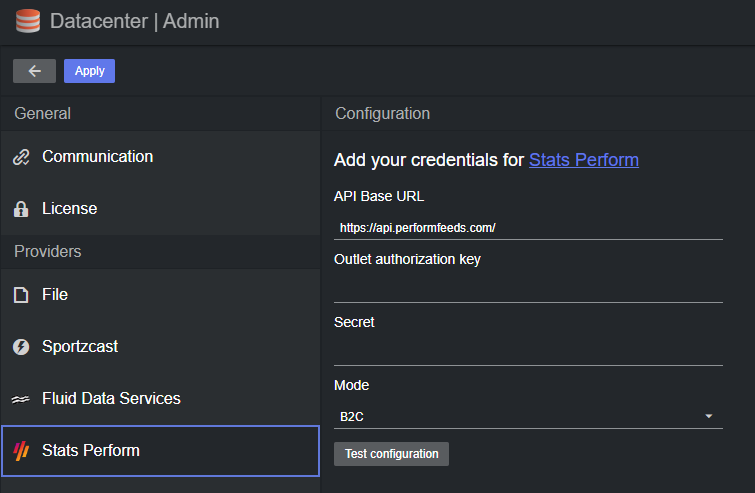
-
API Base URL: The URL used to fetch data from the desired endpoints, needs to be configured to api.statsperform-hosted.com.cn when using the integration from a Chinese IP or domain.
-
Outlet authorization key: Authorization key provided by StatsPerform.
-
Secret: Secret provided by StatsPerform (if needed, depending on the account type).
-
Mode: Business-to-Business (B2B) or Business-to-Customer (B2C), depends on the account type.
-
Test configuration: Use this button to test whether the specified configuration is correct. If correct, the button turns green, otherwise it turns red. Hovering over the button reveals the error in a tooltip:

Tracab
Datacenter can be configured to receive data from the Tracab data provider. For this integration to work, the following configurations must be performed:
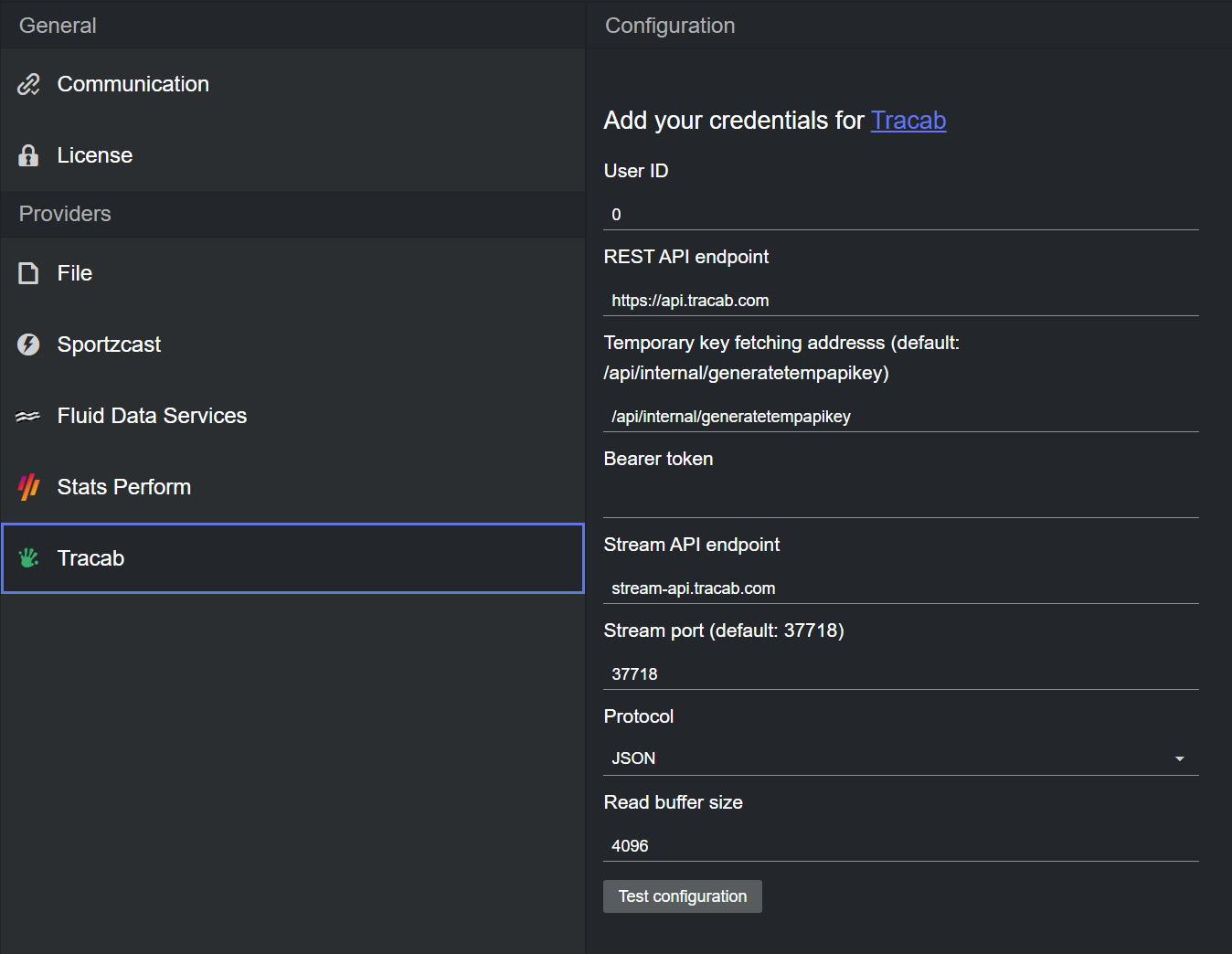
-
User ID: User ID provided by Tracab.
-
REST API endpoint: URL used to fetch metadata for a game.
-
Temporary key fetching address: URL to fetch the authentication keys.
-
Bearer token: Authentication bearer token provided by Tracab.
-
Stream API endpoint: URL used to authenticate and request data streaming for a game.
-
Stream port: Used to receive data.
-
Protocol: Defines the received data format (JSON, ASCII or Binary).
-
Read buffer size: Size of the buffer used to read data in.
-
Test configuration: Used to test whether the specified configuration is correct. If correct, the button turns green, otherwise it turns red. Hovering over the button reveals the error in a tooltip:

Note: Unless instructed otherwise, we recommend to leave the following options to their default value:
-
REST API Endpoint
-
Temporary key fetching address
-
Stream API endpoint
-
Stream port
-
Protocol
-
Read buffer size
Sportec Solutions
Datacenter can be configured to fetch data from the Sportec Solutions data provider. For this integration to work, the following configurations must be performed:
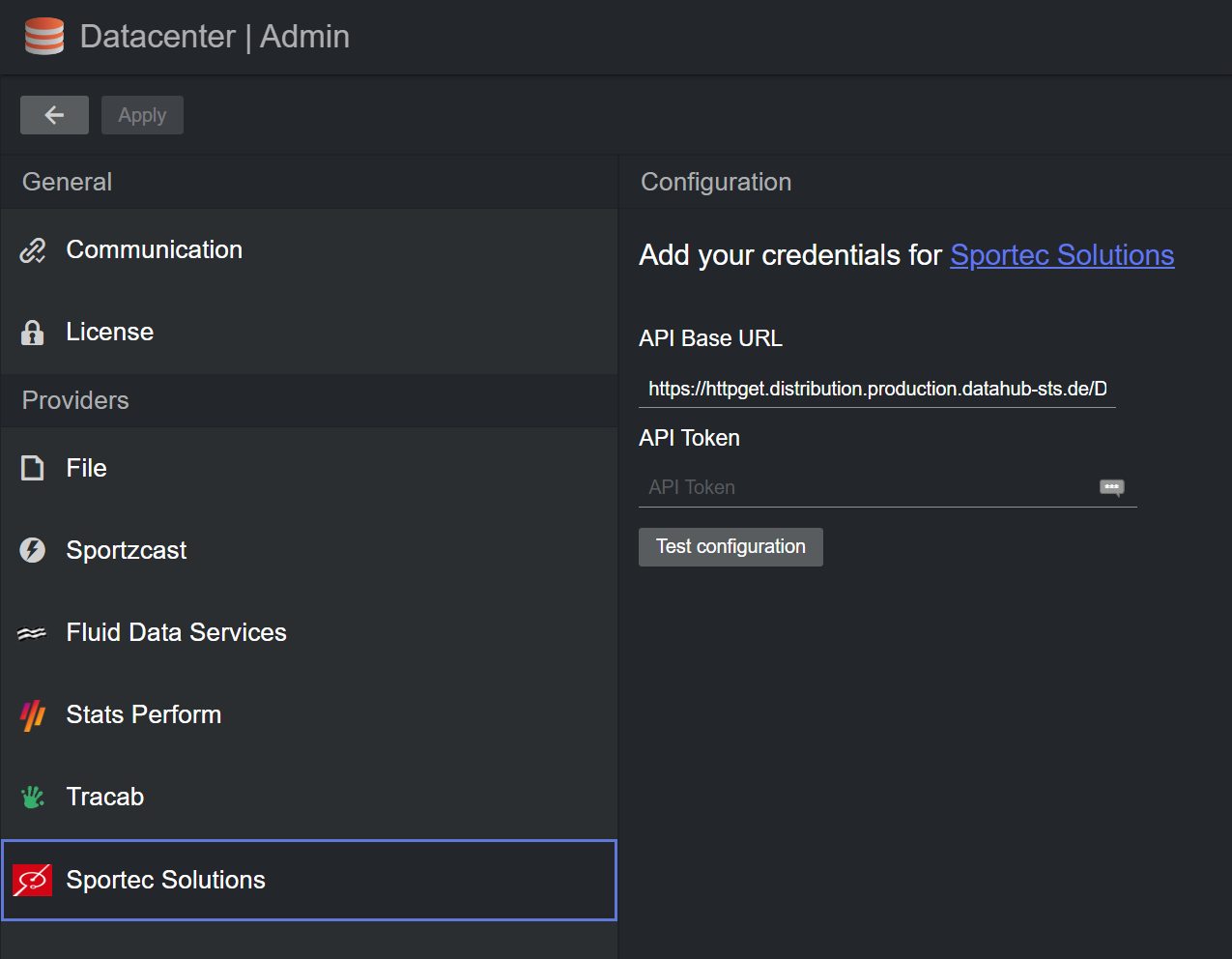
-
API Base Url: The URL used to fetch data from the desired endpoints (default: https://httpget.distribution.production.datahub-sts.de/DeliveryPlatform/REST/).
-
API Token: This input field is to specify the API token required to authenticate with the Sportec Solutions backend. The token must be obtained directly from the provider. When saved, the token is encrypted and its encrypted value is shown rather than the plain value (it is used when issuing HTTP(s) requests to the webserver).
-
Test configuration: Use this button to test whether the specified configuration is correct. If correct, the button turns green, otherwise it turns red. Hovering over the button reveals the error in a tooltip:
