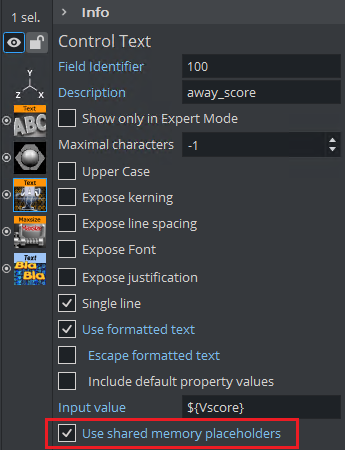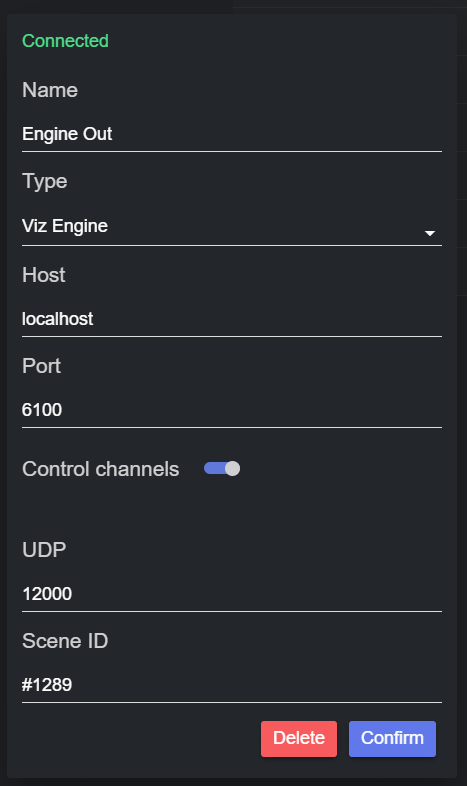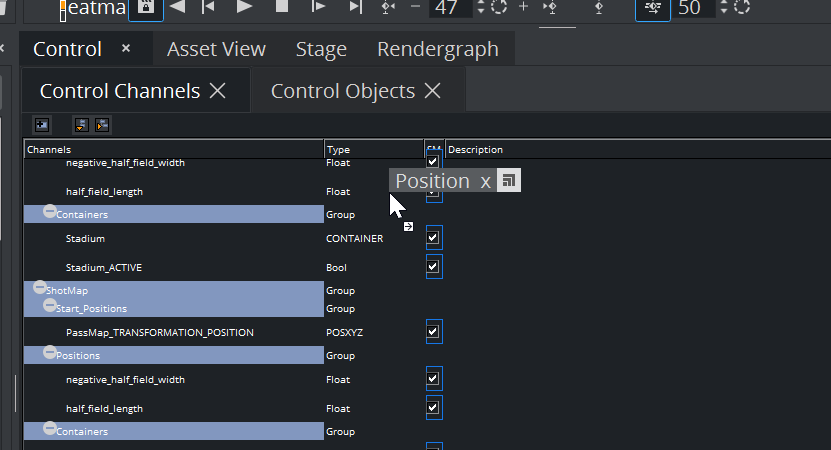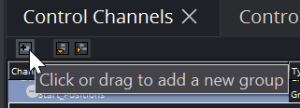Datacenter User Guide
Version 2.1 | Published April 03, 2024 ©
Prepare Scenes for Data Input in Viz Artist
When working with a Viz Engine output, the scenes that receive live data from Datacenter, must be correctly prepared, depending on the communication option selected.