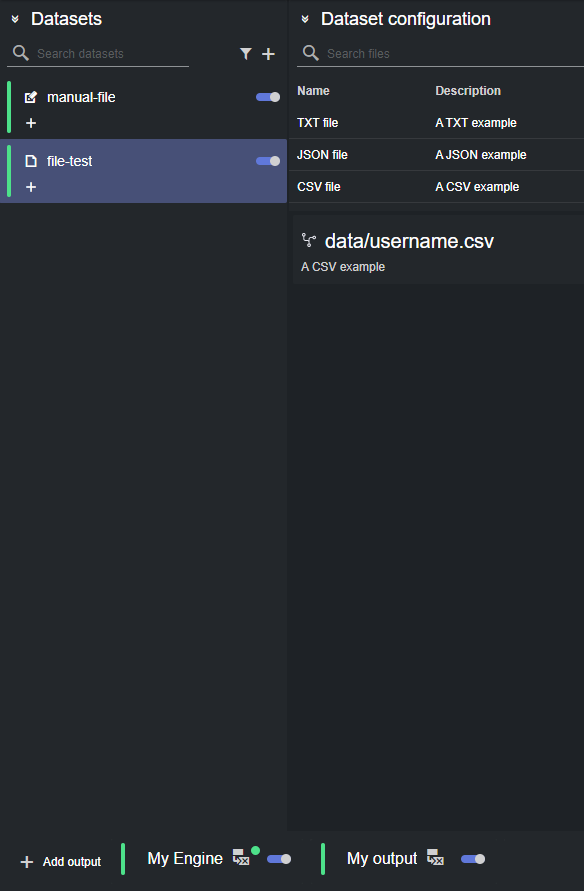Datacenter User Guide
Version 2.1 | Published April 03, 2024 ©
Custom Mapping of Dataset Keys
To facilitate matching input data with existing control channels/objects on a configured Viz Engine setup, Datacenter offers a way to intuitively map input entries keys to known Viz Engine channels/objects.
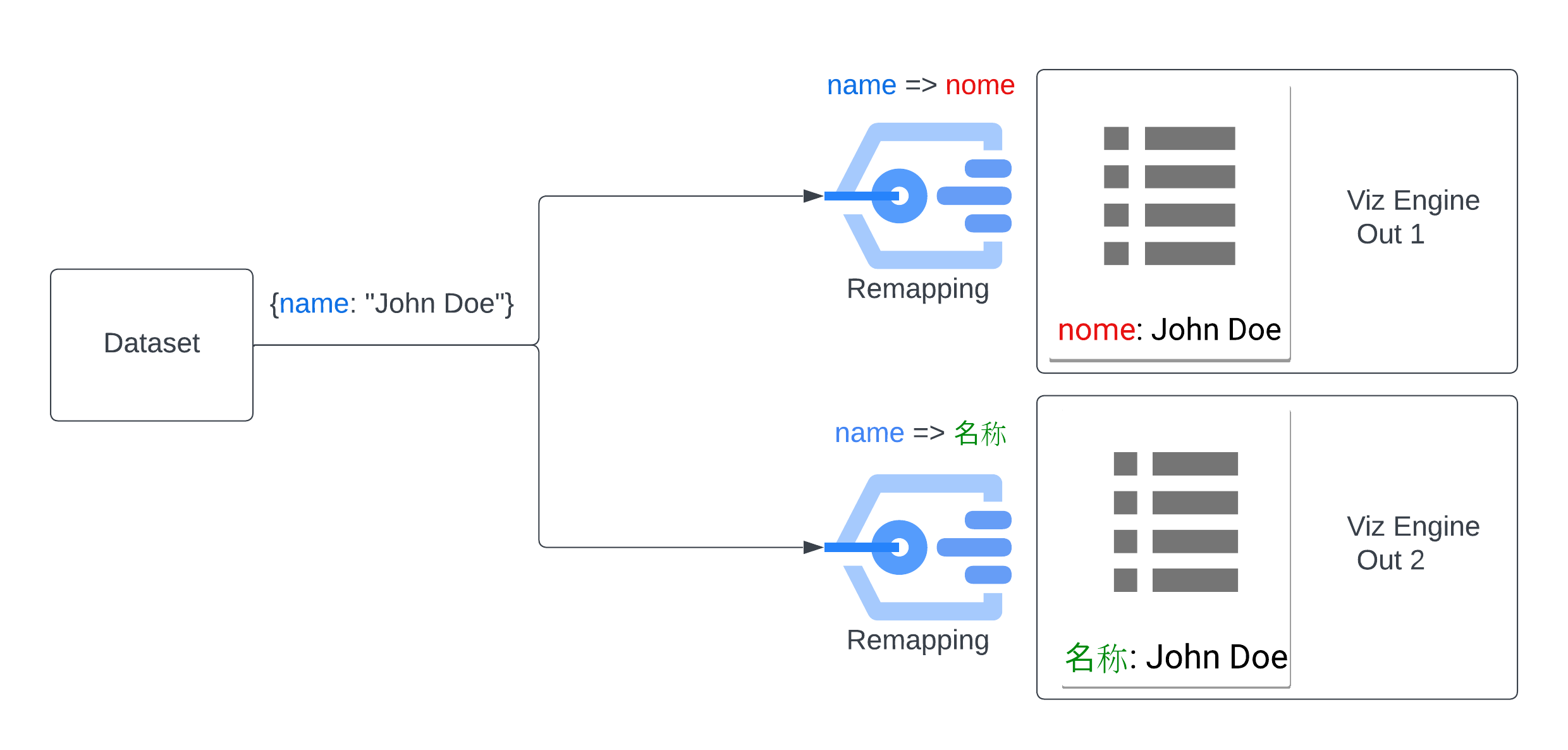
To do so, select a dataset from the Datasets panel and click on the custom mapping icon on the engine output to edit:
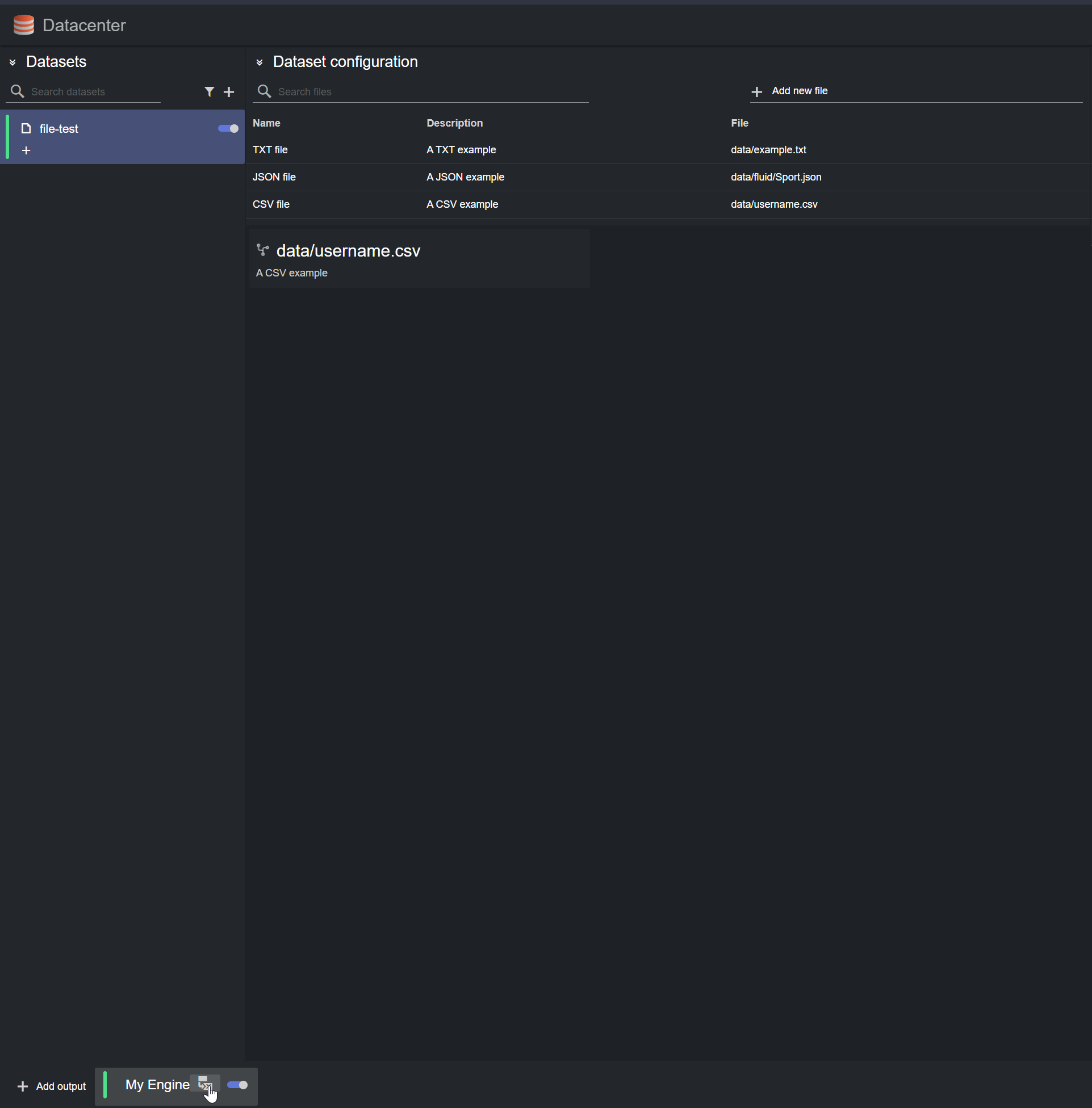
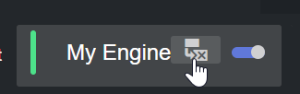
All current keys are listed in the dialog shown. Next to each, there's a search-box to search for all the advertised control channels and control objects on the selected viz Engine output.
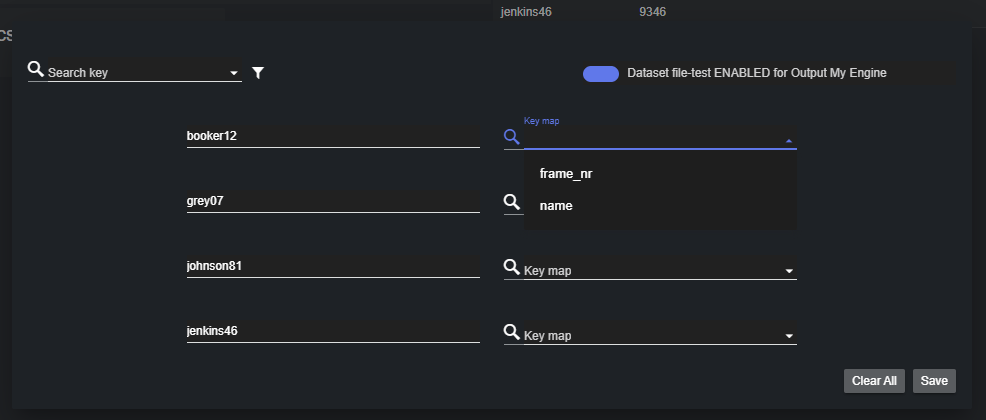
In the example above, the input dataset "file-test" has four keys ("booker12", "grey07", "johnson81" and "jenkins46"), while the selected Viz Engine "My Engine" exposes two control channels/objects ("frame_nr" and "name").
You can now choose a custom mapping for any input key, by simply selecting a value from the right-side search-box:
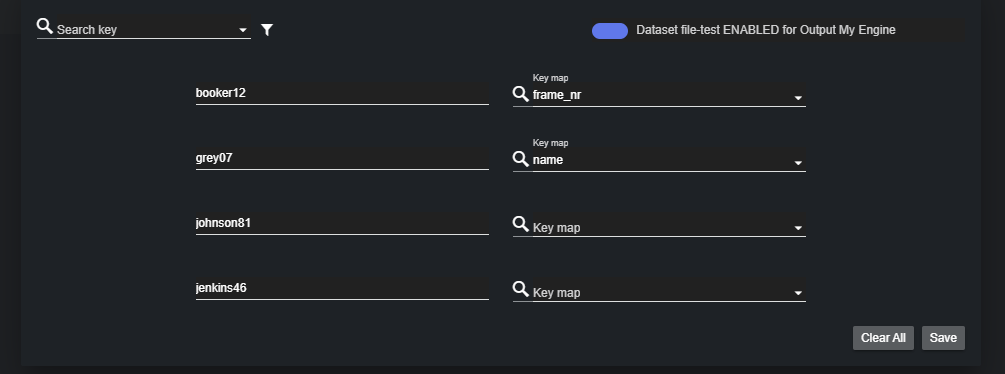
For example, the picture above shows the current custom mapping:
-
booker12 → frame_nr
-
grey07 → name
-
johnson81 → johnson81
-
jenkins46 → jenkins46
By clicking Save, the current mapping is applied. Clear All resets the mapping to its default value (input keys not remapped).
When a custom mapping is applied to a dataset, selecting that dataset reveals a green dot next to the output name:
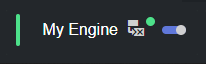
For example, the picture below shows the case where the Dataset "file-test" has a custom mapping specified for the output "My Engine" but not for the output "My output".