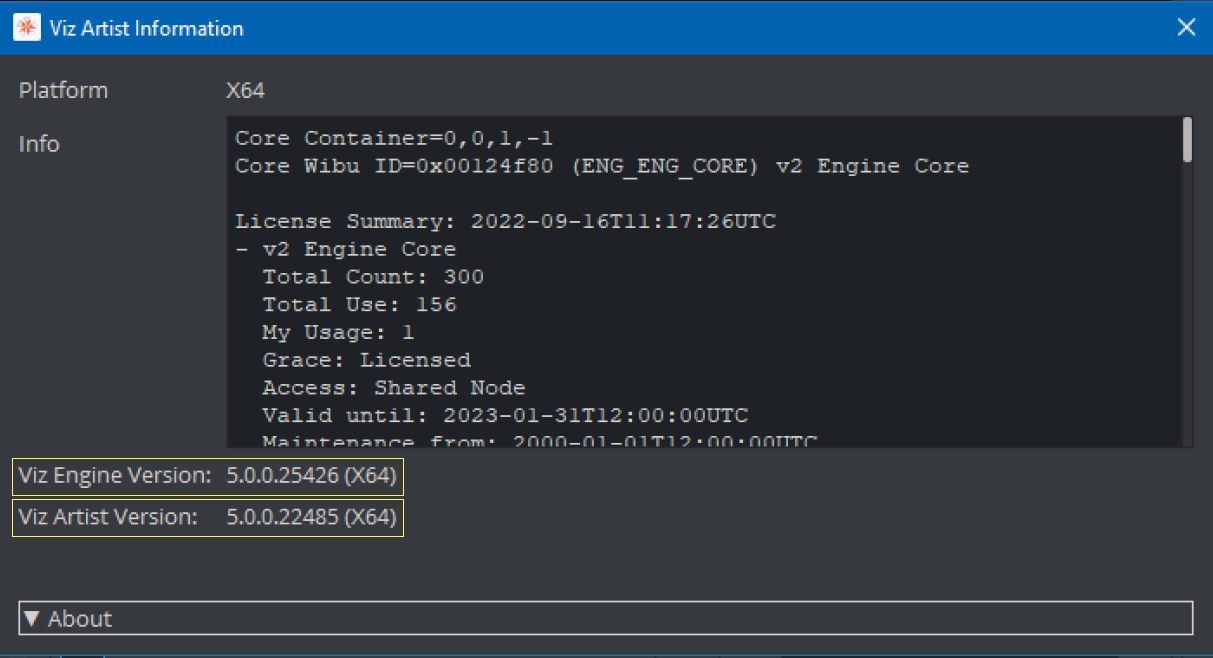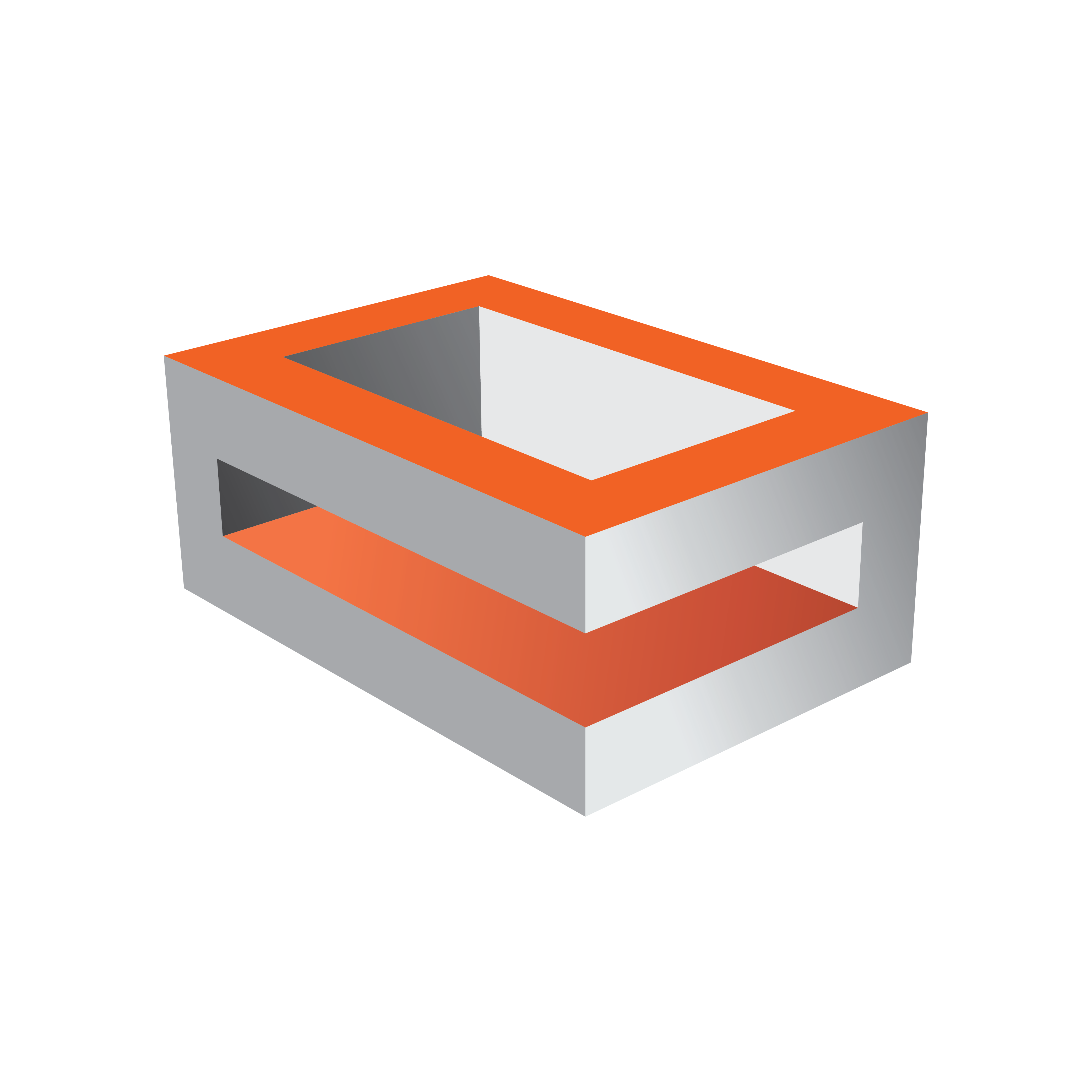
Viz Engine Administrator Guide
Version 5.1 | Published November 09, 2023 ©
Viz Artist and Engine Installation
Use the Viz Artist Bundle Installer to install both Viz Artist and Viz Engine. The bundle installer contains Viz Artist, Viz Engine, the license dongle drivers (Codemeter and legacy Hardlock), and all required dependencies.
This section covers the following topics:
The software package is available in 64-bit, where the architecture is x64. By common convention, x64 signifies the 64-bit version.
The file name of the bundle installer indicates the architecture and software version in the following pattern: Name-Architecture-Major.Minor.Maintenance.Build.
Example: The file VizArtistBundle-x64-4.3.0.99999.exe is the bundle installer for Viz Artist and Viz Engine version 4.3.0, for 64-bit architecture platforms.
Installing Viz Artist and Engine
Installation of Viz Artist and Engine requires elevated permissions on the destination computer. Make sure to log on to the computer with either an administrator account or a user account with elevated rights, before installing the software. See Running Viz Engine and Viz Artist without administrator rights for further details. If you install Viz Artist on a non-supported operating system platform, you get a warning message.
Before installing the software, make sure to:
-
Check that your computer meets the Prerequisites for hardware and system configuration.
-
Decide which of the Viz Artist/Viz Engine Platforms is suitable for your installation.
-
If upgrading, familiarize yourself with the information in the Upgrading from a previous installation section.
Tip: Download the Viz Artist and Engine installer from Vizrt’s FTP server.
Info: Both Mediaftp and Fsmon have individual .msi installers rather than being included in the Viz Engine .msi starting with Viz Engine version 4.0. They are included in the Viz Artist Bundle installer.
-
Run the installer. The bundle installer provides an overview of all required dependencies that need to be installed in addition to the main application. Already installed dependencies are listed as Installed. You can collapse the selection list by clicking Settings.

Note: The bundle installer selects most features by default. Check the feature list and add or remove features as required.
-
Scroll further down to select a custom installation location, if required.
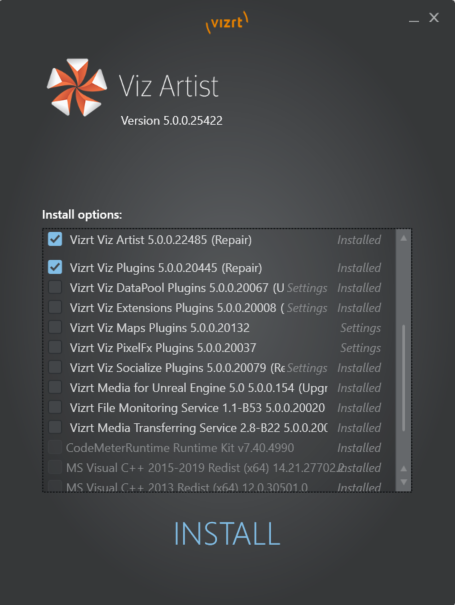
-
Click INSTALL to complete the installation wizard. The various dependencies are installed as required.
-
Click Finish.
If something interrupts the installation, click Show log to view the installation log files.
Upgrading from a Previous Installation
When you upgrade an existing installation to a new version of Viz Artist and Engine, observe the following:
-
Create a backup file of your existing configuration files (.cfg), especially if you are upgrading from a 3.x version. The default data directory for Viz Engine 3 is %ProgramData%\vizrt\Viz3\. The default Viz Engine data directory is %ProgramData%\vizrt\VizEngine\.
-
If Viz Engine 3 was installed, follow-up versions since Viz Engine 4 print the error message An incompatible version of Viz Engine is installed. In this case, Viz Engine 3 must be uninstalled, as it is not possible to have both versions installed on a system.
-
If upgrading an existing installation with the Viz Artist.msi installation file, you see this message: “Viz Artist 32-bit is already installed. Remove the existing installation first, then restart the installer.” Open Uninstall a program from the Control Panel, select Viz Artist and remove the existing installation. Then run the .msi file to install Viz Artist/Engine.
-
Installing Viz Artist/Viz Engine using the bundle installer upgrades older installations. Any older version is removed, except versions prior to Viz Artist and Engine 3.6. This is true even if you opt to install Viz Artist/Viz Engine in a different directory.
-
The installer suggests installing to the previous installation folder. You may change it. The recommended installation directory is C:\Program Files\vizrt\VizEngine.
-
The installer pre-selects all previously installed features. You may change them.
-
The installer does not support downgrading. Remove the currently installed version to install an earlier version of Viz Artist and Viz Engine.
-
Upgrading does not change any modified or newly added files of the old installation. For example, Configuration files, Log files or additional files like customer plug-ins remain unchanged in their original folder.
-
Since Viz version 3.7.1, viz.exe no longer checks the %Program Files% folder for Configuration files (.cfg) or Lens files (.lcb). These files must be located in %ProgramData%\vizrt\vizEngine.
-
If the previous Viz Artist/Viz Engine was installed in the default folder, the Configuration and Lens files are automatically copied during upgrade from the default installation folder to %ProgramData%\vizrt\vizEngine.
-
If the previous Viz Artist/Viz Engine was installed in a custom folder, the Configuration and Lens files needs to be copied manually from the old installation folder to %ProgramData%\vizrt\vizEngine.
-
To Change or Reinstall an Existing Installation
Use the Viz Artist bundle installer to change or reinstall an existing installation. The installer pre-selects any already installed features. Check the boxes for the components that you want to add or remove, then click INSTALL. This reinstalls the complete software suite, repairing any damaged or accidentally deleted files.
Silent Installation of Viz Artist and Engine
To install Viz Engine bundle with all its default settings call VizArtistBundle-x64-5.x.x.x.exe -s as administrator.
Installation of a Specific Component
Warning: When using msiexec, always use command line. Powershell does not work in all cases.
To install a specific .msi from the bundle, perform following steps:
-
Open a command line and call VizArtistBundle-x64-5.x.x.x.exe --dump. This extracts all bundles .msi installers into a subfolder called "VizArtistBundle - 5.x.x.x".
-
Enter msiexec on the command line and press enter to see other options. Common options are:
-
/i: Installs or configures a product. Package: Specifies the name of the Windows Installer package file. ProductCode: Specifies the globally unique identifier (GUID) of the Windows Installer package.
-
/x: Removes a product. Package: Name of the Windows Installer package file. ProductCode: Globally unique identifier (GUID) of the Windows Installer package.
-
/l, /log: Enables logging. Make sure to specify the log file name.
Example: msiexec /i VizArtist.4.3.0.5.msi /norestart /passive INSTALLDIR_ARTIST="C:\tmp" -lv installation.log
-
Warning: Be aware, that certain plug-ins for various integrations need to be copied manually to their respective locations (Unreal, Cinema4D, After Effects, ....).
Unattended Installation of Viz Artist and Engine
To install Viz Artist in an unattended mode (the window of the Viz Artist bundle installer is displayed but without allowing user interaction except to cancel the installation progress) with default parameters, the following command should be used in a command prompt started as administrator:
“[Absolute path to the Viz Artist Bundle installer] --silent”Additional parameters:
|
Parameter name |
Default Value |
All possible values |
|
Viz Artist (--artist) |
||
|
INSTALLDIR_ARTIST |
%\Program Files%\vizrt\VizArtist |
* |
|
INSTALL_SHORTCUTS_DESKTOP |
1 |
0, 1 |
|
INSTALL_SHORTCUTS_STARTMENU |
1 |
0, 1 |
|
Viz Engine (--engine) |
||
|
INSTALLDIR_ENGINE |
%\Program Files%\vizrt\VizEngine |
* |
|
INSTALL_SHORTCUTS_DESKTOP |
1 |
0, 1 |
|
INSTALL_SHORTCUTS_STARTMENU |
1 |
0, 1 |
|
Viz Fsmon (--fsmon) |
||
|
INSTALLDIR_FSMON |
%\Program Files%\vizrt\Fsmon |
* |
|
Viz Mediaftp (--mediaftp) |
||
|
INSTALLDIR_MEDIAFTP |
%\Program Files%\vizrt\Mediaftp |
* |
Installed components:
|
Component name |
Value |
Default |
Setable via Bundle parameters |
|
Viz Artist (--artist) |
|||
|
Documentation |
CM_C_Documentation |
Installed |
Yes |
|
Viz Artist |
CM_C_VizArtist |
Installed |
Yes |
|
Viz Engine (--engine) |
|||
|
API Tools |
CM_C_API.Tools |
Installed |
Yes |
|
Cinema 4D LiveLink |
CM_C_Cinema.4D.LiveLink |
Not installed |
Yes |
|
Documentation |
CM_C_Documentation |
Installed |
Yes |
|
Maya FBX Export |
CM_C_Maya.FBX.Export |
Not installed |
Yes |
|
Plugin SDK |
CM_C_Plugin.SDK |
Installed |
Yes |
|
SNMP |
CM_C_SNMP |
Not installed |
Yes |
|
Viz Engine |
CM_C_VizEngine |
Installed |
Yes |
|
Viz Fsmon (--fsmon) |
|||
|
Fsmon Service |
CM_C_Fsmon.Service |
Not installed |
No |
|
Viz Mediaftp (--mediaftp) |
|||
|
MediaFtp Service |
CM_C_Mediaftp.Service |
Not installed |
No |
|
Viz Plugins - AppearanceAdjustment (--plugins_appearanceadjustment) |
|||
|
VizPlugins |
CM_C_VizPlugins |
Not installed |
Yes |
|
Documentation |
CM_C_Documentation |
Not installed |
Yes |
|
Viz Plugins - Basic (--plugins_basic) |
|||
|
Configs |
CM_C_Configs |
Installed |
Yes |
|
Documentation |
CM_C_Documentation |
Installed |
Yes |
|
VizPlugins |
CM_C_VizPlugins |
Installed |
Yes |
|
Viz Plugins - DataPool (--plugins_datapool) |
|||
|
Configs |
CM_C_Configs |
Not installed |
Yes |
|
Documentation |
CM_C_Documentation |
Not installed |
Yes |
|
VizPlugins |
CM_C_VizPlugins |
Not installed |
Yes |
|
Viz Plugins - Maps (--plugins_maps) |
|||
|
Configs |
CM_C_Configs |
Not installed |
Yes |
|
Documentation |
CM_C_Documentation |
Not installed |
Yes |
|
VizPlugins |
CM_C_VizPlugins |
Not installed |
Yes |
|
Viz Plugins - PixelFx (--plugins_pixelfs) |
|||
|
VizPlugins |
CM_C_VizPlugins |
Not installed |
Yes |
|
Documentation |
CM_C_Documentation |
Not installed |
Yes |
|
Viz Plugins - Socialize (--plugins_socialize) |
|||
|
Configs |
CM_C_Configs |
Not installed |
Yes |
|
Documentation |
CM_C_Documentation |
Not installed |
Yes |
|
Examples |
CM_C_Examples |
Not installed |
Yes |
|
VizPlugins |
CM_C_VizPlugins |
Not installed |
Yes |
|
Vizrt Media UE x.yy (--vizrtmedia_uexyy) |
|||
|
Vizrt Media UEx.yy |
CM_C_Vizrt.Media.UEx.yy |
Not installed |
Yes |
Example:
|
Description |
Command |
|
VizArtistBundle-x64-4.2.0.184.exe --silent --artist="INSTALLDIR_ARTIST='C:\Temp\Artist'" --engine="INSTALLDIR_ENGINE='C:\Temp\Engine'" |
|
VizArtistBundle-x64-4.2.0.184.exe --silent --engine="INSTALLDIR_ENGINE='C:\Program Files\vizrt\VizEngine'" --plugins_datapool="INSTALL_ME=true" --plugins_pixelfx="INSTALL_ME=true" --plugins_socialize="INSTALL_ME=true" --plugins_maps="INSTALL_ME=true" |
To Identify Installed Version
To check the installed version of Viz Artist and Viz Engine, click on the Viz Artist Information button:

In the Information window, the version numbers show as: