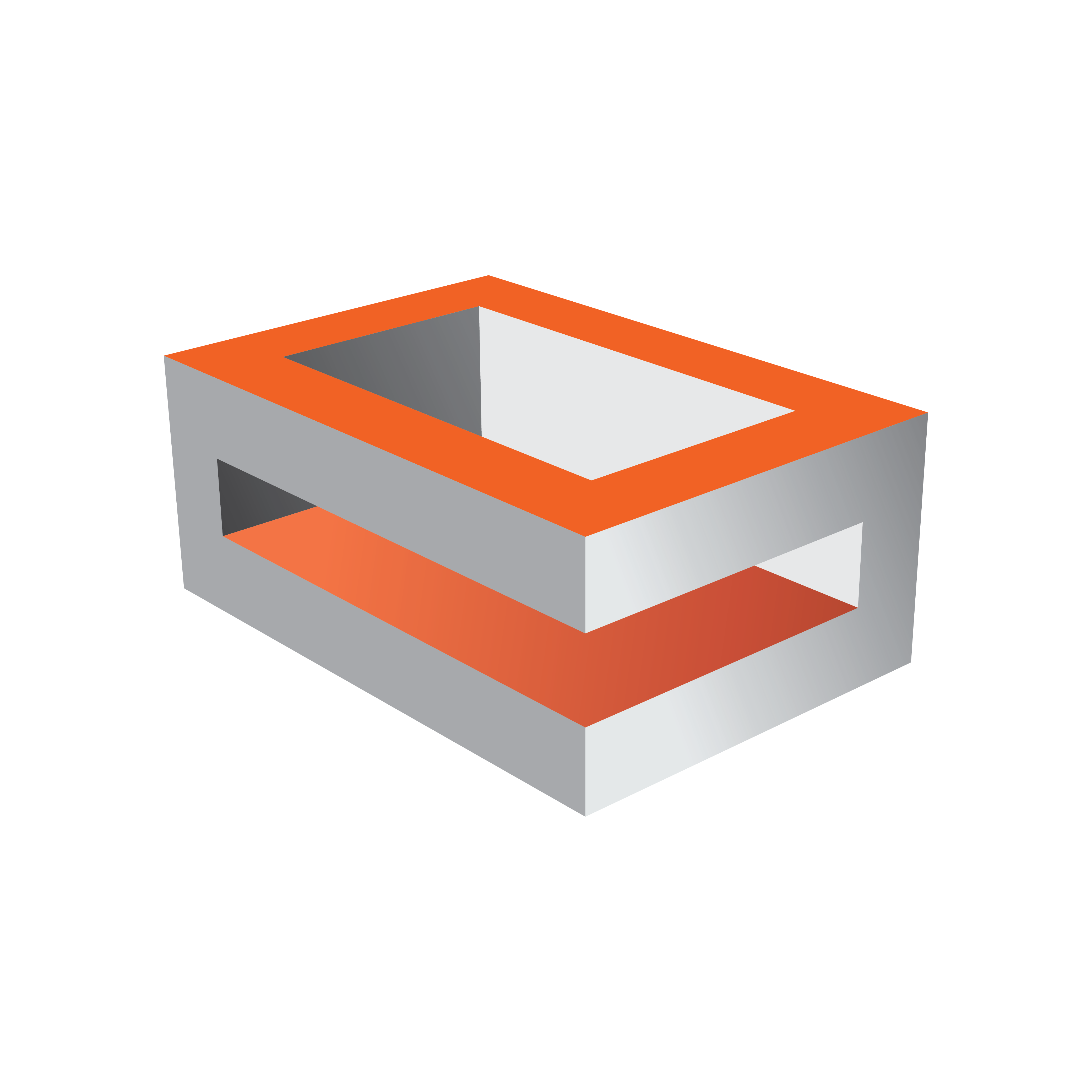
Viz Engine Administrator Guide
Version 5.1 | Published November 09, 2023 ©
Matrox Watchdog Configuration
A watchdog is essentially a timer that allows a system to continue video pass-through when an application has crashed or there is a system failure. The X.mio has a built-in watchdog capability; however, the bypass only works for video (including optional embedded audio), while AES audio is not bypassed. The watchdog can be used as a Mechanical Bypass (copper-to-copper) or a Hardware Bypass (default).
Note: The watchdog feature is only available on the X.mio3 board.
This section contains the following topics and procedures:
Mechanical Bypass
A relay (input to output) that works in case of a power loss. To use mechanical bypass see To Enable Mechanical Bypass.
Hardware Bypass
Operates in a powered machine state (input to the board's output). In hardware bypass mode the incoming video and reference signals must be compliant to provide the correct watchdog functionality.
Tip: The hardware bypass introduces an h-phase on the output. The value of this phase depends on the video output format.
Transition from Watchdog to Video
When watchdog is deactivated (with video_loopthrough_mode=2) and a scene with DVE input is loaded, a few black frames are shown. The watchdog should be activated after the input channel is ready. To provide a glitch free transition from watchdog to video configure the watchdog’s deactivation delay by setting the delay in fields for the watchdog to wait before deactivation.
To Enable Mechanical Bypass
-
Stop Viz Engine.
-
Open the Viz Config file (for example: VizEngine-0.cfg).
-
Locate SECTION MATROX_CONFIG.
-
Enable the Matrox watchdog setting: Matrox0.WatchDogUseHardwareBypass = 0
-
Save the file.
-
Start Viz Engine.