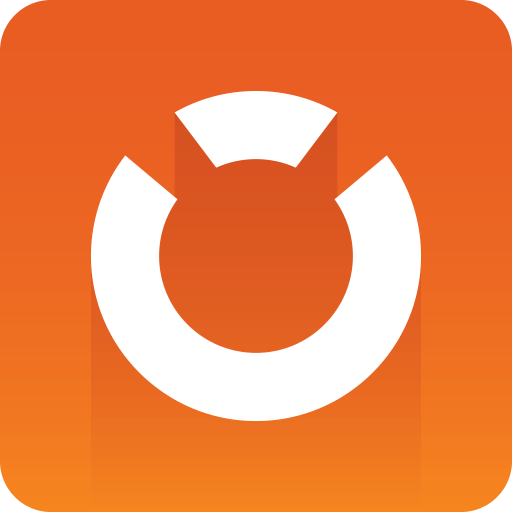
Graphic Hub Administrator Guide
Version 3.3 | Published March 12, 2019 ©
Reports
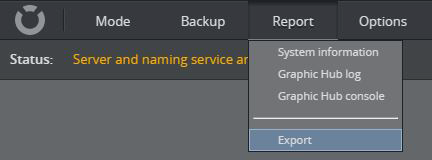
Use the Report menu to access system information, the Graphic Hub log, or Graphic Hub console. In addition, the Export menu item allows the creation of a system export file, and shows all previous created report export files.
-
System information: View the Process List and System information panels.
-
Graphic Hub Log: View the current Graphic Hub Server log.
-
Graphic Hub console: View the Graphic Hub Console.
-
Export: Create, download or delete system export files.
System information
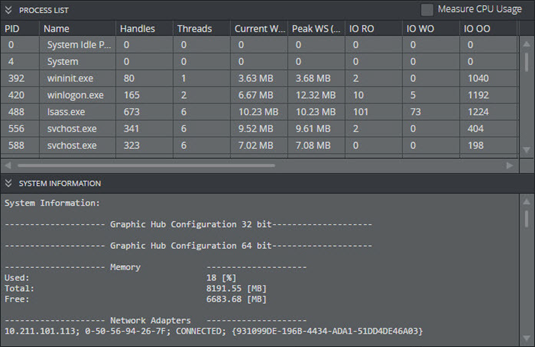
The Process List panel provides an overview of the processes running on the machine and their resource use. If required, the CPU usage can also be measured, by checking the Measure CPU Usage check box in the upper right corner. The Process list lists the following information:
-
The process identifier (PID) and name of the process executable.
-
The number of handles and threads used by the process.
-
The current and peak Working Set (WS) size in bytes.
-
The number of input/output (IO) operations performed in read (RO), write (WO) and other (OO) operations.
-
The number of input/output (IO) bytes read (RT), written (WT) and other (OT) transfers.
-
The number of page faults.
-
The current and peak pagefile usage.
-
Estimated CPU usage (if enabled).
The system information panel lists details regarding the current system’s hardware and software configuration. This includes:
-
The system architecture (32- or 64-bit).
-
Other installed Graphic Hub applications, such as the Graphic Hub Manager and Graphic Hub Deploy Agent.
-
The amount and usage of system RAM.
-
The installed network adapters and their IP addresses and connectivity status.
-
Information about the installed hard disk drives.
-
Information about the system CPU(s).
-
Further information about the workstation configuration, the configured network, operating system and installed software.
Export File Parameters
Reports are essential troubleshooting tools when there is any kind of system error. The generation of a report should be one of the first actions performed when a system problem occurs, as it can provide valuable information and help to find a solution. Reports can also be generated automatically in case of an unexpected server shutdown.
IMPORTANT! In the reports folder, there is a file called SystemInfo.txt. Before this file is sent anywhere, make sure to read it and remove any information that could compromise Company security policies and interests.
Tip: On a cluster setup, exporting the report from the Main server automatically generates and downloads two reports, one for each of Main and Replication servers. Both reports are required for troubleshooting.
The Export file panel shows all report files created for export:
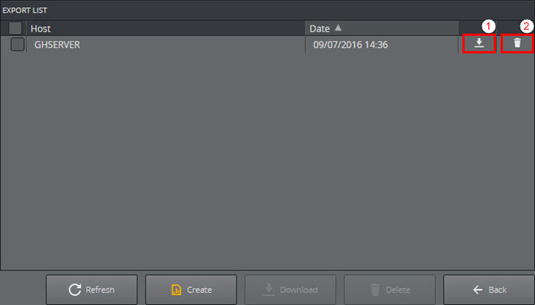
-
Click the download icon (1) to download the selected export file.
-
Click the trashcan icon (2) to delete the selected export file.
To Manually Generate a Report
-
Click Report > Export.
-
Click Create.
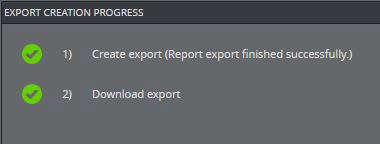
-
Select to Open or Save the created file.
To Automatically Create Reports of Unexpected Shutdown
-
Click Options > Journal/Logging settings.
-
In Report Settings, check the Report on unexpected Graphic Hub shutdown checkbox.

-
Click Apply. The report is exported to the directory selected as Report Export directory.
Report Content
A report consists of the following files and information:
-
Graphic Hub version information (VersionInfo.txt).
-
Windows event logs (vizrt.evt, system.evt, application.evt).
-
Graphic Hub log files (LogFiles directory in export).
-
Graphic Hub HQL tables with journals (*.dat, *.idx, *.idx.fid).
-
Terminal log files (Terminal directory in export).
-
OpenSLP configuration.
-
Terminal configuration (Terminal/Configuration Files directory).
-
Naming Service and Graphic Hub configuration (*.cfg).
-
Configuration backup files (*.reg).
-
Terminal log files (*.log, Terminal/Log Files directory).
-
-
Journal backup files (VizGHJournalBackup.xml).
-
System information (SystemInfo.txt), containing:
-
Graphic Hub Applications registry settings.
-
Network adapters.
-
Drives.
-
CPU, Workstation, Operating System.
-
Installed Programs and Updates.
-
-
Running processes information (ProcessInfo.txt).
-
Crash dump files if available (Crash Dumps directory in export).
-
Timestamps when report export was generated (timeinfo.txt).
-
Current data directory (datadirectory.txt).
-
Graphic Hub Application related firewall information (Firewall.txt).