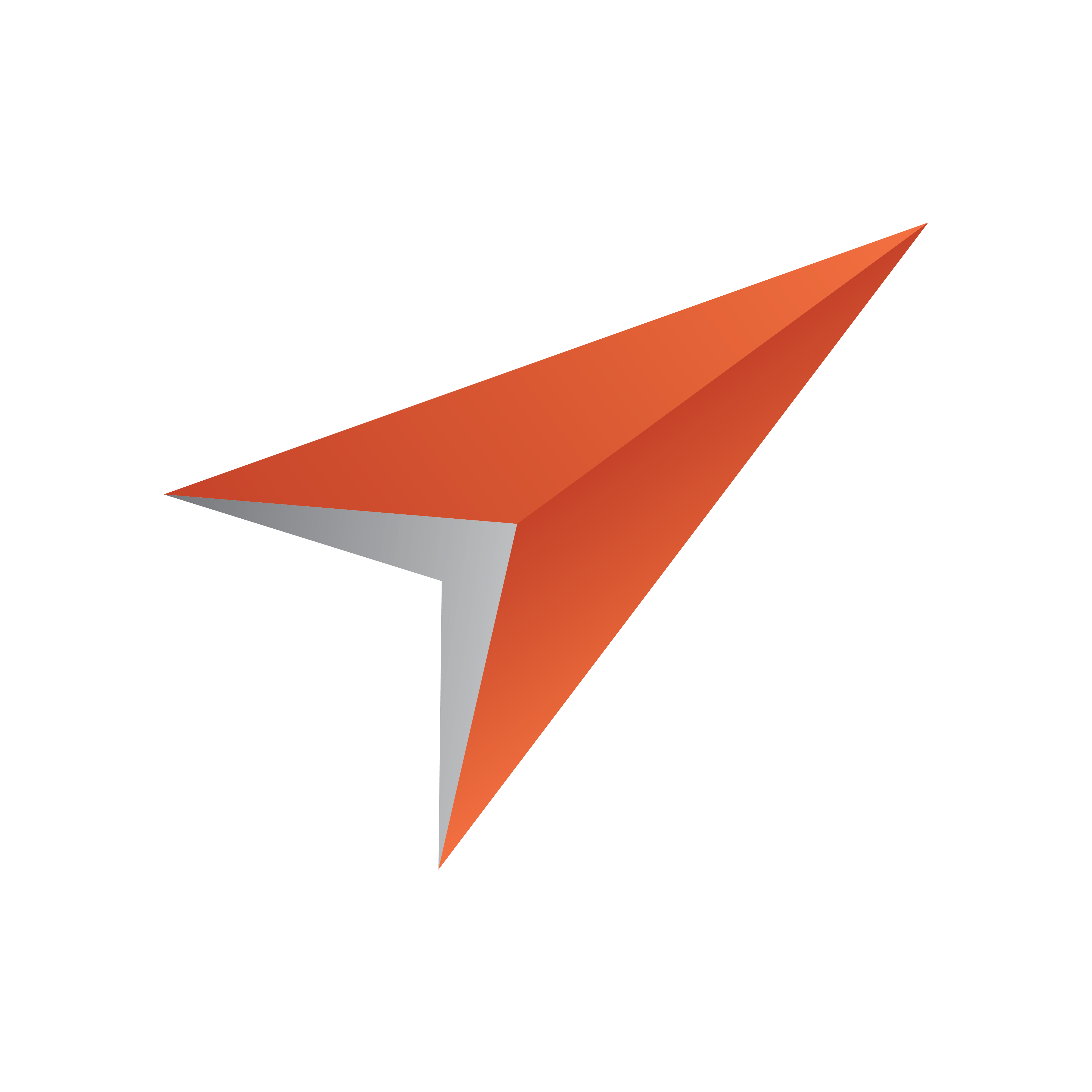
Viz Pilot User Guide
Version 8.7 | Published September 25, 2023 ©
Exporting and Importing in Director
This section contains the following topics:
Exporting from Director
In the Pilot Exporter window, playlists, templates and data elements can be exported to file. This option supports export of all the included templates, concepts, scripts, standalone and transition logic scenes. Data elements can be exported as part of a playlist, or individually. Playlists and all parts of the templates are exported to an XML file, and the related scenes are exported as a Viz archive file (.via).
This section contains the following topics:
Pilot Exporter Window
Note: Pilot Exporter is not available while using the Legacy Playlist. To enable Pilot Exporter, you must first enable the new Playlist Window. Go to Options > Preferences > Playlist > General > Use playlist from <= 5.7 and uncheck this option (see Playlist - General Preferences).
To Export
-
Configure a Viz preview channel in Profile Configuration.
-
Select Tools > Export to open the Pilot Exporter window.
-
Drag Playlists and Templates from the Resource Panel into the Pilot Exporter window, and click Next.
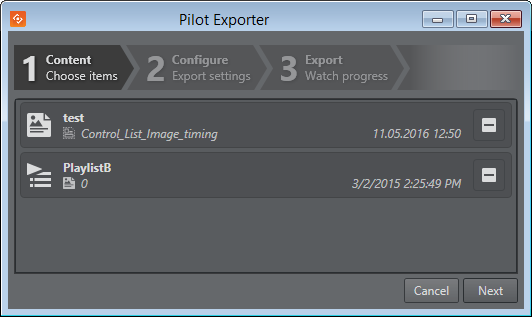
-
Enter a path and filename for the exported XML file (see Example Export Folders).
Optional: Check the Create Viz Archive Export option to export Viz scenes. Enter a path and filename for the exported Viz archive.IMPORTANT! The Viz Engine archive file can only be created if the Viz Engine is connected and On Air, and the specified path exists on that machine.
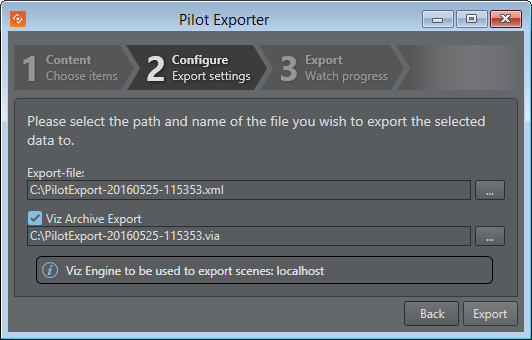
Viz Engine to be used to export scenes: The Viz Engine machine on which the Viz Archive Export will be created. Exporter selects the Viz Engine according to the following rules:
- If the currently active profile has a preview channel defined, use that Viz Engine, otherwise use the program channel.
- If the channel is configured with multiple Viz Engines, use the one at the top of the list.
- If the profile is modified after the Export window has been opened, but before Export is clicked, then the export runs against the reconfigured channels.Note: Changing the profile settings during the actual export will not change which Viz Engine the export uses.
-
Click Export, and then check the progress and status of your export.

-
Click Close.
Example Export Folders
Export of templates and scenes will be exported to different folders, unless a shared export folder is mapped on both the control and render machines.
Normally, the Pilot archive file (.xml) will be placed on the user’s machine, and the Viz archive file (.via) will be placed on the Viz Engine (see the table below).
When exporting graphics, a preview channel must be configured and used.
|
Path |
Filename |
Comments |
|
C:\temp\ |
archive.xml |
Pilot archive filename . In this example, the temp folder must be present on the users machine, and the user must have write access. |
|
C:\temp\ |
archive.via (archive) (archive.eva) |
Viz Engine archive filename .The Viz Engine archive path automatically defaults to match the Pilot export path, above. In this example, the temp folder must be present on the Viz Engine machine, and the Viz user must have write access. If the file extension is missing Viz will automatically add one (for example archive.via). If the file extension is not correct according to Viz, Viz will replace the extension with the correct one (for example archive.txt will become archive.via). Note that there is no feedback from the Viz Engine if the path does not exist and the file is not created. |
|
Not specified |
archive.via |
In this example, the archive will be placed on the Viz Engine, in the Viz 3.x program folder: Windows 7: %LOCALAPPDATA%\VirtualStore\Program Files\Vizrt\Viz3}}Windows XP: {{%ProgramFiles%\Vizrt\Viz3 |
|
\\host\ |
archive.via |
The Viz machine must have write access to the UNC path. |
Importing into Director
In the Pilot Importer window, playlists and data elements can be imported from file, including the templates, concepts, scripts and transition logic scenes that are required by them.
Note: The folder structure used for organizing the templates must be the same in the import environment as it was in the export environment. In addition, resources (such as images used by data elements etc.) must be accessible in the same location (file path) in both export and import environments.
Pilot Importer Window
Importing Playlists, Templates and Scenes
-
Select Tools > Import to open the Pilot Importer window.

-
Browse for and select the Pilot archive file (.xml).
Note: Scenes cannot be imported using the Pilot Importer when they are in Viz archive (.via) file format. However, scenes can be imported directly into Viz Artist or Graphic Hub. See the Viz Artist User Guide and Graphic Hub User Guide.
-
Click Next.
-
Select the templates, data elements and playlists to be imported. In the search toolbar, the user can filter on templates, data elements and/or playlists using the designated buttons, or type in a search based on name, modified date or template name.
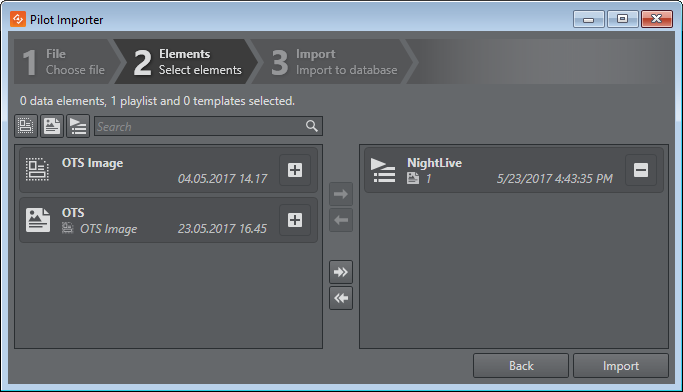
-
Click Import, and then check the progress and status of your import.
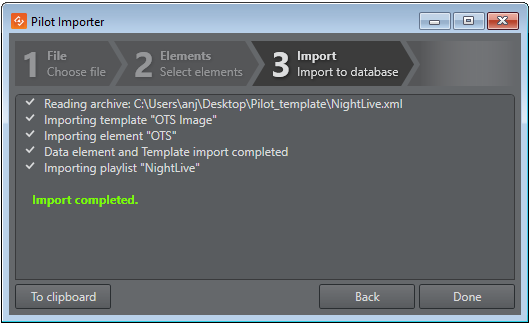
-
Click Done.
Info: A confirmation dialog appears if the user tries to cancel or close an ongoing import or export job.