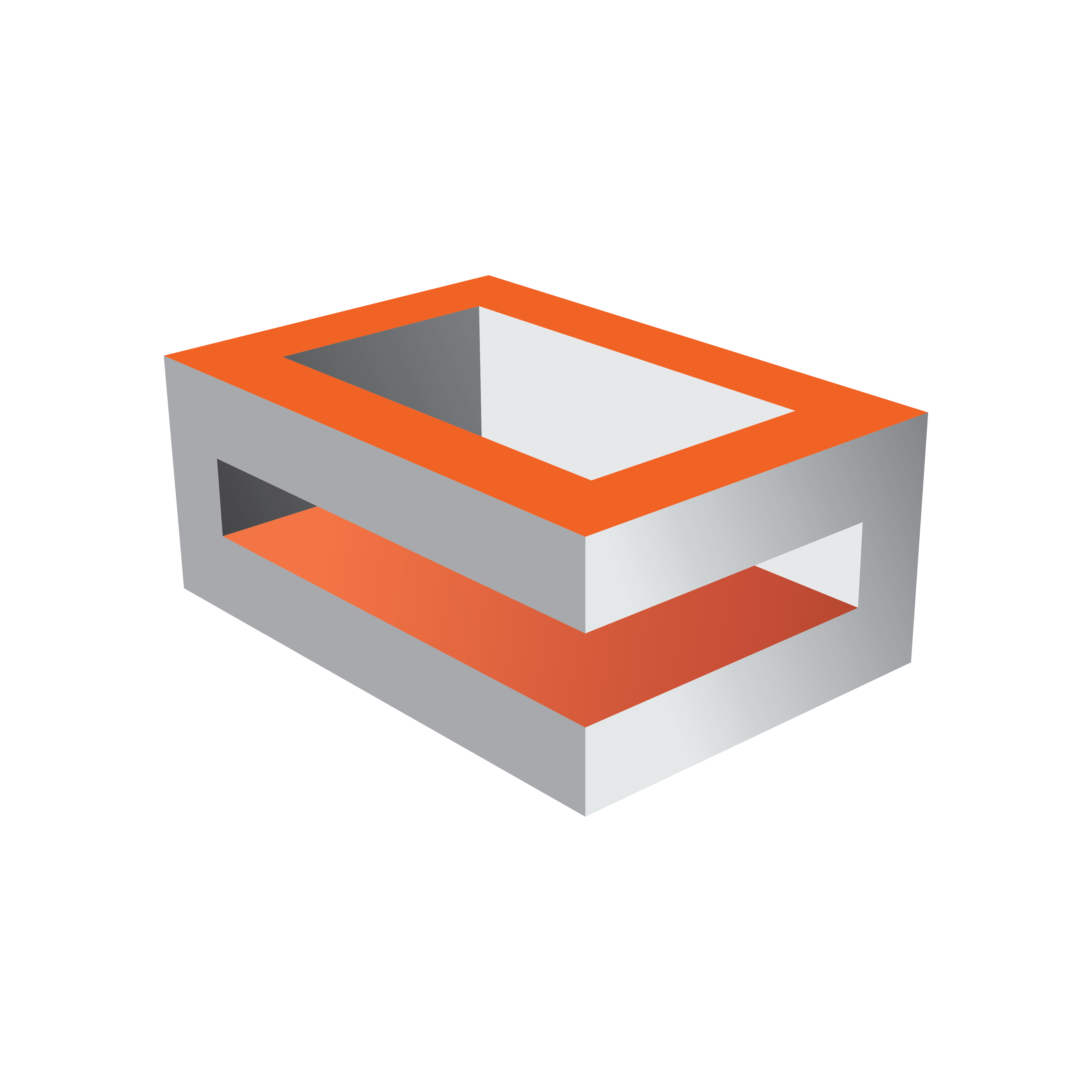
Viz Engine Administrator Guide
Version 3.13 | Published March 28, 2019 ©
HP Z820
This section describes how to setup a HP Z820 machine with the different cards provided by Vizrt.
To Setup an HP Z820 with a Matrox board
PCI and PCIe slots, HP Z820
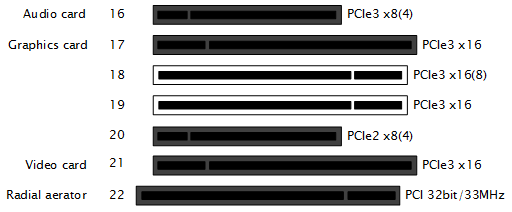
IMPORTANT! Before touching any components make sure you use an anti-static wrist strap to prevent electrostatic discharge.
-
Disconnect the power and all other peripherals.
-
Insert the graphics card in slot 17.
-
Insert the Matrox video board in slot 21.
-
Insert the radial-aerator in slot 22.
IMPORTANT! The Matrox video boards can reach very high temperatures when in operation. If a Xmio.2 board is used, a radial-aerator must be installed. If a Xmio.2 Plus board is used a radial-aerator can not, physically, be installed. In this case the chassis fan speed (in BIOS) must be set to maximum to achieve sufficient cooling.
-
Optional: Insert the in slot 16.
-
Optional: Insert the extra slot panel for the X.mio2/44 board in any of the vacant slots, and connect it to the X.mio2 board.
-
Tidy up all cables and close the computer’s casing. Once the machine is powered up, check that the Matrox X.mio board has been correctly installed. Check that the blue OB-light on the (top) backside of the slot panel is set to ON. If the LED is ON the board is correctly supplied with power.
To Setup an HP Z820 with two graphics cards
PCI and PCIe slots, HP Z820
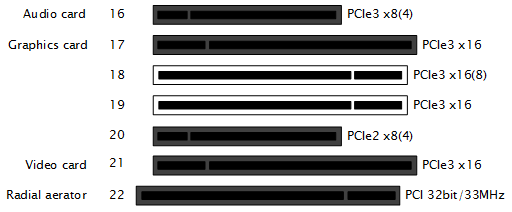
IMPORTANT! Before touching any components make sure you use an anti-static wrist strap to prevent electrostatic discharge.
-
Disconnect the power and all other peripherals.
-
Insert the weaker graphics card in slot 17.
-
Insert the stronger graphics card in slot 19.
-
Insert the Matrox video board in slot 21.
-
Insert the radial-aerator in slot 22.
IMPORTANT! A radial-aerator is mandatory as the video board reaches high temperatures during operation.
-
Optional: Insert the Matrox video board in slot 16.
-
Tidy up all cables and close the computer’s casing.
-
Connect the computer’s monitor to the graphics card in slot 17.
-
Start the machine.
-
In the BIOS (Advanced: Thermal – Full Fan speed) set all fans to run at full speed.
-
Boot and log on to the machine.
-
Install the NVIDIA and Matrox drivers.
-
Open the NVIDIA Control Panel, and click on System Information in the bottom left corner and check that both graphics cards are installed and run at PCIe x16 speed.
-
Open Matrox X.info from the system tray and check that the video board runs at PCIe x8 speed.
Once the machine is powered up, check that the Matrox X.mio board has been correctly installed. Check that the blue OB-light on the (top) backside of the slot panel is set to ON. If the LED is ON the board is correctly supplied with power.