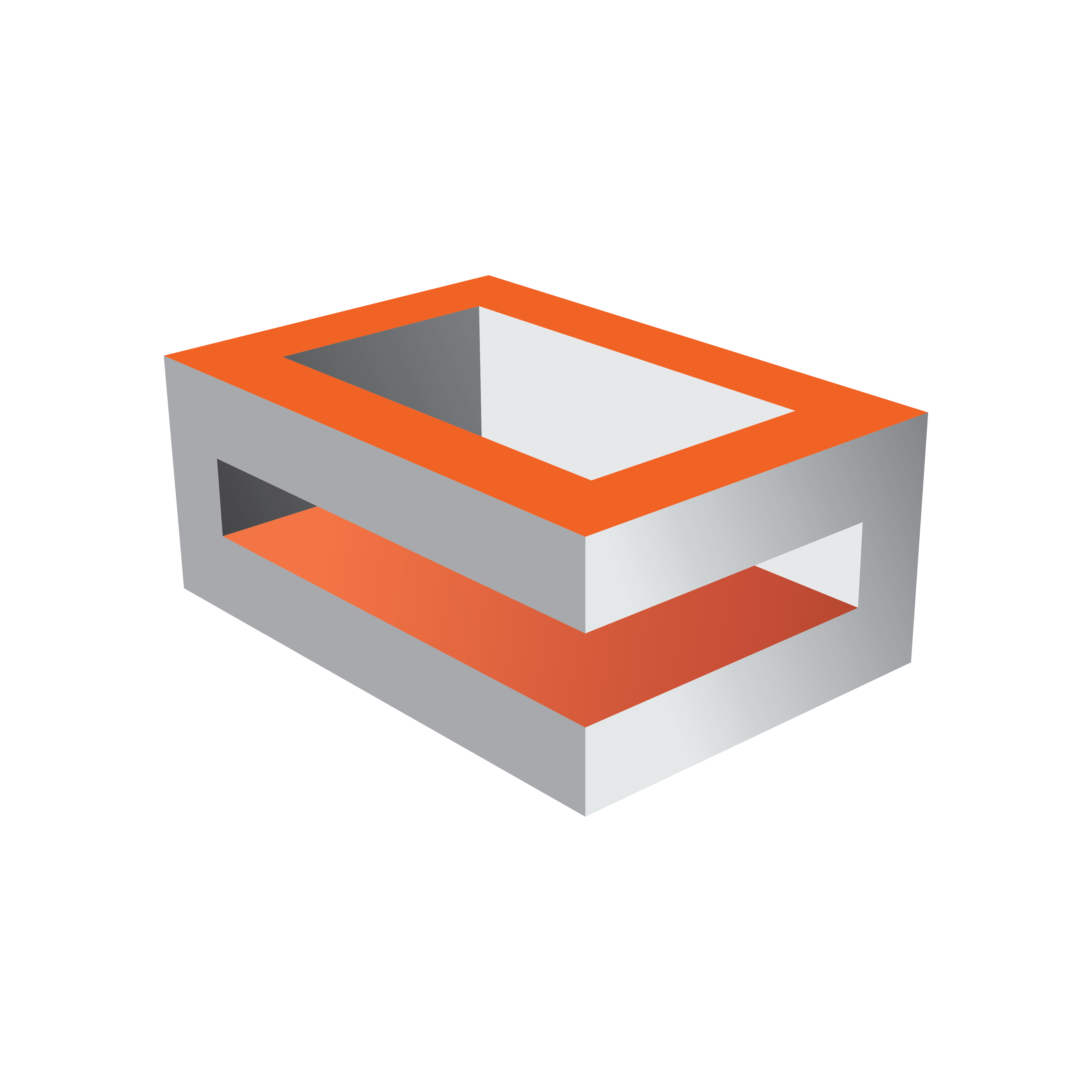
Viz Engine Administrator Guide
Version 3.13 | Published March 28, 2019 ©
HP Z400/Z420
This section describes how to setup a HP Z420 machine with the different cards provided by Vizrt:
To Setup an HP Z420 with a BlueFish444 Epoch Board
PCI-X, PCI and AGP slots, HP Z420
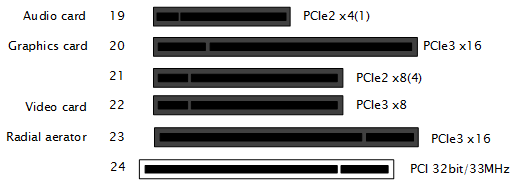
IMPORTANT! Before touching any components make sure you use an anti-static wrist strap to prevent electrostatic discharge.
-
Disconnect the power and all other peripherals.
-
Insert the graphics card in slot 20.
-
Insert the BlueFish444 video board in slot 22.
Note: If you are using the BNC adapter with the Epoch|2K Horizon board it can be placed directly adjacent the video board on either side.
-
Tidy up all cables and close the computer’s casing.
To Setup an HP Z420 with a Matrox Board
PCI and PCIe slots, HP Z420
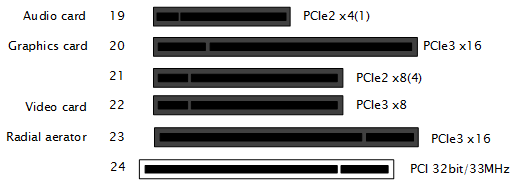
-
Disconnect the power and all other peripherals.
-
Insert the graphics card in slot 20.
-
Insert the Matrox video board in slot 22.
-
Insert the radial-aerator in slot 23.
IMPORTANT! A radial-aerator is mandatory as the video board reaches high temperatures during operation.
-
Optional: Insert the Matrox video board in slot 19.
-
Optional: Insert the extra slot panel for the X.mio2/44 board in any of the vacant slots, and connect it to the X.mio2 board.
-
Tidy up all cables and close the computer’s casing.
-
Start the machine.The Matrox X.mio2+ gets very hot in the HP Z420. Make sure that the HP Z420 Fan and Front Card Guide Kit is installed, and set the fan speed to the highest value in BIOS (Power > Thermal).
Once the machine is powered up, check that the Matrox X.mio board has been correctly installed. Check that the blue OB-light on the (top) backside of the slot panel is set to ON. If the LED is ON the board is correctly supplied with power.