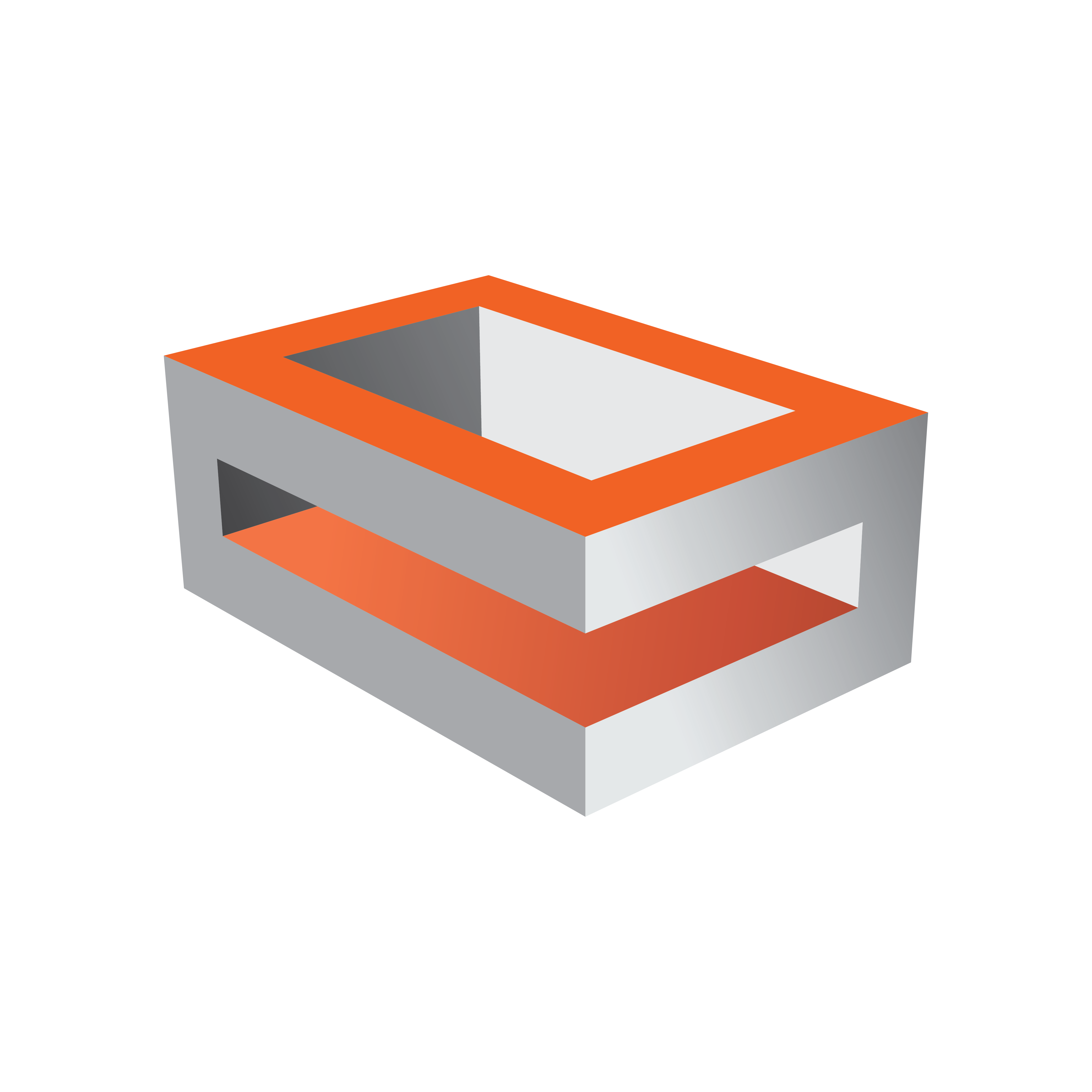
Viz Engine
Version 3.11 | Published August 27, 2018 ©
SNMP support
Introduction
SNMP (Simple Network Management Protocol) is a standard, usually UDP based protocol used for collecting information about managed services over IP networks. The device can send notifications (traps) on important state changes.
All values are adressed using a dotted notation string which is represented by a tree structure. Vizrt's registered subtree is 1.3.6.1.4.1.27566. followed by an unique identifier for differend products like Viz Engine (1) or Viz Graphic Hub (2). The subtree for instance one of a Viz Engine would be 1.3.6.1.4.1.27566.1.1. It then splits up into a data part (1) and SNMP compliance mandatory structures (2).
The SNMP Extension is a DLL, an extension for the built-in Windows SNMP service. The agent (one per DLL) provides data to the service which can be retrieved by the SNMP protocol. The agent can also trigger sending SNMP traps (notifications).The service runs as LocalSystem user. The current SNMP version supported is 2c. Version 2c is the most common standard. Version 1 is obsolete, version 3 is not yet, if ever, supported by Microsoft.
Installation
Prerequisites
Before installing the SNMP Extension, the Windows SNMP service has to be installed and configured. This is usually a part of the workstation or server operating system. It has been tested using Windows 7 and Windows 10.
To install the services
-
Open the Control Panel.
-
Select Programs and Features , then "Turn Windows Features On or OFF" list in Control Panel> Programs and Features.
-
Select the "Simple Network Managment Protocol" (SNMP), the subfeature "WMI SNMP Provider" is not being used.
You'll find it afterwards in "Computer management"/"Services"
On Tab "Security"
-
Click "add" to "Accepted community names".
-
Enter "public" to the "Community name".
-
Set the Community right to "READ ONLY".
On tab "Traps" enter
-
Community name "public".
-
possible trap destinations "127.0.0.1".
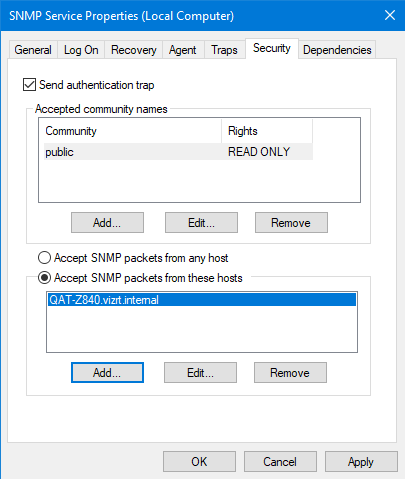
If you want to have active trap notifications, you have to enter the IP destination of your host monitoring system into the trap destinations as the SNMP service will forward the notifications to the monitoring host.
Without the configuration above, the SNMP service appears to be running but does not send anything and the queries will time out.
Installation
Currently there are two DLLs, one for Viz Engine (VizEngineSnmpExt.dll) and one for Viz Graphic Hub (VizGraphicHubSnmpExt.dll). These files can be copied anywhere to your hard drive, but they need to be registered to the SNMP service.
Once the SNMP service recognizes the agents, the DLLs have to be registered in the registry in:
The following registry entries need to be set:
|
Path |
Setting |
[HKLM\SYSTEM\CurrentControlSet\Services\SNMP\Parameters\ExtensionAgents] |
"9"="SOFTWARE\\vizrt\\VizEngineSnmpExt\\CurrentVersion" |
[HKLM \SOFTWARE\vizrt\VizEngineSnmpExt\CurrentVersion] |
"Pathname"="c:\Program Files\vizrt\SnmpExtAgents\VizEngineSnmpExt.dll" |
If there are already other services registered, simply increase the index of the new one and add the following to its data value. See above example = "9"
Please remember to restart the SNMP service after applying the settings in the registry.
Configuration
The extension agents were designed to have as few configuration options as possible. The parameters are located in registry and are read when the agent is initialized. The registry location for Viz Engine is HKLM\SOFTWARE\vizrt\VizEngineSnmpExt\. All parameters are optional. By fulfilling some setup conditions it is possible to install the agents without needing to use the parameters at all.
|
Registry Key |
Default Value |
Info |
|
DebugLog |
0 |
Enables debug log level. The log is located at C:\ProgramData\Vizrt\SNMPExtAgents. It should be disabled in production environment. |
|
SampleTime |
5000 |
Sample time in miliseconds for fetching the latest data, from Graphic Hub over REST, for example |
|
TrapRepeat |
36 |
The agents repeat traps for values in „failed“ condition. The repeat time is SampleTime * TrapRepeat. Set to 0 to turn off trap repeating. |
|
TrapHandling |
1 |
Set to 0 to disable sending traps entirely. It is suggested to rather ignore the traps in the monitoring system than disabling them entirely. |
Viz Engine specifc settings:
|
Registry Key |
Default Value |
Info |
|
ChannelCount |
(automatic) |
By default, the agent determines the maximum viz engine channel count by examining registry at HKLM\SOFTWARE\vizrt\Viz3\PlatformType. You can override this by using 1-4 here. |