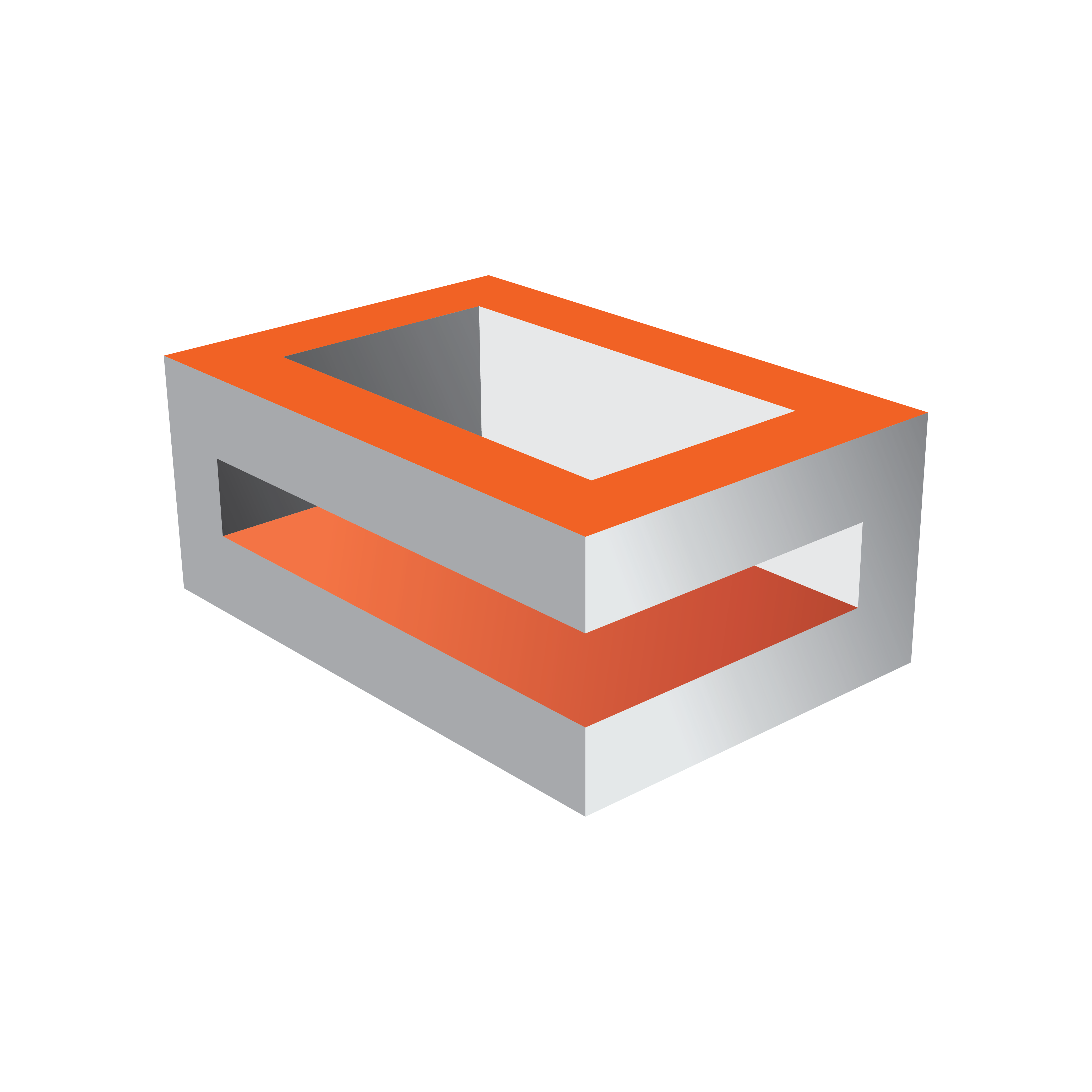
Viz Engine
Version 3.10 | Published April 03, 2018 ©
Performance Considerations
For maximum performance, the hardware described in the Recommended Configuration for Video Walls section should be used. In addition, the Engine should be running without GUI. To do this, start Viz Engine with the following command line options:
<viz install folder>\viz.exe -n -wHardware Considerations
As Viz Engine operates in real time, rendering the output field by field, a wide range of factors may influence performance. Each field is rendered within 20 or 16.67 milliseconds, depending on the output format being 50 Hz (PAL) or 59.94 Hz (NTSC), respectively. This means that any requirements added to the render process reduces the time available for rendering the final output. Such requirements can be, but is not limited to:
-
Copying between GPUs on a multi-GPU system.
-
Copying between CPUs on a multi-CPU system.
-
The system bus transfer rate on the system’s motherboard.
-
The amount of data to be copied and finally rendered.
In other words, adding more GPUs to the system decreases the overall performance, because of the time required for copying information between the GPUs. Therefore, in configurations with multiple graphics cards, the cards should be connected to the same CPU (refer to the motherboard specifications). As a result, single GPU setups are always recommended over multi-GPU setups for performance reasons. By adding the Datapath Fx4 display wall controller, a 4K signal can be split into 4 HD signals. This allows to run, for example, a video wall with a total of 16 displays on one M6000 graphics card, with four Datapath Fx4 units.
On a multi-CPU system with two graphics cards, assigning them both to the same CPU can increase performance with as much as 30 percent.
Scene Design Considerations
When designing scenes for a video wall, the design and graphics should be tested on the actual video wall. The scenes can be tested on computer monitors as well, in which case the monitor layout should preferably be as close to that of the video wall the scenes are being designed for, even down to make and model. This is to avoid different configurations, as well as the look and feel of the test configuration.
For the best result, performance tests should always be performed on the actual video wall before taking a new scene on air.
In Viz Artist 3.8.2, the resolution of GFX Channels is by default set to the configured output resolution. To increase performance, limit the GFX channel resolution to the maximum resolution needed, for example 1920 x 1080 for HD resolution. The resolution setting depends on the scenes to be shown and how memory intensive they are.
In multi-GPU configurations, GFX Channels should be added as Texture rather than DVE assets, as the performance improves significantly.