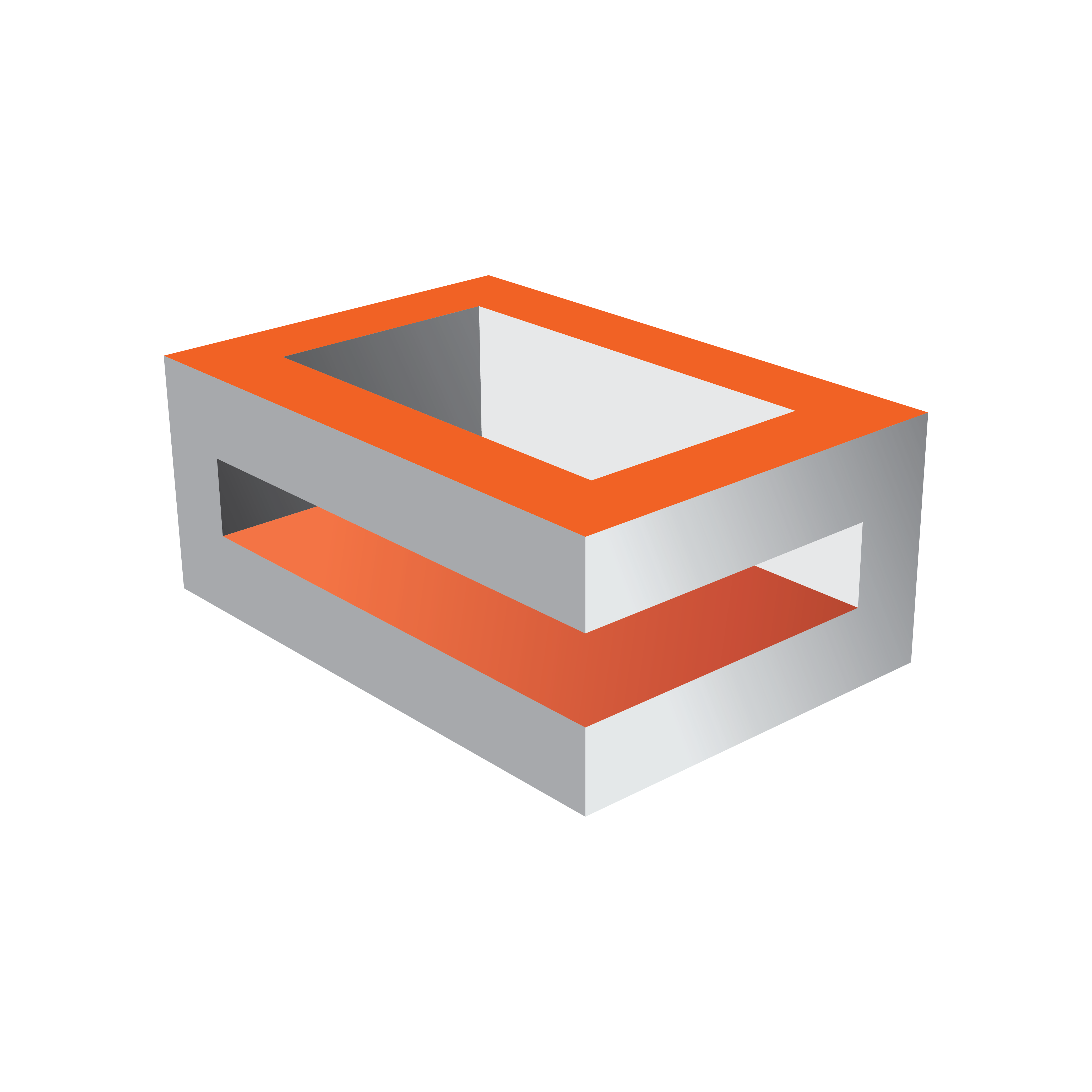
Viz Engine
Version 3.10 | Published April 03, 2018 ©
Matrox Audio
The Matrox card is able to up to 16 channels for capture and playout. The audio can be embedded into the video signal or be an external signal through the AES/EBU connectors. It depends on the Matrox version which AES/EBU connectors are available.
On the X.mio cards there are balanced 75 Ohm connectors. On newer cards, 110 Ohm connectors are used.
To Enable Matrox Audio
-
Open Viz Config.
-
Click on Audio Settings .
-
In the Various tab, set either, or both, Enable embedded audio on Live1 or Enable embedded audio on Live2 to On.
-
This must be done for AES/EBU audio as well.
-
-
Click on the Setup tab.
-
Set a Mode. Select from:
-
Embedded
-
AES
-
Embedded AES
-
AES Embedded
-
Loop
-
-
Click on Matrox.
-
Select VideoIn A or VideoIn B
-
In the Audio section:
-
Set Audio to Active
-
Set the required Channels
-
Set the required Delay
Tip: Use the provided configuration templates to set defined parameters in the Audio section. Go to <viz install folder> -> import -> AE -> templates
-
-
Click Save.
-
Close Viz Config.