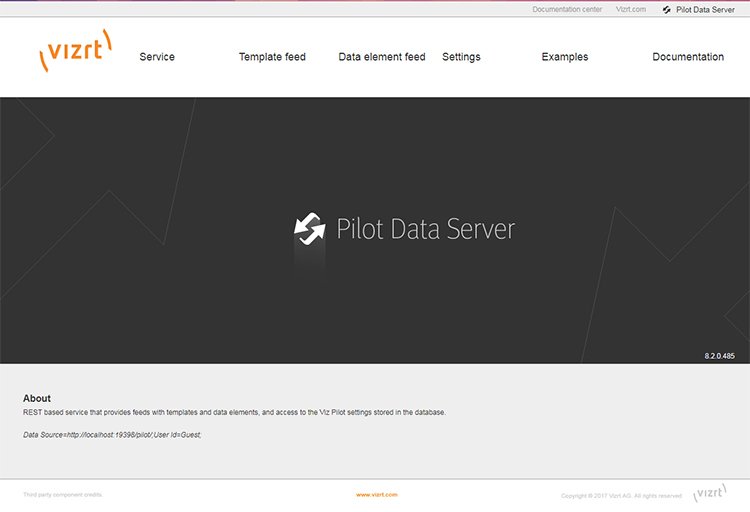Viz Arc User Guide
Version 1.9 | Published October 31, 2023 ©
Vizrt Systems
This part of the configuration groups all Vizrt related systems that connect to Viz Arc.
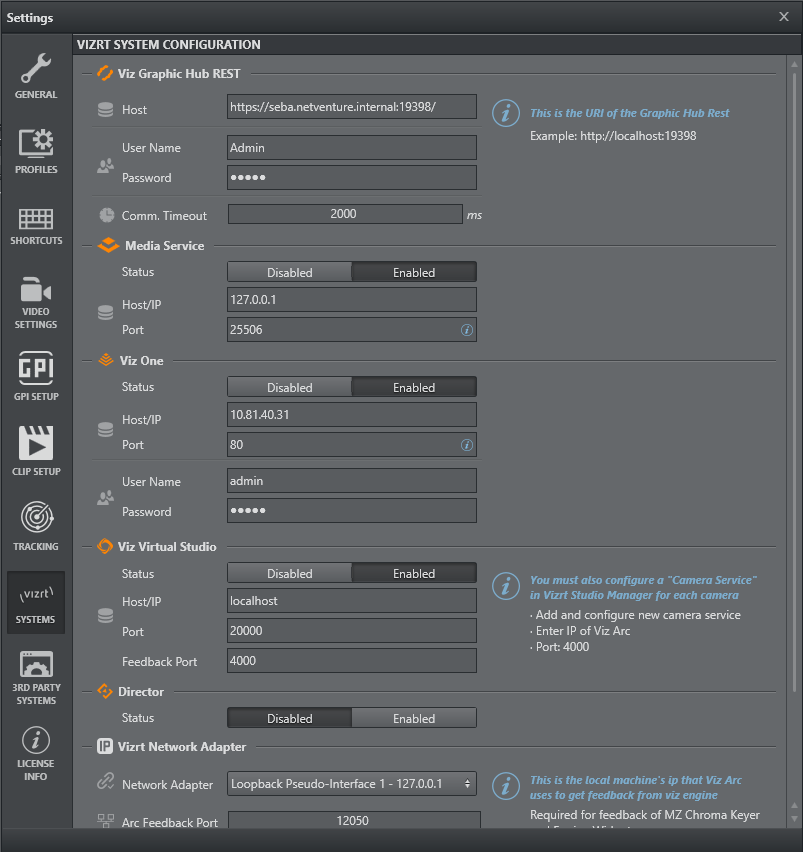
Graphic Hub REST
Viz Arc uses the Graphic Hub REST API for browsing scenes, images, merged geometries and materials.
The following settings related to Graphic Hub can be configured:
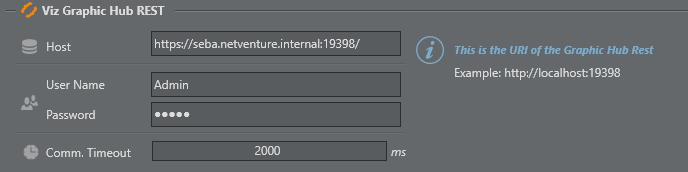
-
SSL: Switches between HTTP or HTTPS connection to the Graphic Hub REST.
-
Host/IP: Host or IP of the Graphic Hub REST service.
-
Port: Connection port to be utilized. The default port is 19398.
-
User Name & Password: Login credentials for Graphic Hub.
-
Comm. Timeout: The timeout in milliseconds for a REST request.
Media Service
Viz Arc uses Media Service for asset browsing images and clips. Media Service can also be used to record the Engine's output.
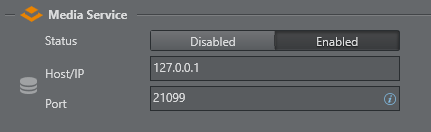
-
Status: Enables or disables the Media Service.
-
Host/IP: Host or IP where Media Service is installed.
-
Port: Connection port to be utilized. The default port is 21099.
Viz One
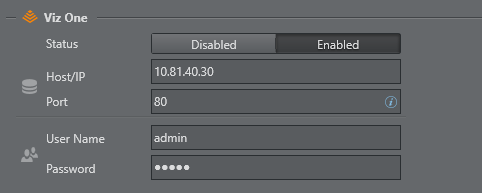
-
Host/IP: Host or IP where Viz One server is installed.
-
Port: Connection port to be utilized. The default port is 80.
-
User Name & Password: Login credentials for Viz One (default admin/admin).
The Viz One server can be used as source of image assets for Image Actions or as source of video clips for the Clip Action.
Viz Virtual Studio
When working with tracked cameras in a Virtual Studio environment, Viz Arc communicates with Tracking Hub or VizIO to send and receive camera tracking information.
In order to receive tracking information, you must select the correct Tracking Source. The following settings related to Viz Virtual Studio can be configured:
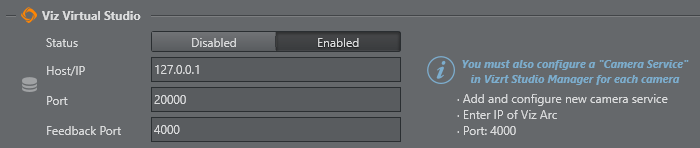
-
Status: Enables or disables the Virtual Studio.
-
Host/IP: Host or IP of the Tracking Hub.
-
Port: Connection port to be utilized. The default port for Tracking Hub is 2000.
-
Feedback Port: The port on which Viz Arc listens for camera updates from the Tracking Hub.
Important! When working with Tracking Hub, you must configure a Camera Service in Viz Studio Manager for each camera:
-
Add and configure a new camera service.
-
Enter IP of Viz Arc.
-
Port must match the port number specified in Feedback Port (default 4000).
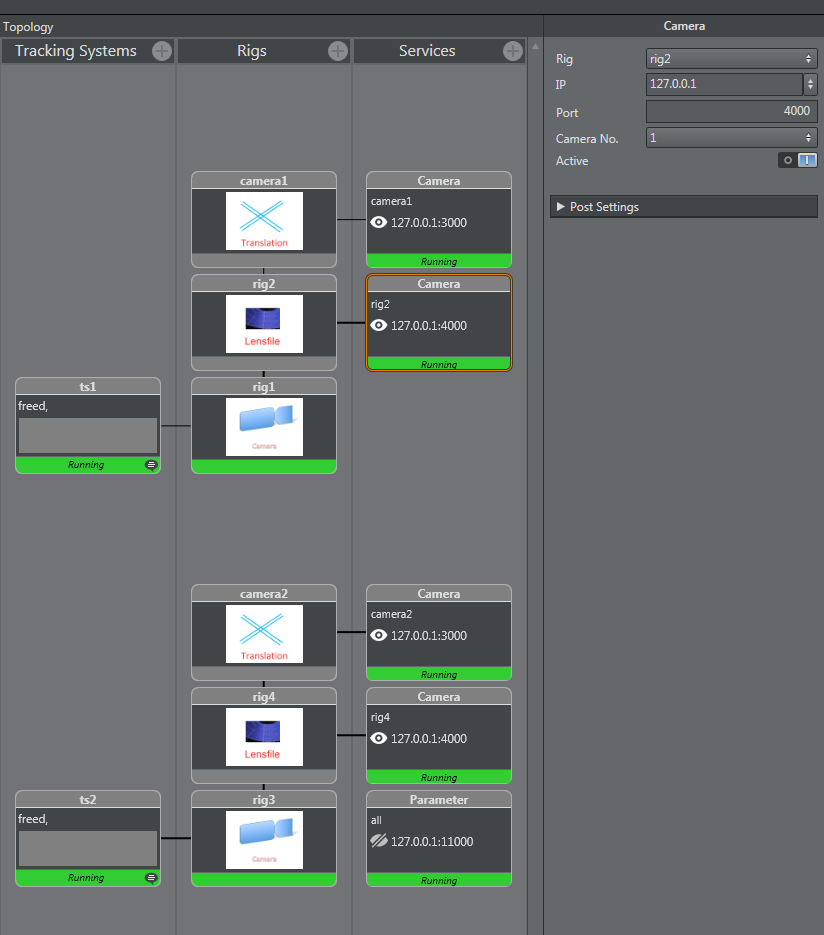
Configuring Rigs to Viz Engine and Viz Arc
In Tracking Hub, a parent translation rig cameraX (where X is the number of the tracked camera) must be created. This rig must be sent to the Viz Engine. The rig below, which contains the lens information, must be sent to Viz Arc on the port specified in Feedback Port (default 4000).
Note: The configuration above makes it possible to move the camera on the maps section. Viz Arc sends the camera position to the translation rig cameraX when moving the camera along the map. This kind of setup is NOT mandatory and depends on the workflow.
TCP Command Port
Tracking Hub might output some connection errors on the console when adding the Camera Service for Viz Arc. To remove those error messages, configure the Command Port to match the configured TCP communication port (default 9204).
Director
Viz Arc can be connected to Viz Pilot, which is a program used to send graphics On Air to Viz Engine.
Note: These settings are related to Pilot Data Server, an application that acts as a server for accessing the Director database and other services.
For more information about Viz Pilot, see the Viz Pilot User Guide.
The following settings related to Pilot Data Server can be configured in the menu below:
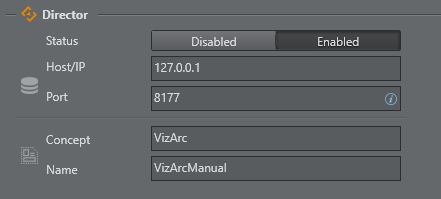
-
Host/IP: Host or IP of Pilot Data Server.
-
Port: The default port is 8177.
It's also possible to select the Concept and the template using the edit icon:
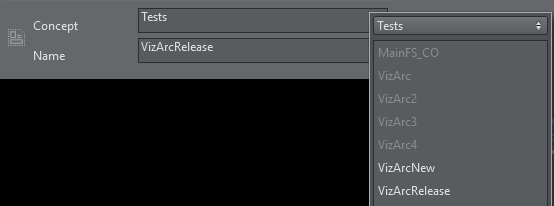
The following must be installed in order to use the interaction with Viz Director:
Vizrt Network Adapter
The selected Network Adapter is used to listen to feedback from the Viz Engines. This feedback is used to get information about chroma key settings and Engine status used in the Engine Status Widget.

-
Network Adapter: The network adapter to listen on. Make sure you select the network adapter the Vizrt network is configured on.
-
Arc Feedback Port: The Port on which Viz Arc listens for UDP feedback from the Viz Engines.
Media Sequencer
Configure the Media Sequencer to use MSE actions to take/continue/take out Viz Trio pages using MSE's REST service.
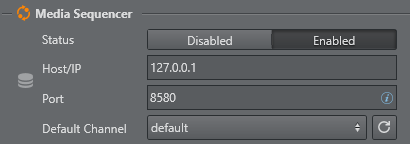
Viz Arc uses Media Sequencer (MSE) to connect to Viz Engine. Through MSE you can also retrieve saved pages in Viz Trio using the Media Sequencer REST API and import them directly into Viz Arc for execution.
The following settings related to MSE can be configured in the menu above:
-
Host/IP: Host or IP of MSE.
-
Port: The default port of the MSE REST service is 8580.
-
Default Channel: The default channel to be used on the creation of a MSE action. Use the refresh button to re-fetch a list of available output channels. The selected channel is used as default output channel when a MSE action is created.
Viz Arena
Configure the Viz Arena server for operating Viz Arena through Viz Arc.
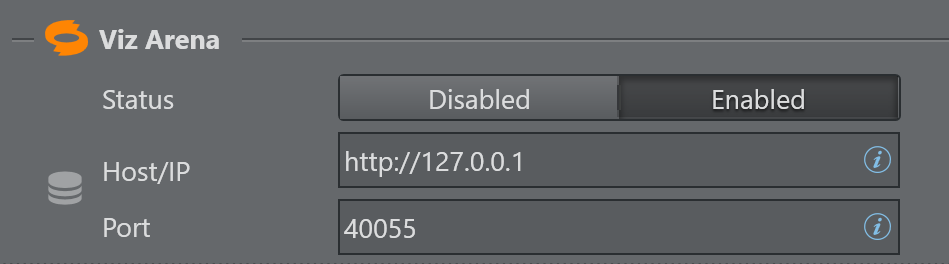
-
Status: Enables or disables the Viz Arena integration.
-
Host/IP: Host or IP where Viz Arena server is running.
-
Port: Connection port to be utilized. The default port is 40055.
Viz Arc REST Service
Install the Viz Arc REST service by checking the Viz Arc REST Service option in the bundle installer.
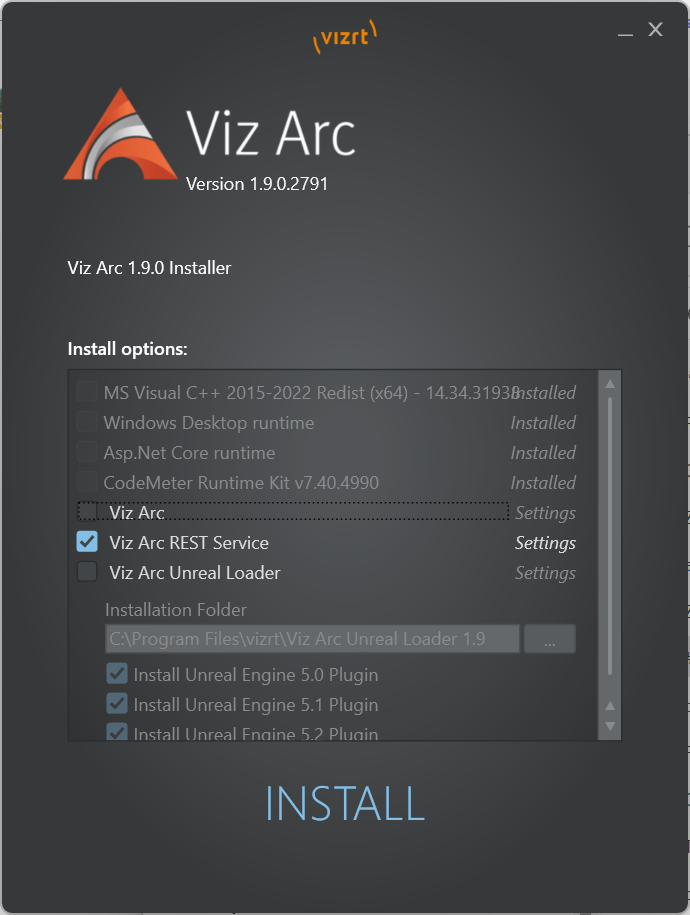
Once installed, Viz Arc REST Service, you can check if the service is running:
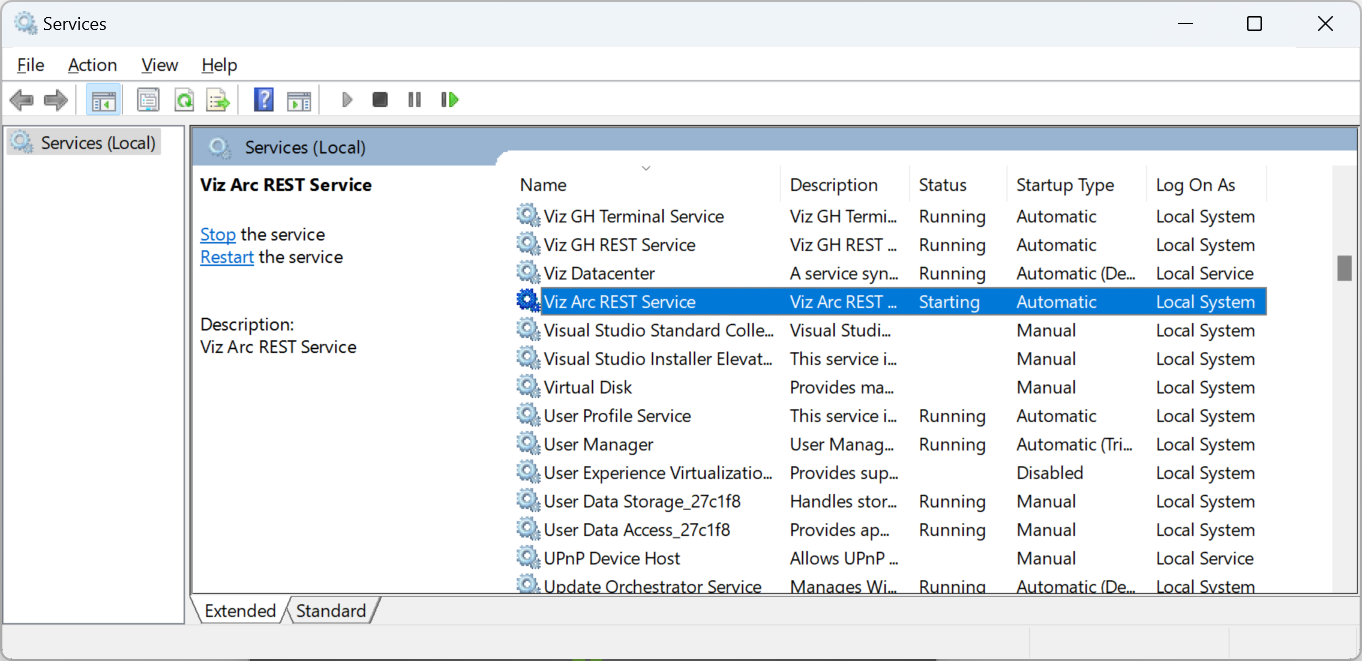
License: The Viz Arc Web Service requires the Viz Arc REST license to be in place, otherwise the service will not start.
Viz Pilot Data Server
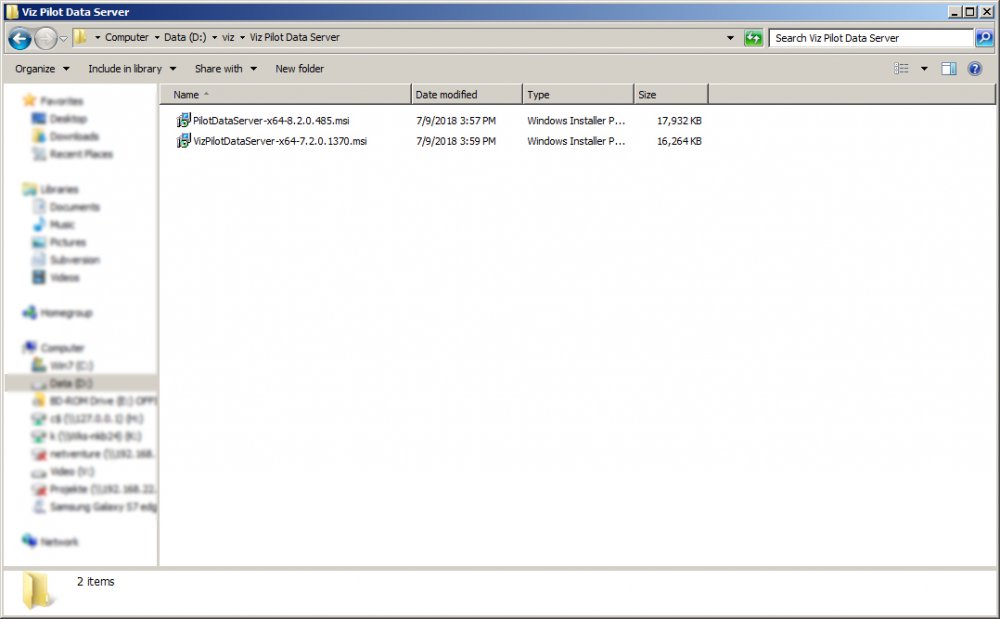
Open the Pilot Data Server installer and follow the instructions.
When you have finished installation, you can test if the server is up and running by entering the IP and port (default is 8177) in the browser’s address bar. You should see this page: