
Viz Arc User Guide
Version 1.9 | Published October 31, 2023 ©
Tracking
Tracking
![]()
-
Status: Enables or disables the Tracking panel.
General
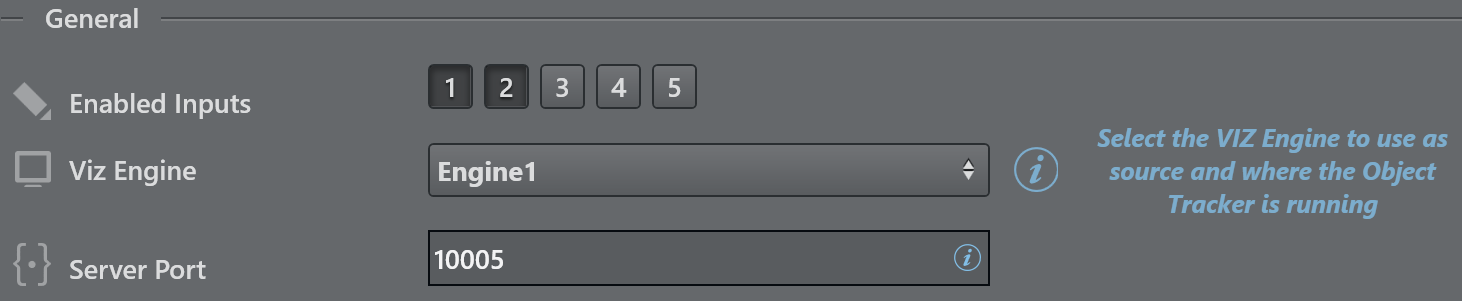
-
Enabled Inputs: Sets the number of objects that can be tracked contemporarily.
-
Viz Engine: Select the Viz Engine, already pre-configured in the Profiles tab, that the Object Tracker uses as source.
-
Server Port: Sets the port where the Viz Object Tracker is listening.
SMURF Input

-
Input Key: Select (from a list) or modify the key to use to retrieve the textures for the Object Tracker.
-
Sync Key: Viz Engine's SHM master sync key. The default is viz_engine_SHMsync.
Tracking Hub
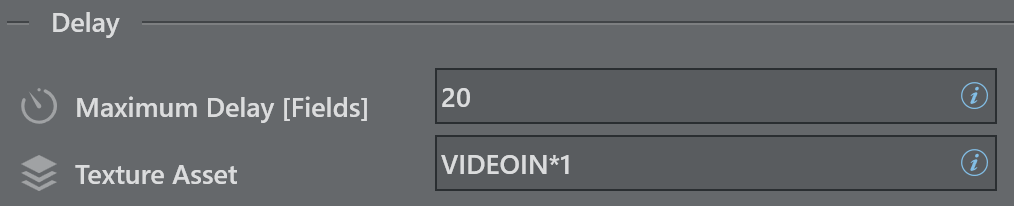
-
Maximum Delay |Fields|: Texture delay set in the Engine, the delta fields between this value and the processing time is handled by the Object Tracker.
-
Texture Asset: Texture to delay; this parameter is automatically filled when the Input Key is selected from the list.
Performance
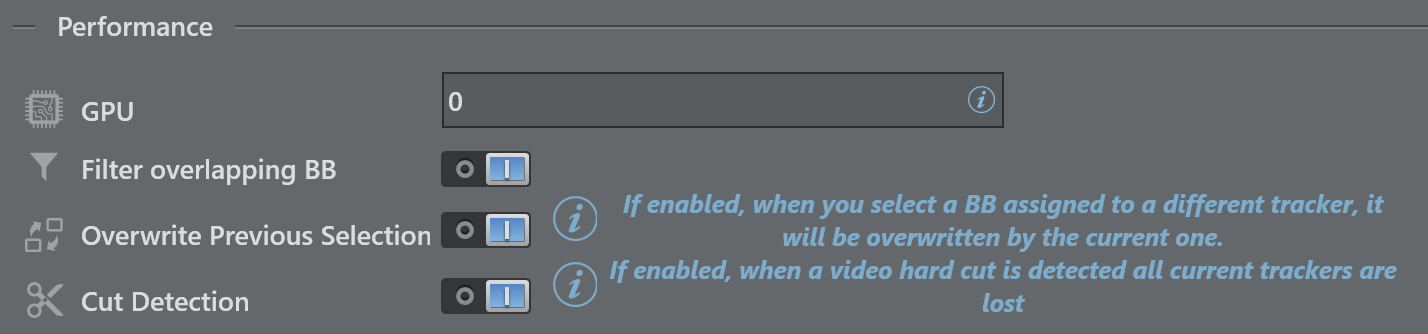
-
GPU: Zero-based index representing GPU affinity where the Viz Object Tracker does parts of the AI computation. This applies only to multi GPU systems. 0 represents the fist GPU, 1 the second etc.
-
Filter overlapping BB: Ignores bounding boxed that overlap to a certain extend with a larger bounding box.
-
Overwrite Previous Tracking: Overwrites the currently selected tracker when selecting a bounding box that is already assigned to a different tracker, if enabled.
-
Cut Detection: When a hard cut is detected, all current trackers are lost.
Appearance
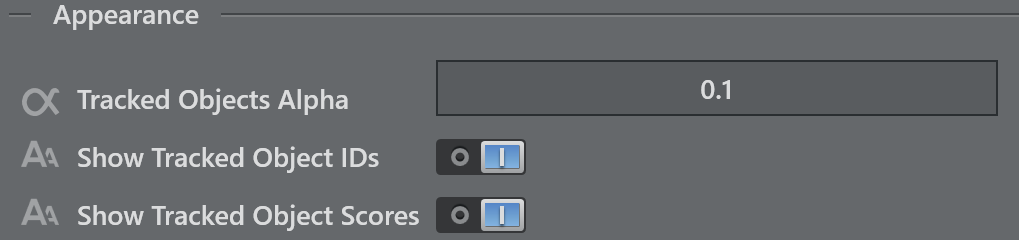
-
Tracked Objects Alpha: Sets the transparency of the bounding boxes of the detected objects.
-
Show Tracked Objects IDs: Hides/shows the objects IDs when the detection is running, for debug purposes.
-
Show Tracked Objects Scores: Hides/shows the objects scores when a detection (Detection and Tracking, Face and Pose) is running, for debug purposes.
Graphics
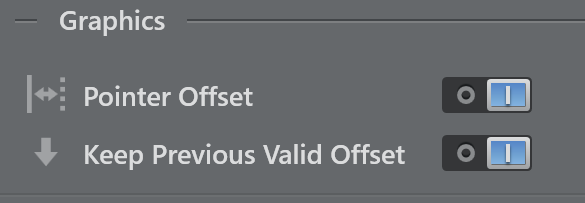
-
Pointer Offset: Enables the possibility to draw an offset to apply to the pointer.
-
Keep Previous Valid Offset: Applies the the last valid offset each time you click on a new object when active. Otherwise, the offset you draw each time is applied.