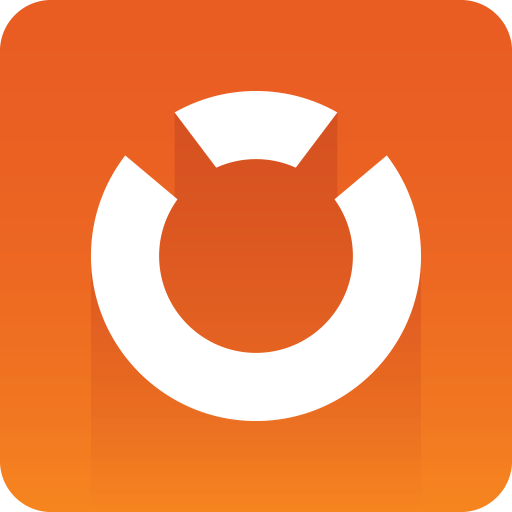
Graphic Hub Administrator Guide
Version 3.2 | Published October 18, 2018 ©
Graphic Hub Manager and Viz Artist Troubleshooting
This page contains the following topics:
Viz Artist Does Not Respond
If Viz Artist stops responding, files that were open keep their locks. Graphic Hub usually releases the session within a certain interval, but you should check if Viz Artist is responding to the session release attempt.
To restore a locked or corrupt file after Viz Artist stopped responding
-
In Graphic Hub Manager, log into the server where the corrupted file is located.
-
Check the Active Session to see how long it takes for the server to clean up the session.
-
Check the Application Name and IP address in the Server information's Active Sessions window.
-
Once all processes are complete, all related files are unlocked and checked in, and you can continue with Restoring Corrupted Files.
Graphic Hub Manager and/or Viz Artist Cannot Find Servers
When searching for servers, the system cannot detect any.
Solution
-
Disable all network blocking applications, like firewalls, anti-virus software, VPNs, virtual network adapters, etc.
-
Ask your system administrator to open necessary ports on the company’s firewall between the Graphic Hub Server, Graphic Hub Manager and/or Viz Artist.
Graphic Hub Manager or Viz Artist Does Not React In Server Tree
Sometimes you cannot get into the server tree. This is mostly due to a lost server connection. If you suspect the server connection is lost, a good first step is to click around the server tree. If it does not update, exit the application and log back in.
See Also