
Datacenter User Guide
Version 2.2 | Published May 16, 2024 ©
Sportzcast
This section provides the steps to configure a Sportzcast dataset.
-
Create a new dataset of type Sportzcast, specifying a name and (optionally) a prefix to use to identify the dataset and its values:
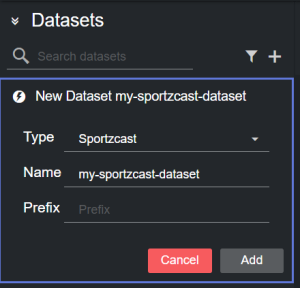
-
Click Add. The dataset is added to the list, and it has an initial WARNING status as it contains no source bots yet.
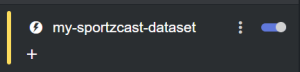
-
You can now select a bot from the Bot dropdown in the Dataset parameters panel:
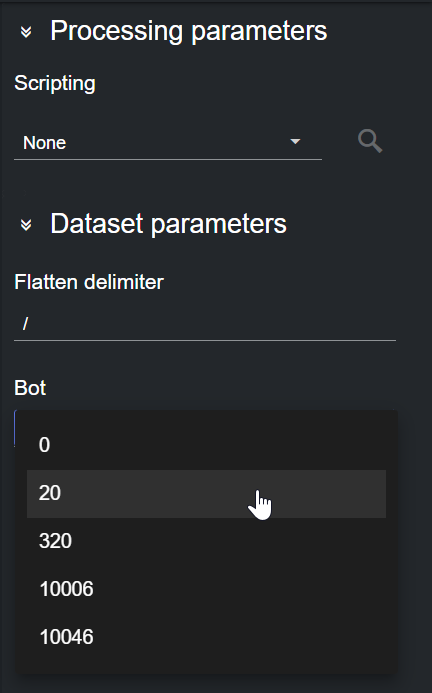
Note: In the Sportzcast API, you are required to select the bot number that corresponds to a specific venue. These bots vary depending on the Sportscast bot server used while configuring the Provider in the Admin page.
After adding a source bot, its content is added to the Dataset Entries table.
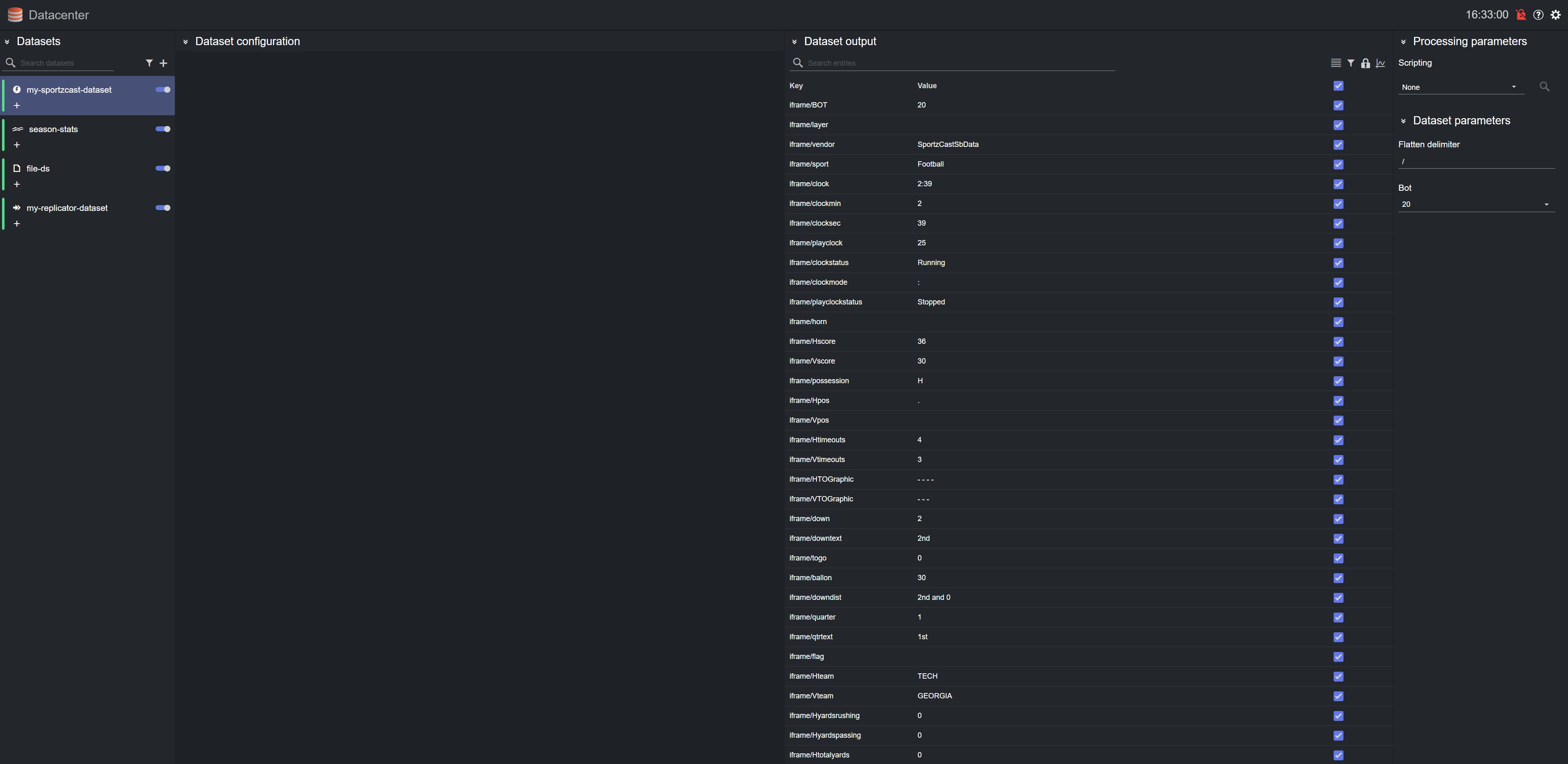
Note: Data from the Sportzcast data provider is event based, meaning that the data is pushed to Datacenter and the output is updated instantly when data changes.
Please refer to the Filtering and Manipulating the Dataset Entries page to learn how to enable, disable and edit the entries added.