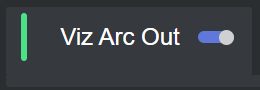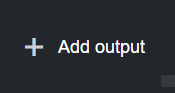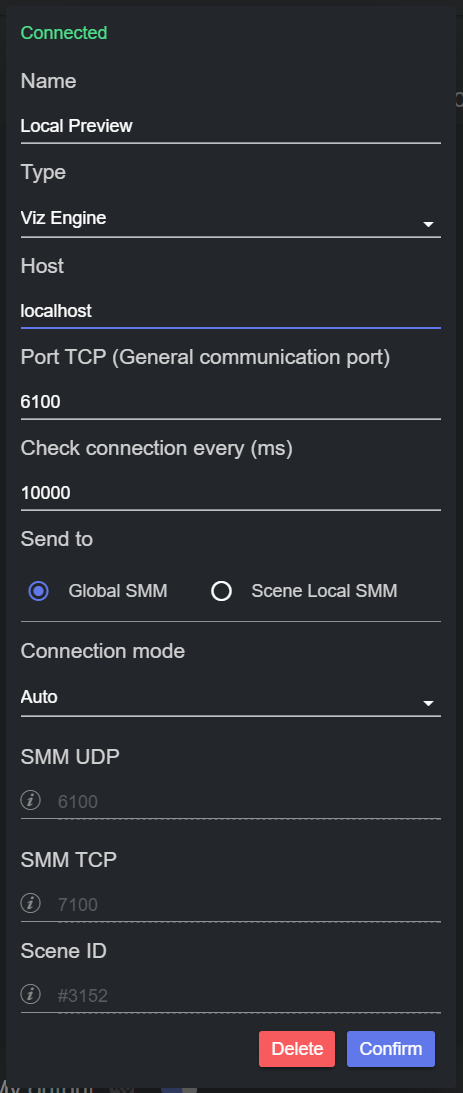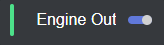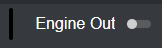This section describes how to configure the following outputs in Datacenter:
Please refer to the Configuring Outputs section for steps on how to correctly setup each supported receiving end to accept incoming data from Datacenter.
Overview
Datacenter provides data to one or more outputs, so graphics can be linked to it seamlessly. To do so, first create and configure the desired output(s), which is then listed at the bottom of the main UI, in the Viz Outputs footer.
Each output can be either in Connected state (green) or not connected (red):
State | View | Description |
|---|---|---|
Connected | Connected successfully. | |
Not Connected | When not connected, an output periodically attempts to reconnect. A progress bar appears at the bottom of the connecting output, and the tooltip shown when hovering on the status bar informs the user of any warnings or errors. |
Add and Edit an Output
Add an output by clicking on the Add output button in the bottom left of the Viz Outputs footer.
To configure or edit an output, click on its name in the output list, and edit the fields that are listed in the dialog that appears.
Info: When editing an output, click on Confirm to apply changes, or they are lost when closing the dialog.
After adding and configuring an Output, a connection is attempted.
Disable an Output
An output can be temporary disabled by using the toggle next to its name in the Output list. When disabled, the output does not receive incoming data from Datacenter.
State | Enabled | Disabled |
|---|---|---|