
Viz Vectar Plus User Guide
Version 1.3 | Published November 18, 2022 ©
Key Channels

In almost all respects, the KEY channels in M/E panes match the DSK channels found in the Switcher’s main Transition section. Unlike the DSKs, though, they constitute a pre-main Switcher sub-layer. This means that KEY channels are applied before the composition is sent to the Switcher (or another M/E). Thus, content in a KEY channel appears beneath anything displayed via the (Switcher) DSK channels.
Likewise, KEY channel selection and Position controls largely work just like their DSK cousins, discussed earlier, with two notable exceptions. We’ll consider these exceptions next.
Key Layers and Autoplay
It’s worth noting that the behavior of Autoplay for Media Players selected as sources for KEY channels conforms to the way it works for other M/E sources. That is, newly displaying a Media Player with Autoplay enabled in the A layer or a KEY layer for an M/E triggers playback, but (by default) at the end of play the out transition (and subsequent advance to the next playlist item) does not occur.
This default behavior can be overridden by checking the Options menu item Enable Autoplay Out on M/Es.
Augmented Reality
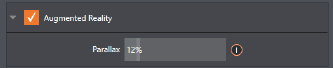
In one other unique and powerful departure from DSK features, the Positioner for KEY layers has an added feature labeled Augmented Reality.
Note: The Augmented Reality feature is for use in M/Es that are assigned to compositing effects that allow pseudo-depth, and has no effect when a Mix effect (transition) is loaded as the Background effect for the M/E.

Any KEY layer with the Augmented Reality switch enabled is treated differently from a normal KEY layer in several respects:
-
First, it does not merely appear above the main M/E layer composition you configure at left, as a typical KEY channel would. Instead, it is treated like another main layer added above the standard M/E layer rows.
-
Thus when you zoom or pan the M/E, the KEY layer zooms and pans right along with it, making its content appear as though it were embedded in the scene.
-
This lets you effectively add one or more virtual layers to a LiveSet composition at any time, with complete control over positioning within the composition.
-
With the associated Parallax setting at 0%, the KEY source is locked to the background formed by the layers below it in a 1:1 relationship. When the camera viewpoint changes, the KEY layer moves in exactly the same amount and direction as the background.
Tip: You can use this ability to pin a graphic element into a LiveSet.
-
Raising the Parallax value modifies the motion and of the Augmented Reality KEY layer during panning and zooming, making it appear closer to the camera than subject matter behind it. This enhances the impression of three dimensional depth.
Finally, note that the Tracker feature can also be used along with Augmented Reality and Parallax to produce uniquely dynamic motion graphic compositions.