
Viz Vectar Plus User Guide
Version 1.2 | Published April 12, 2022 ©
The Session Page

-
Opening a session from the Home page (with Open or New) takes you to the Sessions page, with more options.
The name of the current session is shown top-left. The current session is displayed in the form Home/session name.
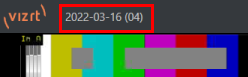
-
To leave the current session and return to the Home page, click the large Back Arrow displayed at left, or the word Home in the session name label.
Live

This icon represents the Live Desktop, your live production center. Clicking it, presents a Start Live Production link button on the right of the Session page. This button launches Live Desktop.
Manage

Provides file management tools. During your production, the various features create their own file bins. From this menu you can manage files grouped by media type, on a session-basis.

Browse
Under Browse, are links to the Clips, Still, and other content associated with the current session. Clicking one of these links (or selecting it with the up/down arrow keys and pressing Enter) opens a system file explorer.
You can use the familiar features and shortcut keystrokes in these windows (Cut, Copy, Paste, Rename, Delete and so-on) to manage the session content.
Session Utilities
Configuring DataLink Keys
DataLink enables handling and updating of text and image data from both internal and external source for use in title pages in real-time, as well as other purposes.
DataLink tracks variables (DataLink keys), their values, and updates them values on-the-fly for use as entries in Title pages.
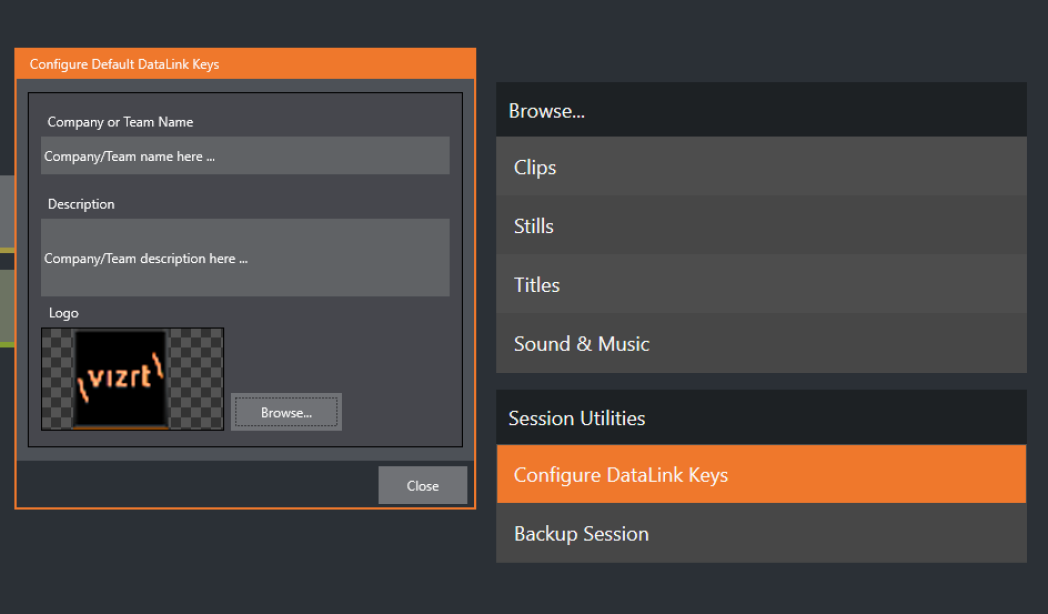
These session keys serve as the default first and second line text inserts used by the supplied template Title pages.
Populating these keys with, for example, a company name, motto, and logo, most of your graphic content is then ready to use for a given production.
Tip: DataLink keys can serve in other ways, too, as for example to automatically insert information such as time or scores into labels and comments of social media uploads, or as instant replay clip metadata.
-
See section DataLink in section LivePanel.