
Viz Vectar Plus User Guide
Version 1.2 | Published April 12, 2022 ©
Output Connections
Viz Vectar Plus is a software-only, IP-based live production solution, delivering a choice of configurations for on-premises or virtualized cloud environments. We’ll start with video output, not only so you can view your results but because certain items are best considered before beginning a live production session.
A/ V Output
Viz Vectar Plus can switch, mix, and actualize any type of live production while removing traditional boundaries of media formats, I/O, channels and delivery on any infrastructure that meets performance requirements. Here are some of the possibilities:
-
Pull in streams across the internet from various sources using standard protocols such as SRT and mix them into your productions.
-
Viz Vectar Plus can output a huge number of different sources – including eight unique mixed compositions, support for over 40+ output signals over IP, multiple internal recorders, and three additional local multiview monitors.
-
Send program output, secondary mixes, or custom ‘monitor bridge’ layouts to as many as three supplemental monitors.
-
Stream two independent video outputs independently configurable, with simultaneous stream recording, to multiple Content Delivery Networks. Each of the primary outputs, referred to as MIX 1 – 8, can be configured independently. Video format settings for these outputs are provided in the Live Desktop’s Output Configuration panel.
-
Output video from anywhere to anywhere with Viz Vectar Plus - Live Production IP-based software solution.
-
Re-entry function allows for multiple versions of the same program to be output with different aspect ratios, resolutions, and graphics simultaneously.
-
Native support for network audio input and output via NDI®.
Supplemental Video Outputs
Viz Vectar Plus comes with fully integrated quad-head multiviewer functionality, with dedicated monitor ports, configurable workspaces, and customizable windows.
Hint: You can choose which monitor is the main display by selecting Administrator Mode, then clicking Display under the Settings heading.
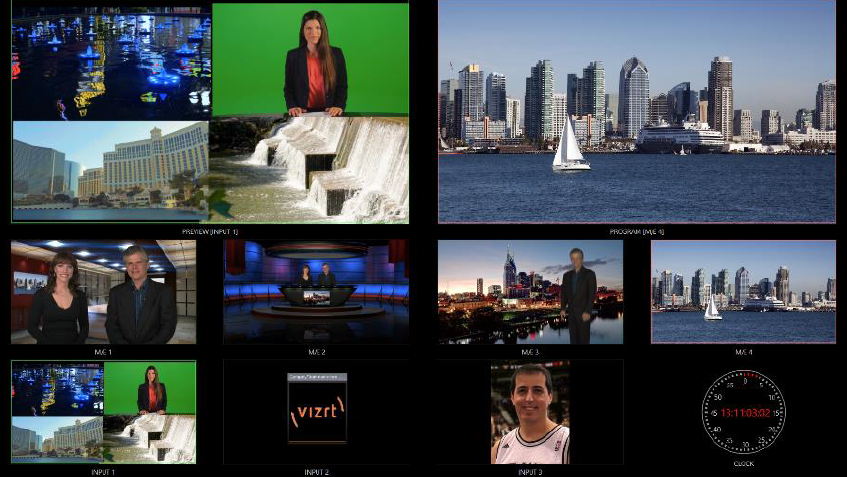
These supplemental monitors are referred to as Multiview outputs, and can display a variety of optional layouts that can be selected and configured at any time in the Live Desktop.
Note: A mismatch of output format and connection type is possible at times. For example, imagery in a Media Player may not match the current output resolution or the selected connection type. Display mismatches can often be handled, but in rare cases the source may just not be shown.