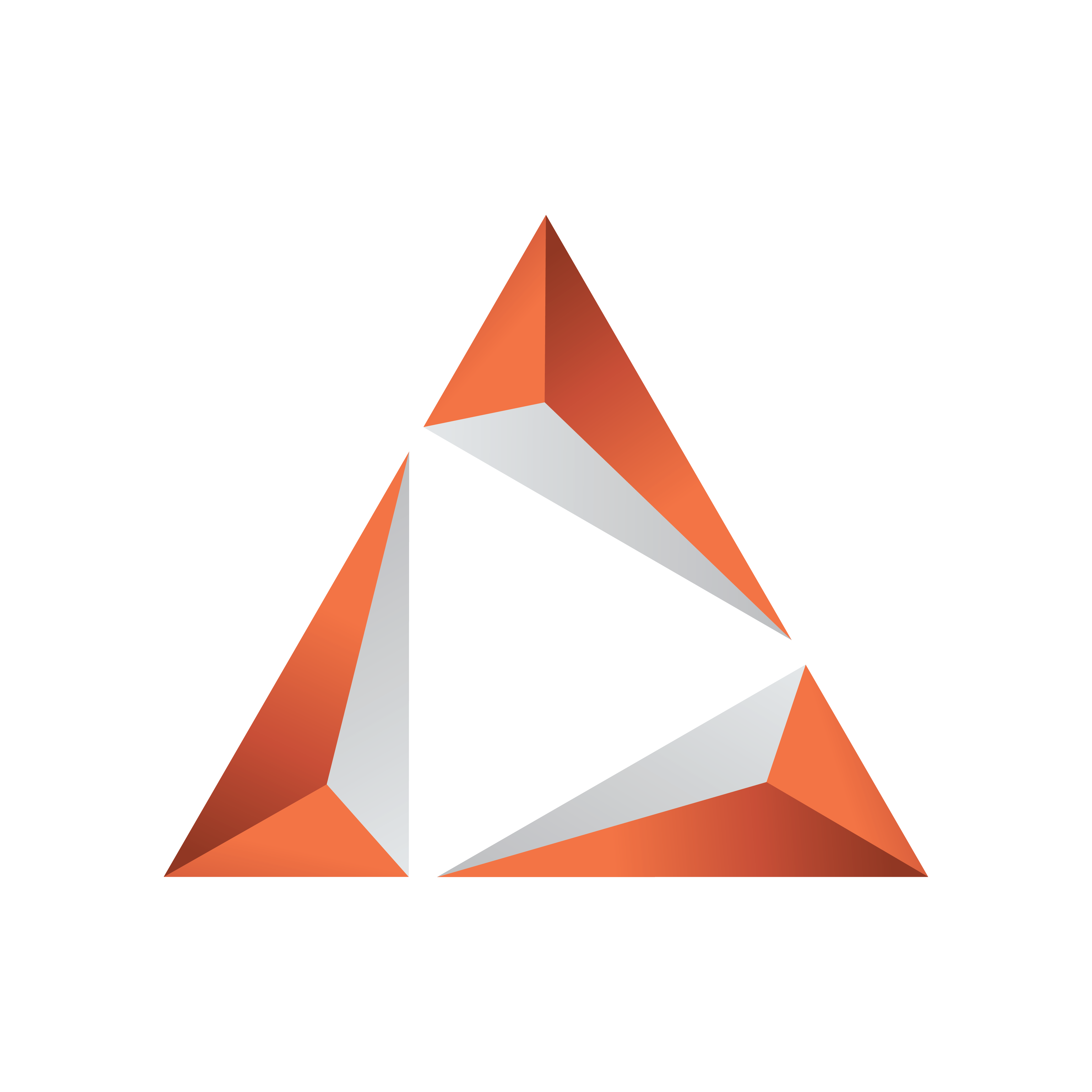
Viz Trio User Guide
Version 4.0 | Published September 25, 2023 ©
Introduction
Welcome to the Viz Trio User Guide.
What is Trio?
Viz Trio contains all the features of a typical CG (Character Generator) system and more. Viz Engine is the graphics rendering output system and Media Sequencer controls the playout of media elements.
With Viz Trio you can:
-
Trigger graphical elements stored as pages in a show structure, with each page utilizing a unique call-up code.
-
Fill in data fields for graphics.
-
Quickly import or reimport new graphics into a show, no need for a template redesign, everything happens automatically.
-
Use Trio as a clip player with a timeline editor.
-
Customize the Trio interface through scripting and macro commands.
-
Use Trio as a graphics playout server, integrating from a third party system through macro commands over TCP/IP.
-
Let data update live through Datacenter without any scripting or advanced design.
Advanced features let you connect to multiple newsroom systems, do seamless context switches on graphics (Transition Logic), use specialized editors that can change almost any property of a graphic, produce on-the-fly graphics with a built-in design tool, and more.
Note: The Viz Trio client can run on any computer that has a network connection to Media Sequencer. For the local preview to function properly, the computer must have a good Nvidia GPU.
System Overview - Basic Setup
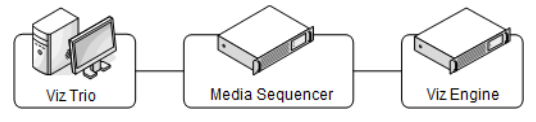
Info: The system overview above shows a basic setup. Viz Engine is typically used for local preview.
-
The Trio operator creates pages, most often from pre-made templates. A page is an instance of a template that can be customized with data values, like sports results or election data.
-
When the page is ready, the Trio operator can easily send pages with the necessary information to air.
-
Viz Trio automatically uses Media Sequencer to trigger final rendering of the output by the Viz Engine.
Note: Although Viz Trio, Media Sequencer and Viz Engine can be installed and operated on a single machine, they are mostly installed on separate servers for performance and security reasons.
-
Viz Trio can also interface with other systems for news feed and media resources, for instance MAM systems such as Viz One for video and media resources and Viz Pilot.
-
Social Media feeds and news can be interfaced and ingested in the workflow with the Viz Social solution.
System Overview - Advanced Setup
-
An advanced setup with newsroom and video integration involves several other Vizrt products such as a Vizrt MAM system, Viz Pilot, Viz Gateway and third-party systems such as a newsroom and database system.
-
Viz Gateway can be used to connect Viz Trio to most Newsroom systems using the MOS protocol.
Note: Director from Viz Pilot can also be used as the control application.
Related Documents
-
Viz Artist User Guide: How to create standalone and transition logic scenes.
-
Viz Pilot User Guide: How to create a playlist in Viz Pilot that can be monitored in Viz Trio, and use the Newsroom Component to create newsroom data elements for a newsroom system playlist.
-
Viz Engine Administrator Guide: How to configure your Viz Engines.
-
Viz One Administrator Guide: How to configure your Viz One system.
-
Viz One - Studio User Guide: How to work with your Viz One system.
Feedback
We encourage feedback about our products and documentation. Please contact your local Vizrt customer support team at www.vizrt.com.
Legal
Copyright © 2023 Vizrt. All rights reserved.
No part of this software, documentation or publication may be reproduced, transcribed, stored in a retrieval system, translated into any language, computer language, or transmitted in any form or by any means, electronically, mechanically, magnetically, optically, chemically, photocopied, manually, or otherwise, without prior written permission from Vizrt. Vizrt specifically retains title to all Vizrt software. This software is supplied under a license agreement and may only be installed, used or copied in accordance to that agreement.
Disclaimer
Vizrt provides this publication “as is” without warranty of any kind, either expressed or implied. This publication may contain technical inaccuracies or typographical errors. While every precaution has been taken in the preparation of this document to ensure that it contains accurate and up-to-date information, the publisher and author assume no responsibility for errors or omissions. Nor is any liability assumed for damages resulting from the use of the information contained in this document.
Vizrt’s policy is one of continual development, so the content of this document is periodically subject to be modified without notice. These changes will be incorporated in new editions of the publication. Vizrt may make improvements and/or changes in the product(s) and/or the program(s) described in this publication at any time. Vizrt may have patents or pending patent applications covering subject matters in this document. The furnishing of this document does not give you any license to these patents.
Technical Support
For technical support and the latest news of upgrades, documentation, and related products, visit the Vizrt web site at www.vizrt.com.
See Also