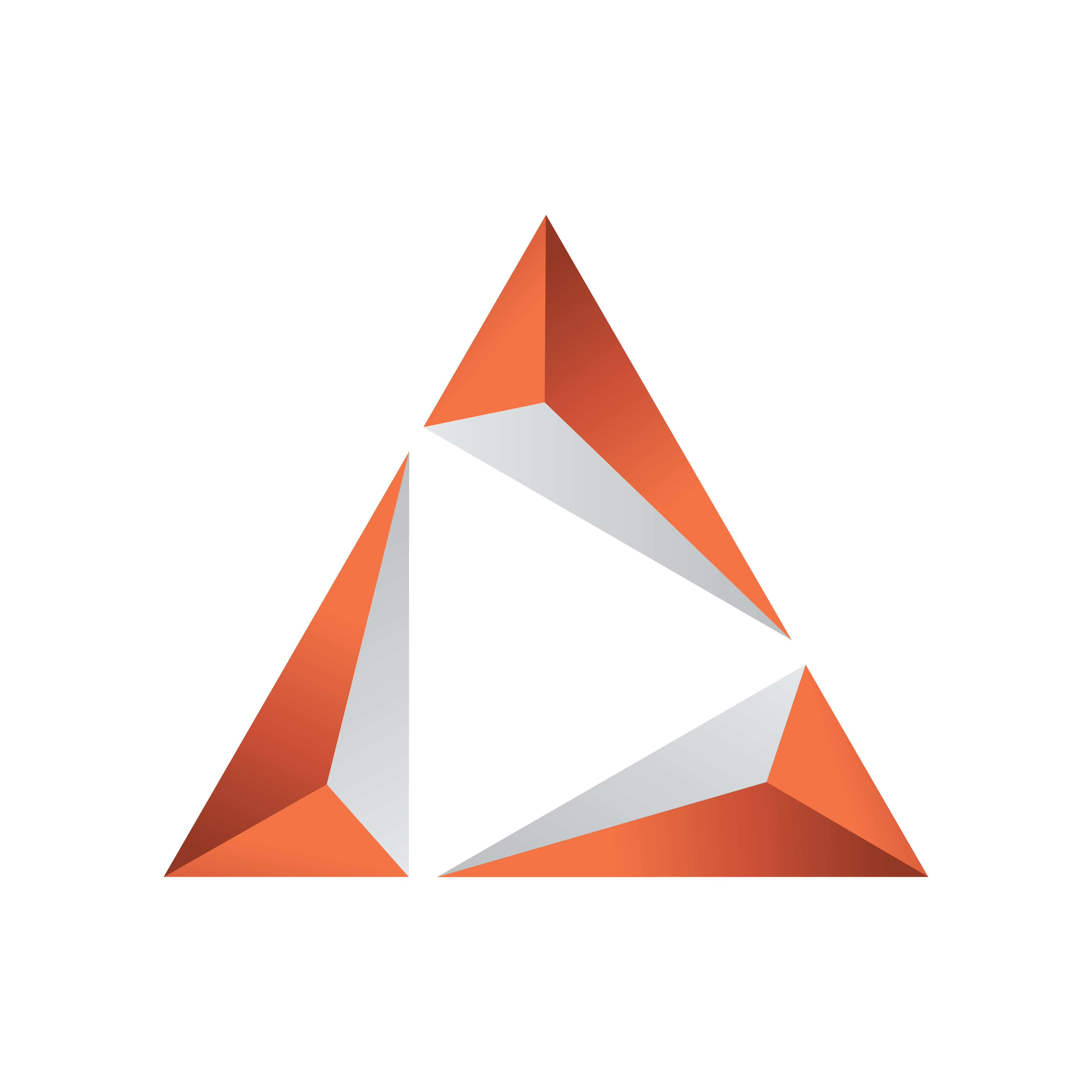
Viz Trio User Guide
Version 3.2 | Published June 29, 2021 ©
Using Built-in Transition Effects
Built-in transition effects provide easy access to basic effects like cut and fade.
Configuring Built-in Transition Effects
-
For videos and stills: select the Use Transitions checkbox in Configuration settings. Go to File > Configuration > Output > Add Video. For more information, see Working With the Profile Configuration.
-
For graphic elements: the Viz output mode in Configuration settings must be changed from "Standard" to "Scene Transitions". This menu option can be set in File > Configuration > Output > Add Viz... “Mode”-option.
-
For transitions between stills and videos: the profile needs to define a channel for both video and graphic elements (Viz and Video output) or ensure that stills and video elements are played out on the same Viz Engine; transitions between video and graphic elements will otherwise not be possible.
Note: If one dual channel machine is being used for both program and external preview, the machine may not have enough capacity to show transitions on both channels. Should this occur, use a simpler preview scene for stills that does not support transitions. To enable this preview, the override concept PREVIEW must be specified for the external preview channel.
Using Built-in Transition Effects
To view the effects column, right-click the playlist column and select Effect in the menu to make the column visible. Transition effects can be chosen individually per element or as a default for the playlist. Select default for a playlist from the default effect dialog by clicking the Fx.. button.
Info: Default values are shown in the effect column with bracket values [...]. Individual effects are shown without brackets.
The effect column in a playlist shows different effect sets depending on the element type:
-
still images and video elements (currently Cut and Fade).
-
graphic elements (the scene transition effects).
In Trio version 3 and later, there are two additional macro commands for setting default effects for a show:
-
show:set_default_scene_effect and
-
show:set_default_video_effect
See Also
-
Show in the Macro Commands and Events section.