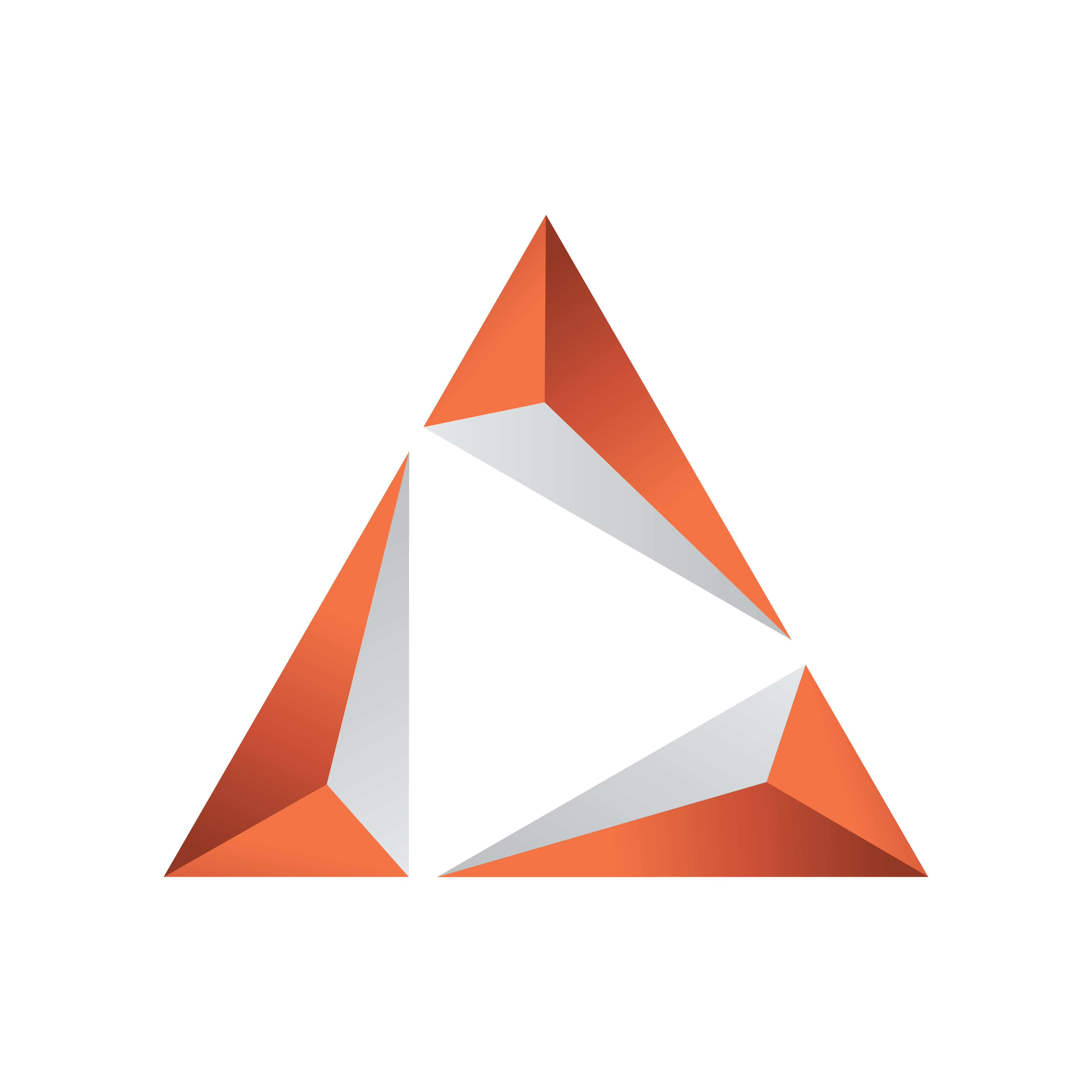
Viz Trio User Guide
Version 3.2 | Published June 29, 2021 ©
Adding Exposed Properties

Control plug-ins must be added to make the scene ready for import into Viz Trio. Plug-ins allow scene properties to be visible to the Viz Trio operator.
-
Add the Control Object plug-in to the object container.
-
For Viz Artist 3.x: Click the Built Ins button, and select Function Container_from the drop-list. The Control Object plug-in is in the _Control folder.
-
For Viz Artist 2.x: Click the Function button.
-
In the Control folder, select the Control Object plug-in.
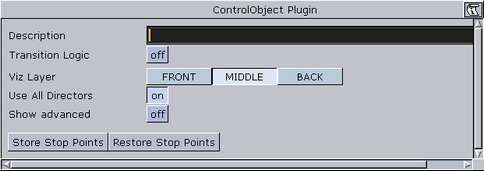
-
-
Click the Control Object icon on the object container to open its editor.
-
Enter a description of the Viz Trio template (for example Lower Third).

-
-
Add the Control Text plug-in to the Headline and both bullet_text containers.
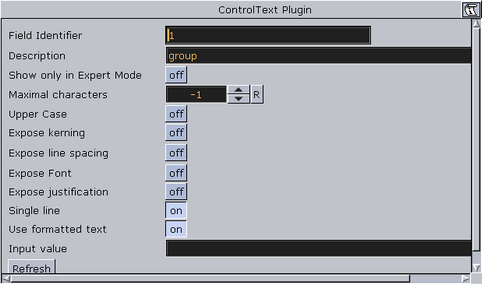
-
Click the Control Text icon on the container to open its editor.
-
Set the Field identifier and Description. The Field identifier must be a numeric value; the value will be used to give the Viz Trio page a tab order.
-
In this scene, the headline container will typically be assigned identifier 1, and the two bullet_text containers be assigned identifier 2 and 3. Other parameters can be set.

-
It's possible to expose more properties. By exposing the position, rotation, and scaling properties, the operator can hide or show an object and add material.
-
Add the Control Container plug-in to the container to be exposed (e.g. headline).
-
Click the Container plug-in icon to open is editor.
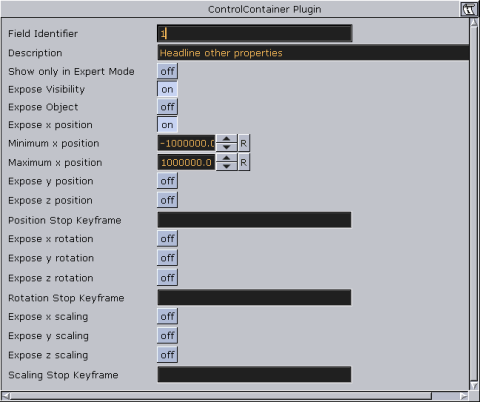
-
Enter a field identifier. If there is another control plug-in on that container, such as Control Text or Image, use the same Field Identifier.
-
X/Y/Z properties for a keyframe in an animation must be specified by a stop keyframe name.

-