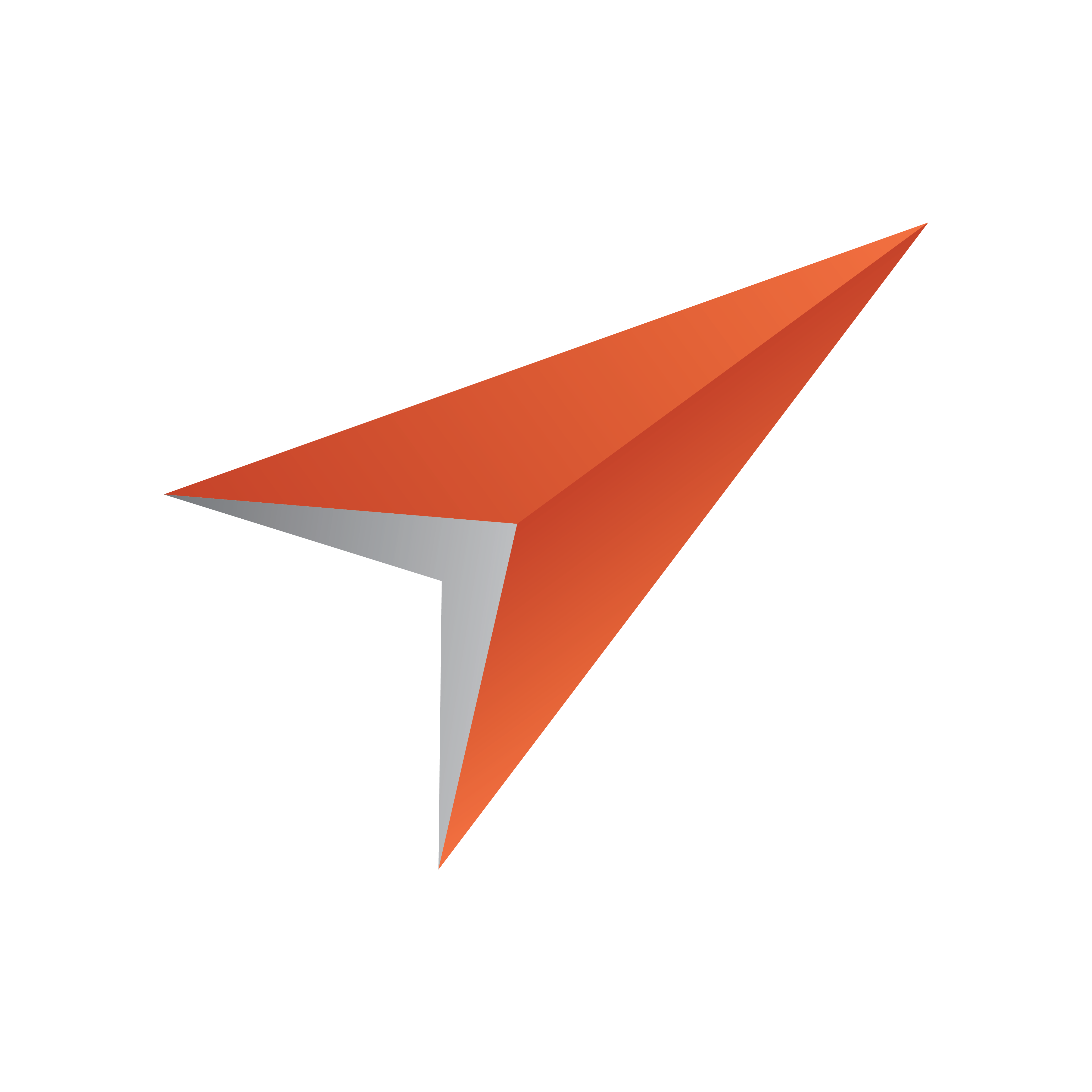
Viz Pilot User Guide
Version 8.6 | Published October 23, 2020 ©
Resource Panel
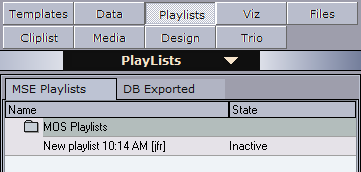
Director can be configured to access up to nine different resource pools. The resource panel is positioned to the left in the main program window. The buttons and the drop-down menu can be used to open resource pools.
-
Templates and Data provide access to all graphics templates and data elements stored in the Viz Pilot database. Data elements are templates that are filled out by users of the system (such as journalists or operators).
-
Playlists provides access to all playlists stored on the connected Media Sequencer. They are either manually created, or MOS monitored by Director when created from a Newsroom Computer System (NCS).
-
Viz provides access to elements on the Graphic Hub (via a Viz Engine).
-
Files provides access to the local computer’s file system. This must be used with caution as selected files need to be accessible from all devices that use them (including Viz Engines).
-
Cliplist connects to video servers over the MVCP protocol.
-
Media provides access to the media repository of Object Store and Viz One. The Media tab enables the operator to search for and add image and video items directly into the playlist or to the templates/data elements through drag and drop.
-
Trio provides access to Viz Trio’s show folders and shows that are stored on the same Media Sequencer that Director is using. Accessing the shows enables the user to drag and drop Viz Trio pages into a Director playlist.
The Design tab is not in use.
Note: Audio search cannot be used in a Director system.
Resource Search
 Typing the first letters of the name of a resource in the search area marks the resource that correspond to the letters in the list.
Typing the first letters of the name of a resource in the search area marks the resource that correspond to the letters in the list.
The resource search applies to Templates, Data, Playlists and Trio.
Note: The resource search is always enabled for the Viz Trio elements tab.
Show the Search Area
-
Right-click a resource list, and select Find, or
-
Press the keyboard shortcut keys CTRL + F.
-
Enter the search criteria and navigate up and down with the arrow buttons to find the next or previous resource matching the search criteria.