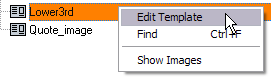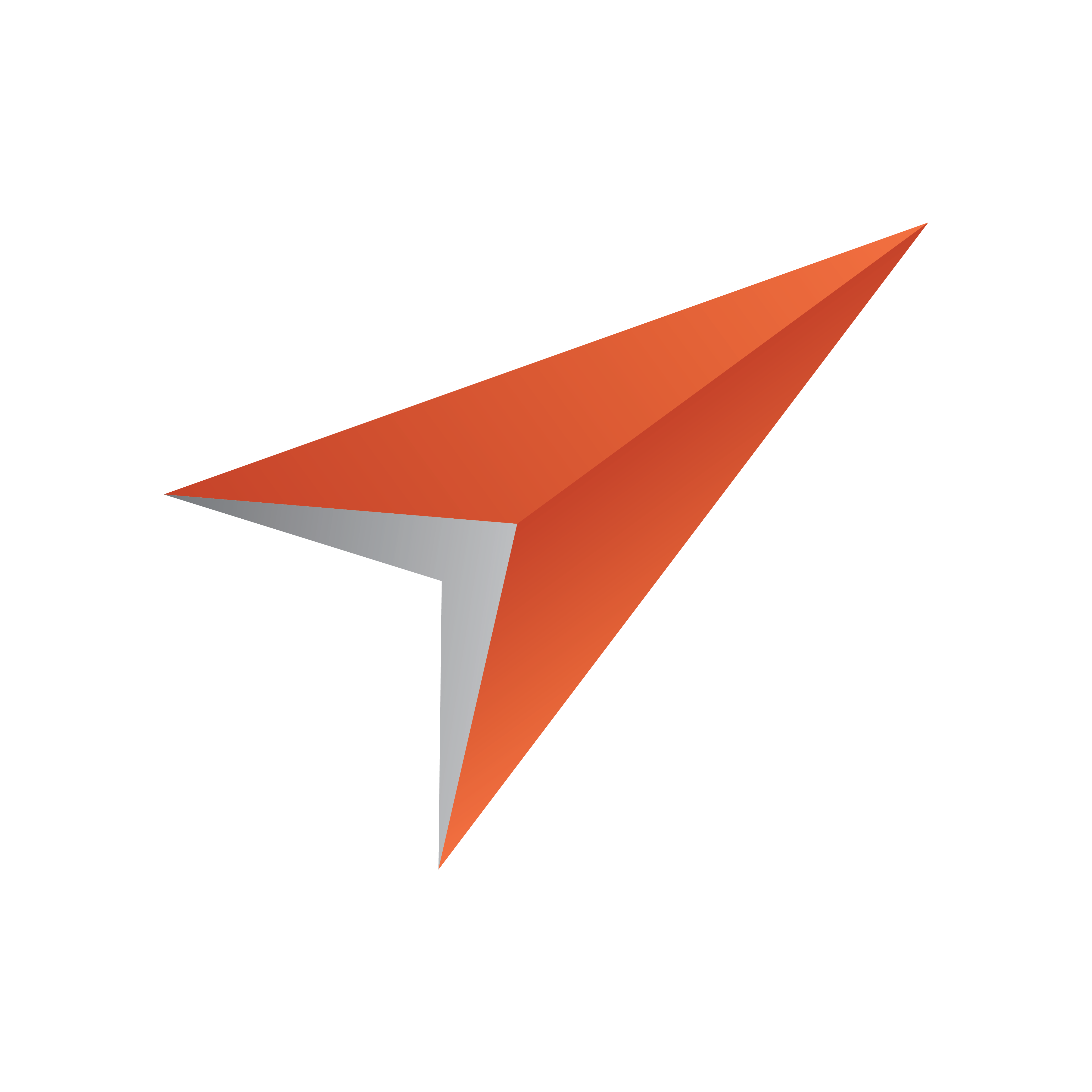
Viz Pilot User Guide
Version 8.6 | Published October 23, 2020 ©
Getting Started
Template Wizard is a stand-alone application that can be started from the program menu, a desktop shortcut or from Director if it is installed on the same machine.
Note: Some Template Wizard settings are configurable; these settings are stored in the ContentPilot.ini file. See the section on Initialization Files, and information about ContentPilot.ini parameters and how to edit them using the Initialization File Editor.
This section contains the following topics:
Starting Template Wizard
![]()
-
Open the program from the Windows Start Menu (Template Wizard), or the desktop icon.
Specifying Command Line Parameters for Template Wizard
-
Right-click the Template Wizard desktop shortcut, and select Properties.
-
In the Properties window select the Shortcut tab.
-
To start multiple instances of Template Wizard add -duplicates to the Target path.
-
"%ProgramFiles(x86)%\vizrt\Viz Pilot x.y\VizTemplateWizard.exe" -duplicates
Note: When starting a duplicate instance you will most probably receive a socket error. Confirm it and you will be able to run duplicate instances of Template Wizard.
-
-
To specify the Media Sequencer to connect to, add -mse <host> to the Target path.
-
"%ProgramFiles(x86)%\vizrt\Viz Pilot x.y\VizTemplateWizard.exe" -mse <host>
-
-
To specify the database to connect to, add -db <connect string> to the Target path.
-
"%ProgramFiles(x86)%\vizrt\Viz Pilot x.y\VizTemplateWizard.exe" -db <connect string>
-
-
To specify the inifile to use, add -inifile <inifile> to the Target path.
-
"%ProgramFiles(x86)%\vizrt\Viz Pilot x.y\VizTemplateWizard.exe" -inifile <inifile>
-
Starting Template Wizard from Director
-
Either, select Template Wizard on the Tools menu,
-
Or, right-click a template in the template list, and select Edit Template on the context menu.