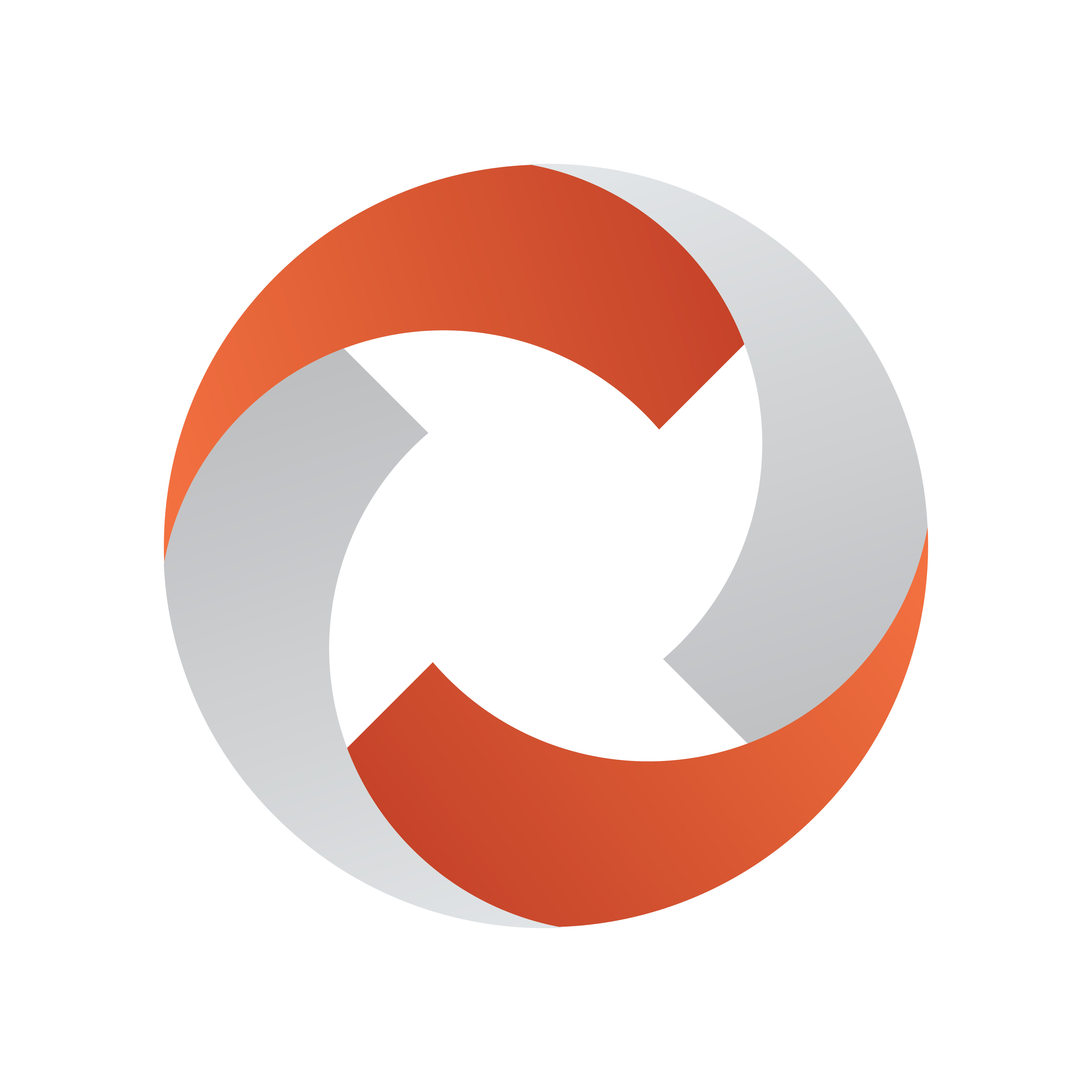
Viz Mosart Administrator Guide
Version 5.3 | Published September 12, 2023 ©
Viz Mosart Client
The main components that make up Viz Mosart Client are:
-
Viz Mosart GUI: Fullscreen Windows application used to control and monitor the Viz Mosart rundown.
-
Audio Panel: Fullscreen Windows application used to control and monitor software audio faders.
-
Timing Display: Fullscreen Windows application used to display various timing information from the Viz Mosart rundown.
-
Audio Player: Used to play out audio files located on the file system.
Additional Viz Mosart Client applications:
Note:
-
Multiple instances of the above applications may run on any workstation connected to the same network as the Viz Mosart Server.
-
All instances of Viz Mosart software must run the same Viz Mosart version with a standard OS across all Viz Mosart client machines.
Viz Mosart GUI
![]()
The Viz Mosart GUI workstation is a standalone networked PC with a single instance of the Viz Mosart GUI application (MosartMultiGui) run in full-screen mode. More than one PC can run the same software component, for example, you can add a backup GUI PC.
The Viz Mosart GUI is the main control interface for the Viz Mosart Server. The director can run the production from a single key press on the workstation keyboard.
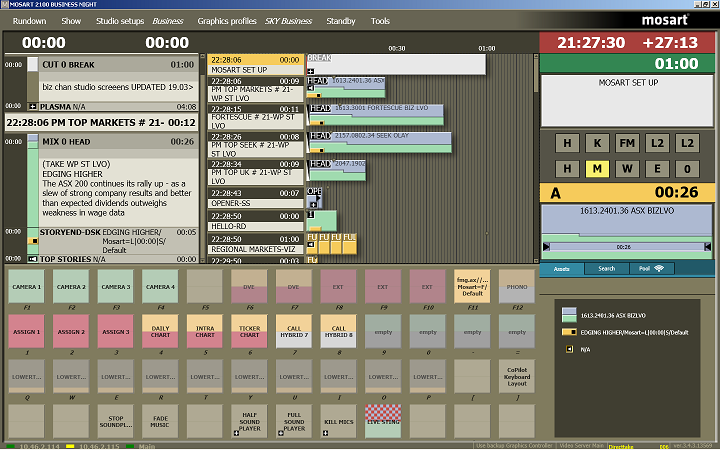
Alternate configurations may also host a fader panel and a Timing Display. Each Viz Mosart Client application should run on a standalone networked PC.
The Viz Mosart GUI is described in detail in the Viz Mosart User Guide.
Audio Panel
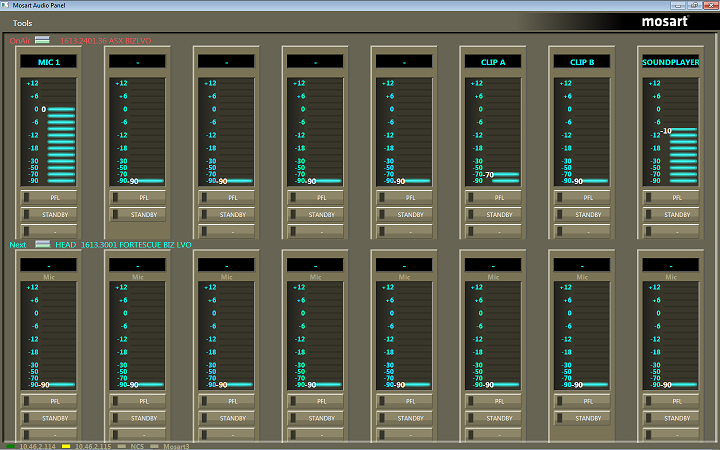
Audio Panel (Server)
The Audio Panel (AudioPanel) lets you use a Behringer BCF2000 or JL Cooper MXL with a Viz Mosart Server. The panel controls data transmission between the physical hardware panel and AV Automation on the Viz Mosart Server.
Audio Panel (Client)
![]()
The Audio Panel (Client) is a software representation of the audio mixer connected to the Viz Mosart Server, displaying current faders, on air faders, and faders in preview.
The Audio Panel is described in detail in the Viz Mosart User Guide.
Timing Display
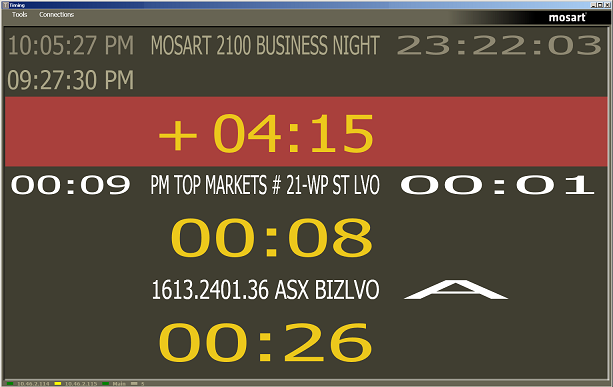
The Timing Display (WPFTimingInfo) provides timing information to the studio control room and the studio floor.
The Timing Display is synchronized to the current rundown in the Viz Mosart GUI. You can run as many customized Timing Display applications as you need for the production.
The Timing Display is described in detail in the Viz Mosart User Guide.
Audio Player
The Audio Player is part of the Viz Mosart installation and may be used to play out audio files located on the file system. This is useful for playing out files that are used on a regular basis, such as openers and audio-beds.
Note: A broadcast sound card is required for audio output. If you're running the Audio Player on a Windows Server, you must install Windows Audio features on the machine in order for the various audio formats to work.
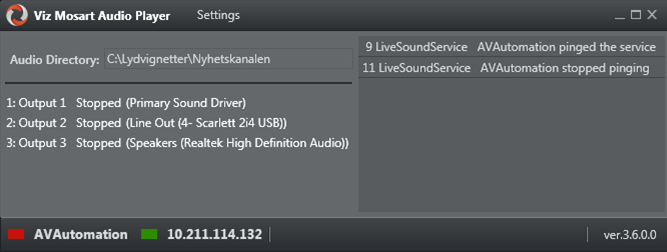
Note: The Audio Player replaces the discontinued Soundfile Player.
The Audio Player is described in detail in the Viz Mosart User Guide.
ActiveX

The ActiveX is used to insert Viz Mosart template information into the Newsroom System script. It's compatible with any newsroom system that allows ActiveX plugins.
The ActiveX list displays the first template name result it finds under NCS tags in Newsroom Settings. The user selects a Viz Mosart template type and variant, which can then be dragged into an entry in the Viz Mosart rundown. When the script is saved, information is pushed to Manus Administrator and the active rundown in the Viz Mosart GUI.
The ActiveX is installed as a standalone component and is independent of the version of Viz Mosart Server used.
Viz Mosart has its own ActiveX NCS plugin. The plugin lets users insert Viz Mosart commands to the scripts from a list of available Viz Mosart templates.
The templates and transition effects that are shown in the ActiveX may also depend on the value of Studio Setup in AV Automation > Audio and Video Setup.
When a particular Studio Setup has been selected in the ActiveX (in the second dropdown box), only effects with this studio setup (as defined in AV Automation > Audio and Video Setup) will be available in the Transition dropdown. Effects with no studio setup defined are global effects and always appear in the Transition dropdown.
iNews Timer
The iNews Timer provides accurate timing of the production in iNews, and is used to synchronize the story currently on air in the Viz Mosart GUI to the corresponding entry in iNews.