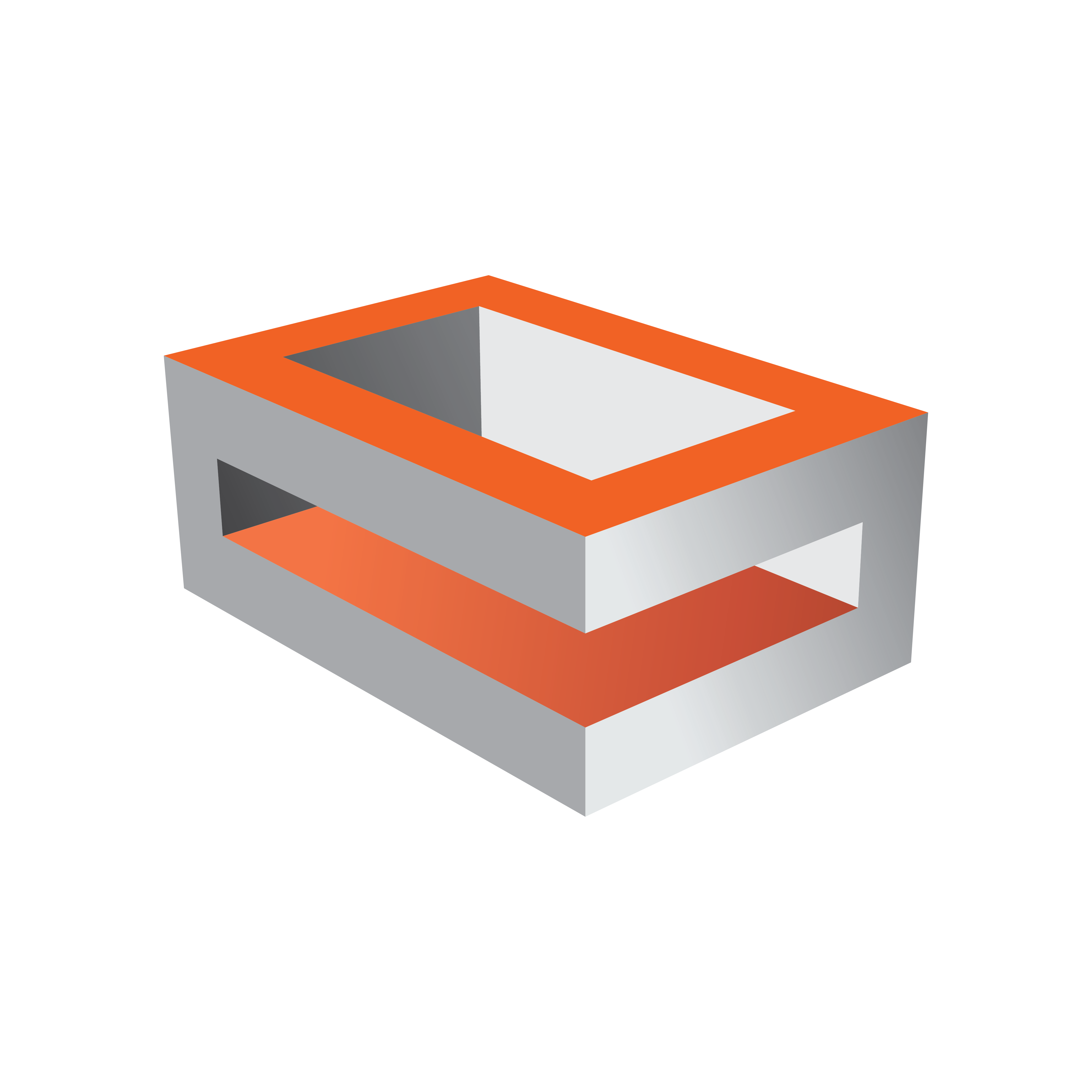
Viz Engine Administrator Guide
Version 5.0 | Published December 20, 2022 ©
Starting Viz Engine
To start and run Viz Engine, you need to connect to an available Graphic Hub. Viz Engine can also be started with various options included (see Viz Command Line Options). To start Viz Engine with an option or options, the command for that option must be added before Viz Engine start-up.
To Start Viz Engine
-
Start Viz Engine.
-
In the Graphic Hub login window, provide the required details:
-
 : Select a Host from the drop-down list. You can also type the host name, if the host does not appear in the list. This may happen if the server is on a different sub-net.
: Select a Host from the drop-down list. You can also type the host name, if the host does not appear in the list. This may happen if the server is on a different sub-net. -
 : Select a Graphic Hub from the drop-down list.
: Select a Graphic Hub from the drop-down list. -
 : Select a User from the drop-down list.
: Select a User from the drop-down list. -
 : Type the correct password for the selected User.
: Type the correct password for the selected User. -
Log me in automatically: If auto log in is available, click to enable automatic log on. This makes Viz Engine automatically connect and log on to a pre-defined Graphic Hub on start-up.
-
-
Click Log in.
To Add a Viz Engine Startup Option
-
Right click the Viz Engine icon and select Properties.
-
In the Shortcut pane, apply a command in the Target field (see Viz Command Line Options).
Example: "%ProgramFiles%\vizrt\VizEngine\viz.exe" -n
-
Click OK.
-
Start Viz Engine.
Viz Configuration
Viz Artist/Engine is mainly configured by the Configuring Viz application. All configuration settings are stored in the Viz Config file, found in the <viz data folder>. The Viz Config file uses the machine host name to uniquely identify which machine Viz Artist/Engine is installed on, as for example, VizEninge-0.cfg.
Any changes to the host name affect the Viz Artist/Engine. If a host name is changed, a new Viz Config file is created with a default setup. The old Viz Config file is not deleted, but left unused. If required, use the command -g <configuration file> (see Viz Command Line Options) to reassign the old Viz Config file.
IMPORTANT! Viz Engine ignores text following a Hash tag. Do not use the Hash tag (#) in any folder, file or path name.
To Migrate a Previous Viz Configuration
Viz Engine automatically migrates existing Viz 3 configurations if:
-
There is no valid Viz config file.
-
A sentinel file can not be found in the Viz folder.
Deleting Shader Cache
Sometimes it is required to remove the shader cache and rebuild it from scratch if Viz Engine hangs during startup, the GPU driver has changed or the GPU itself has been replaced.
To do so, remove the content of the the following folders:
-
%userprofile%\AppData\Local\NVIDIA\GLCache
-
%programdata%\vizrt\VizEngine\ShaderCache
Note: Depending on your CPU, compiling shaders might require up to 15 minutes.