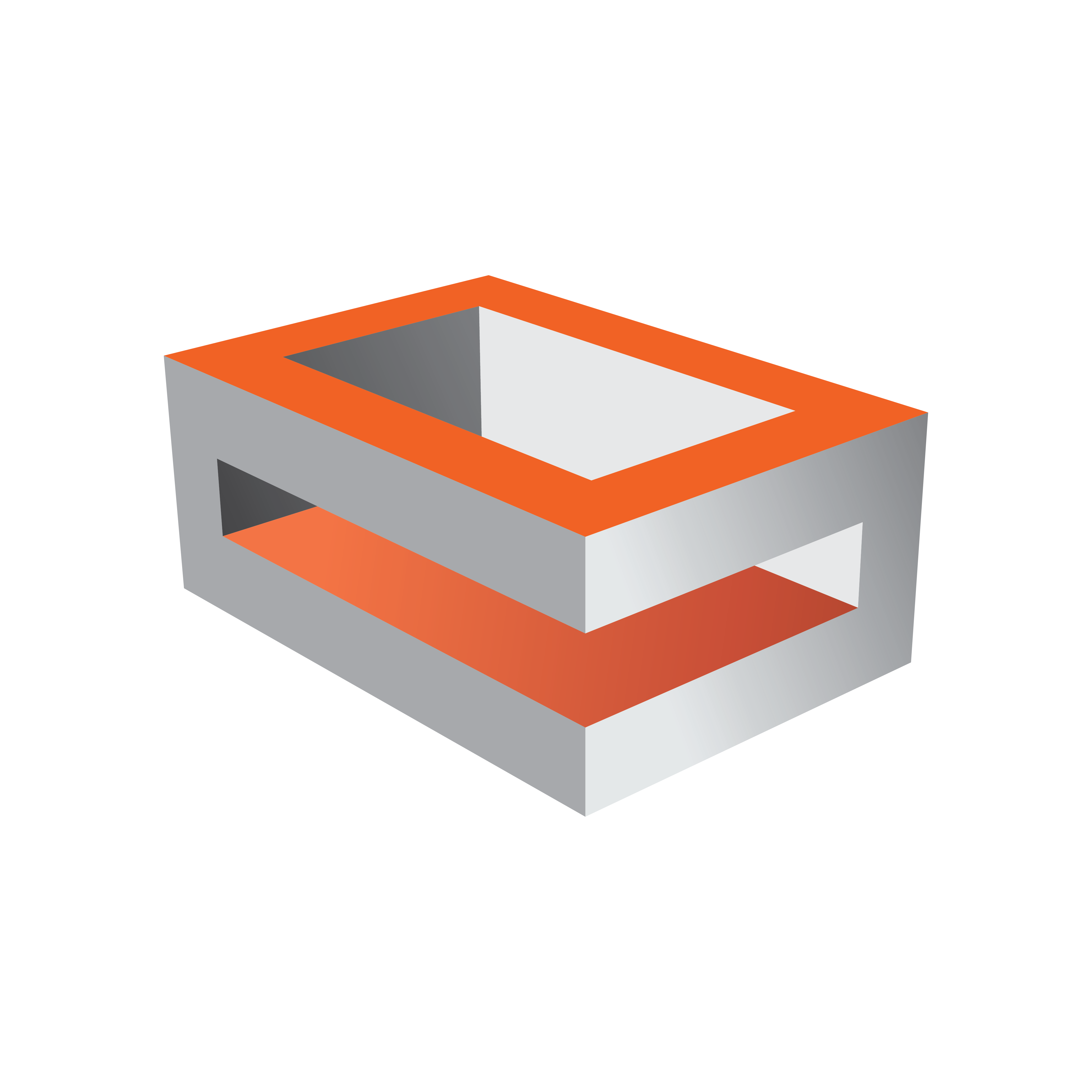
Viz Engine Administrator Guide
Version 5.0 | Published December 20, 2022 ©
Dual Channel Mode
This section details how to configure the Dual Channel platform of Viz Artist/Viz Engine.
Dual Channel is a video version with, typically, two program outputs (fill and key on two channels). To support two program outputs, this option requires two graphics cards.
Once installed and configured, open the two Viz Engine consoles and add commands as required, or use an external application (for example Viz Trio or Viz Pilot) to control the Viz Engine.
To Configure Dual Channel
-
Install Viz Engine.
-
Create the necessary shortcuts according to the table.
Shortcut Name
Shortcut Target Parameters
Viz Artist Channel 1
-u1 -y
Viz Config Channel 1
-u1 -c
Viz Config Channel 2
-u2 -c
Viz Engine Channel 1
-u1 -n
Viz Engine Channel 2
-u2 -n
Note: Viz Artist can only operate on the first Viz Engine instance.
Make sure that all shortcuts have the field Start in: set to your Engine installation directory.
The picture shows an example for the Viz Engine 4.2.0.39 Channel 1 shortcut.

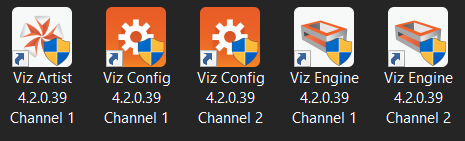
-
Open the Viz Config Channel 1 application.
-
In Database, set Auto log in to Yes (active).
-
Click Load...

-
Select <viz install folder>/Configuration Profiles/dualchannel-0.cfg and click OK .
-
Configure Viz Artist/Engine as required, by setting the Output Format, etc. Then click Save and exit Viz Config.
-
Open the Viz Config Channel 2 application and repeat the above steps to configure the second channel, using the dualchannel-1.cfg configuration file.
See Also