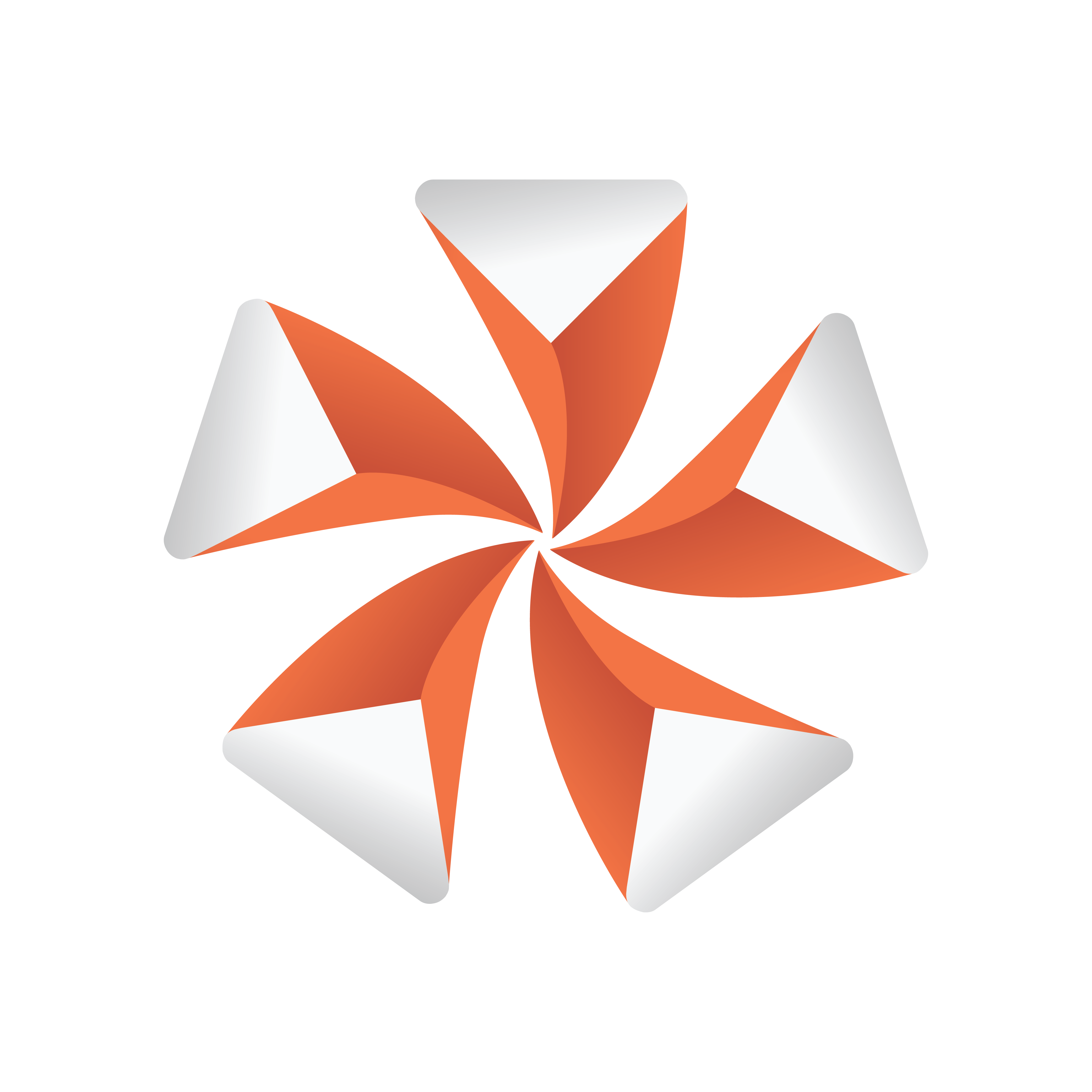
Viz Artist User Guide
Version 5.2 | Published March 20, 2024 ©
Scene Editor Buttons
Click the Scene Editor buttons once to enable the features, click them again to disable.
-
 Camera Selection: See Camera Selection.
Camera Selection: See Camera Selection. -
 Layer Manager: Shows or hides the Layer Manager (see Layer Manager).
Layer Manager: Shows or hides the Layer Manager (see Layer Manager). -
 Scene Info: if there is some additional information added to the currently loaded scene, this information is available here.
Scene Info: if there is some additional information added to the currently loaded scene, this information is available here. -
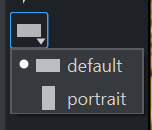 Format Selector: To switch between different format in Adaptive Scene Design.
Format Selector: To switch between different format in Adaptive Scene Design. -
 Snap: Takes a snapshot of the current content in the Scene Editor (see Snapshot).
Snap: Takes a snapshot of the current content in the Scene Editor (see Snapshot).
Preview/View Options
-
 Post-Processing: Enables rendering of advanced post-processing effects, such as Depth of Field or Lens Distortion, in the scene editor window. Under normal operation, these effects are only rendered in On Air Mode.
Post-Processing: Enables rendering of advanced post-processing effects, such as Depth of Field or Lens Distortion, in the scene editor window. Under normal operation, these effects are only rendered in On Air Mode. -
 Key Preview: Shows a preview of the keyed output.
Key Preview: Shows a preview of the keyed output. -
 Normal Vertices: Shows the normal vertices. For example, it is practical to use this feature when the lighting is not reflected in the required manner. Enabling this feature shows the vertices as purple handles. These handles makes it easier to predict how the light is reflected.
Normal Vertices: Shows the normal vertices. For example, it is practical to use this feature when the lighting is not reflected in the required manner. Enabling this feature shows the vertices as purple handles. These handles makes it easier to predict how the light is reflected. -
 Key: Shows what the key output looks like.
Key: Shows what the key output looks like. -
 Events: Enables the handling of interactive script/plug-in events. Interactive scripts and plug-ins are those related to mouse or keyboard actions.
Events: Enables the handling of interactive script/plug-in events. Interactive scripts and plug-ins are those related to mouse or keyboard actions.
Guidelines and Helpers
-
 Show Cameras: Turns on/off camera placeholders.
Show Cameras: Turns on/off camera placeholders. -
 Show Lights: Turns on/off light placeholders.
Show Lights: Turns on/off light placeholders. -
 Wire Frame Mode: Renders the scene in wire frame mode.
Wire Frame Mode: Renders the scene in wire frame mode.
 Default Lighting: Sets the default lighting (Viz Engine Render Pipeline only).
Default Lighting: Sets the default lighting (Viz Engine Render Pipeline only). -

 Safe and Title Area: Shows the safe and/or title area as the outline in the Scene Editor.
Safe and Title Area: Shows the safe and/or title area as the outline in the Scene Editor. Tip: The size of the areas can be defined under the Rendering Panel scene settings.
-
 Bounding Box: Enables the bounding box visualization for the selected Container.
Bounding Box: Enables the bounding box visualization for the selected Container. -
 Performance Bar: Shows the Performance Bar.
Performance Bar: Shows the Performance Bar. -
 Grid: Opens the Grid Tool-bar.
Grid: Opens the Grid Tool-bar.
See Also