
Viz Arc User Guide
Version 2.0 | Published July 03, 2024 ©
Clip Setup
This menu lets you set up presets for Viz Coder or Clip out channel. To add a preset, click the ADD ![]() icon:
icon:
Coder Preset
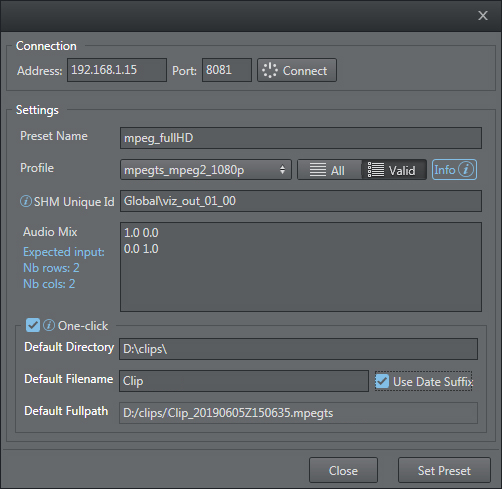
-
To create a valid connection to retrieve preset profiles, insert the correct address and port and press the Connect button.
-
Once connected, you can use settings to:
-
Insert a custom preset name (if empty, once you select a profile it automatically sets the default name).
-
Select an available profile from a list.
-
Set the SHM unique ID (the same one you configured in Viz Engine). Audio mix contains values that determine the audio settings. The expected preset values are shown on the left.
-
-
A one-click option is available that lets you record files without inserting default settings each time (for example, directory, filename and full path name).
Once created, the new preset is added to the coder preset list. You can remove or modify preset parameters by pressing the respective icon next to the item.
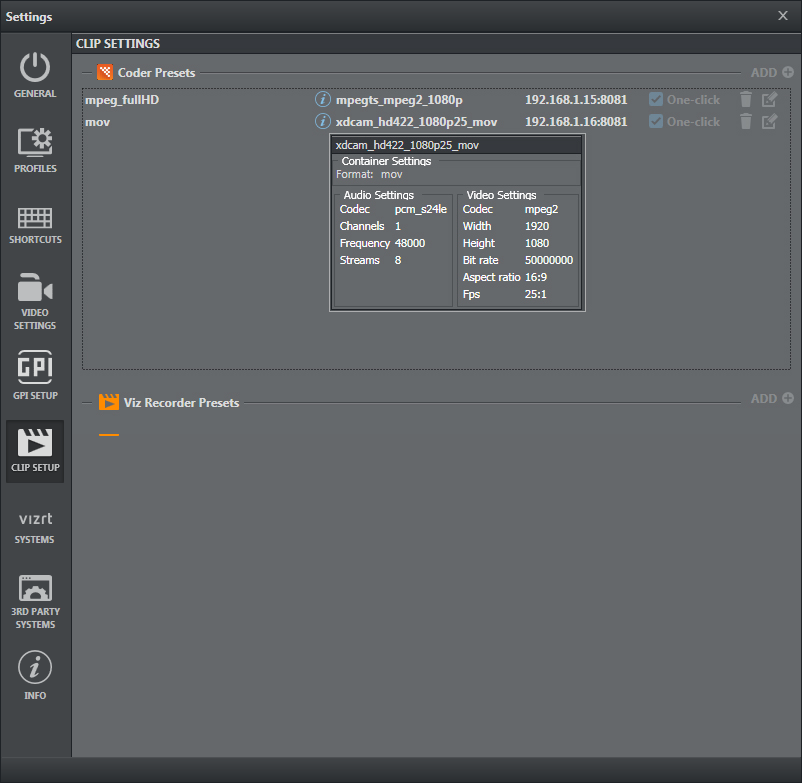
Viz Recorder Preset
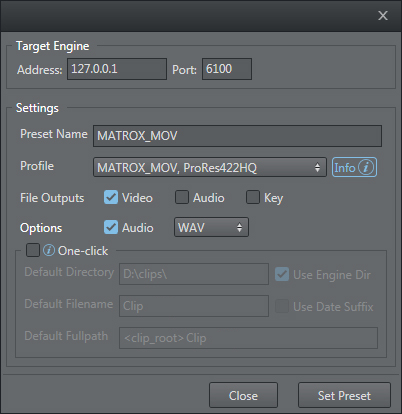
-
First, insert the correct address and port to retrieve the profile list.
-
Once connected, use the settings menu to:
-
Insert a custom preset name (once you select a profile it automatically sets the default name).
-
Select an available profile from a list.
-
Choose the file type to export (video, audio and/or key). In the case of video export, you can also associate .waw, .w64 or .aiff audio types.
-
A one-click option is available that lets you record files without inserting default settings each time (for example, directory, filename and full path name).
-
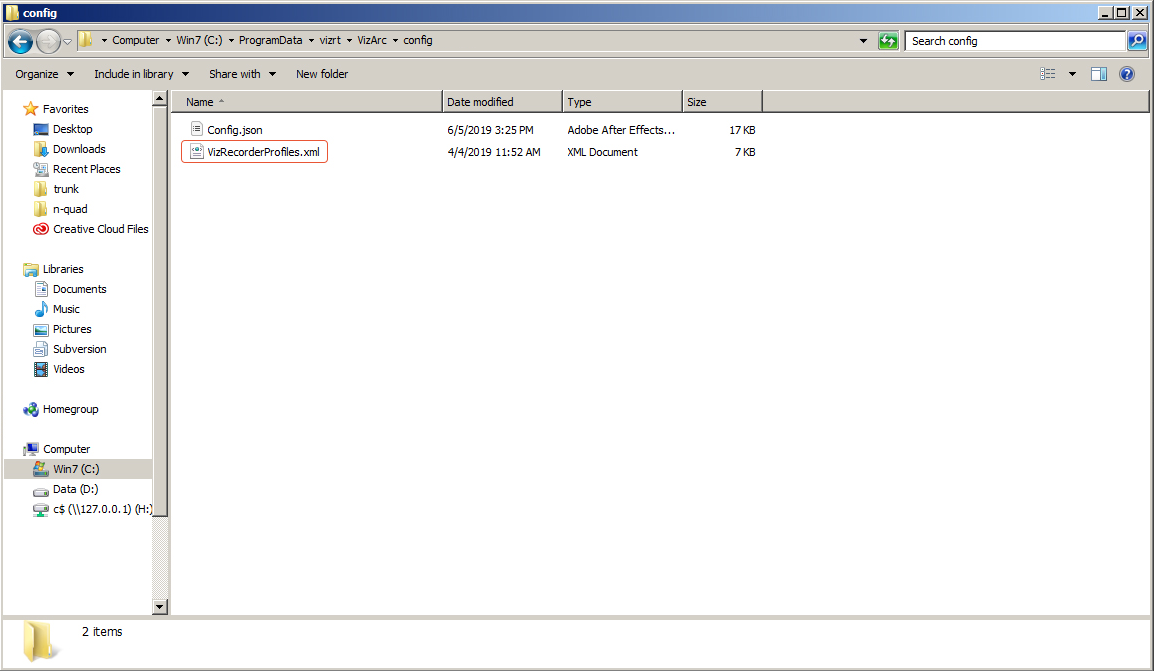
The XML file, called VizRecorderProfiles.xml, containing all codecs is found in a list in the config subfolder. Here, you can add or modify items in the list.

The newly created preset is added to the coder preset list. You can remove or modify preset parameters by pressing the respective icon next to the item.
All presets are displayed in the toolbar combo box.

See Also
-
Configuring Viz Engine for more information about configuring Shared Memory.