
Datacenter User Guide
Version 2.0 | Published November 02, 2023 ©
Viz Data Connectors
This section provides the steps to configure a Viz Data Connectors dataset using Flowics Middleware.
Flowics Account: For a Viz Data Connectors dataset to work correctly, an existing account with Flowics by Vizrt must be obtained (separately) by the customer. Additionally, the connectors to forward to Datacenter via the Flowics Middleware, as well as its setup, must be performed beforehand by Flowics web-ui. Please refer to the Flowics by Vizrt documentation for further information.
-
Create a new dataset of Type Viz Data Connectors, specifying a name and (optionally) a prefix to use to identify the dataset and its values:
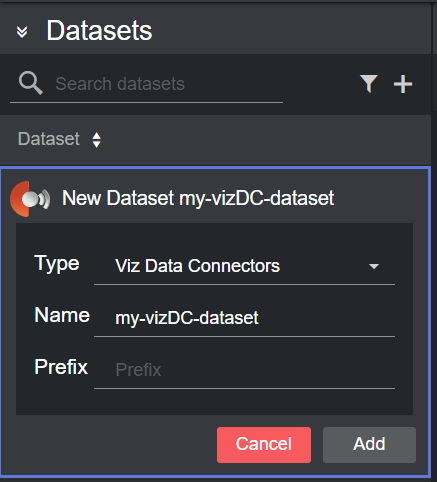
-
Click Add.
The following link is displayed in the Dataset configuration panel:

This link can be used in the Flowics web-ui, to configure the Middleware to forward data to Datacenter.
The basic setup assumes that both Datacenter and the Flowics Middleware run on the same machine. When this is the case, no further steps are required to setup a Flowics dataset, and any data configured to be forwarded by the Middleware, should also appear in the Dataset Entries panel. However, for setups where Datacenter runs on a different machine than the Flowics Middleware, the following additional steps have to be performed:
-
Enable the Allow all hosts toggle in the dataset
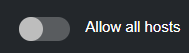 .
. -
Substitute the localhost/127.0.0.1 part of the address shown in the Dataset configuration panel with the machine public IP.
Machine IP: On Windows, a machine IP can be found by running the ipconfig command from a command line terminal (CMD), or the Get-NetIPAddress cmdlet in Powershell.
Please refer to the Filtering and Manipulating the Dataset Entries page to learn how to enable, disable and edit the entries added.