
Datacenter User Guide
Version 2.0 | Published November 02, 2023 ©
Outputs
This section describes how to configure the following outputs in Datacenter:
Please refer to the Configuring Outputs section for steps on how to correctly setup each supported receiving end to accept incoming data from Datacenter.
Overview
Datacenter provides data to one or more outputs, so graphics can be linked to it seamlessly. To do so, first create and configure the desired output(s), which is then listed at the bottom of the main UI, in the Outputs panel.

Each output can be either in Connected state (green) or not connected (red):
|
State |
Connection |
Not Connected |
|
|
|
|
When not connected, an output periodically attempts to reconnect, in which case a progress bar is shown at the bottom of the connecting output.
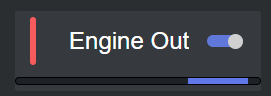
Add and Edit an Output
To configure or edit an output, click on its name in the output list and edit the fields that are listed in the dialog that appears.
Applying changes to an output
Info: When editing an output, click on Confirm to apply changes, or they are lost when closing the dialog.
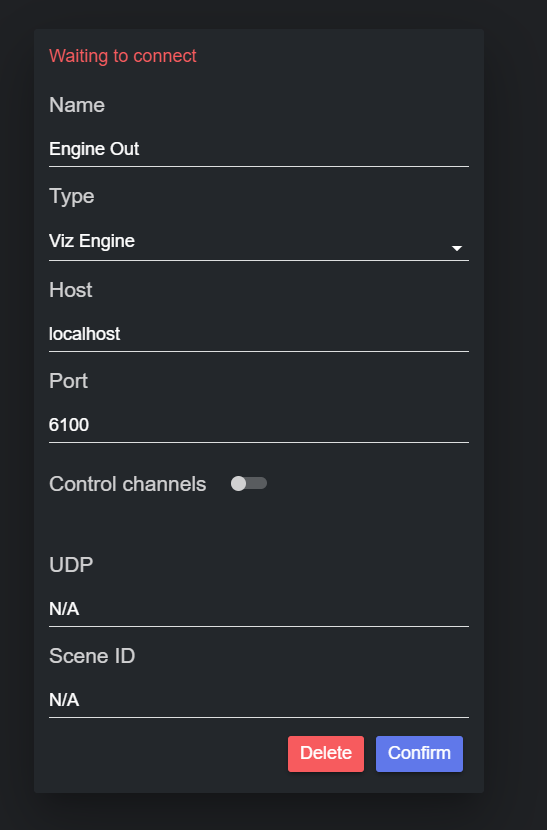
After adding and configuring an Output, a connection is attempted.
Disable an Output
An output can be temporary disabled by using the toggle next to its name in the Output list. When disabled, the output does not receive incoming data from Datacenter.
|
State |
Enabled |
Disabled |
|
|
|
|
