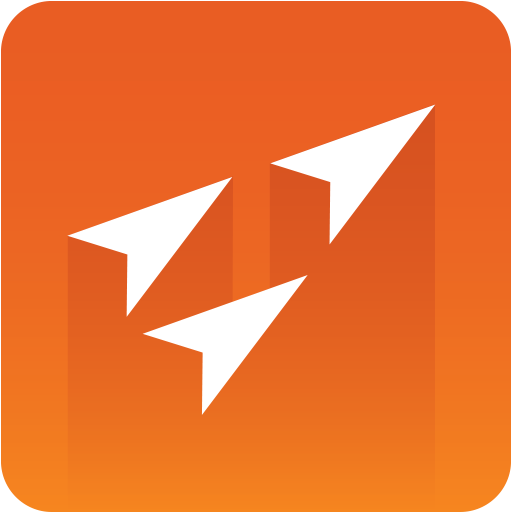
Vizrt iNEWS Command Plug-in Administrator Guide
Version 3.1 | Published December 18, 2023 ©
Verification of the Configuration
Configuration is OK
The following tells you that the configuration is OK:
-
You create a rundown in Avid MediaCentral® | Command, with elements corresponding with your Vizrt device (for example cg44).
-
You monitor the device, and it shows up in the Avid MediaCentral® | Command workstation.
-
You open the rundown and click the lock. If autocue is on, the first graphic per channel is cued.
-
Thumbnails are showing and trigger counts are working properly.
-
You select and click Play for one of the elements, and the graphic is played out On Air.
Configuration is Not OK
The following tells you that the configuration is not OK:
The Device Is Installed but It Doesn’t Appear in Any Avid Tools
-
Check the firewall on the computer you installed it on.
-
Does it show up using any of the Avid tools on the local computer (the same as you installed it on).
-
If you are running Windows Vista or 7 (or anything newer than XP) you should probably set service to run in Compatibility mode (see Installation and Configuration).
-
Right-click AvidGraphicsDeviceService01.exe, and select properties.
-
Click the pane for Compatibility.
-
At the bottom, click the button to set for all users.
-
Check the box Run this program in compatibility mode for: Windows XP (Service pack 3).
-
Device Not Usable in Avid MediaCentral® | Command and Displays Alert
A typical scenario, when you select the device in the Avid MediaCentral® | Command workstation, you get no Inventory, and an error-message saying "No inventory found".
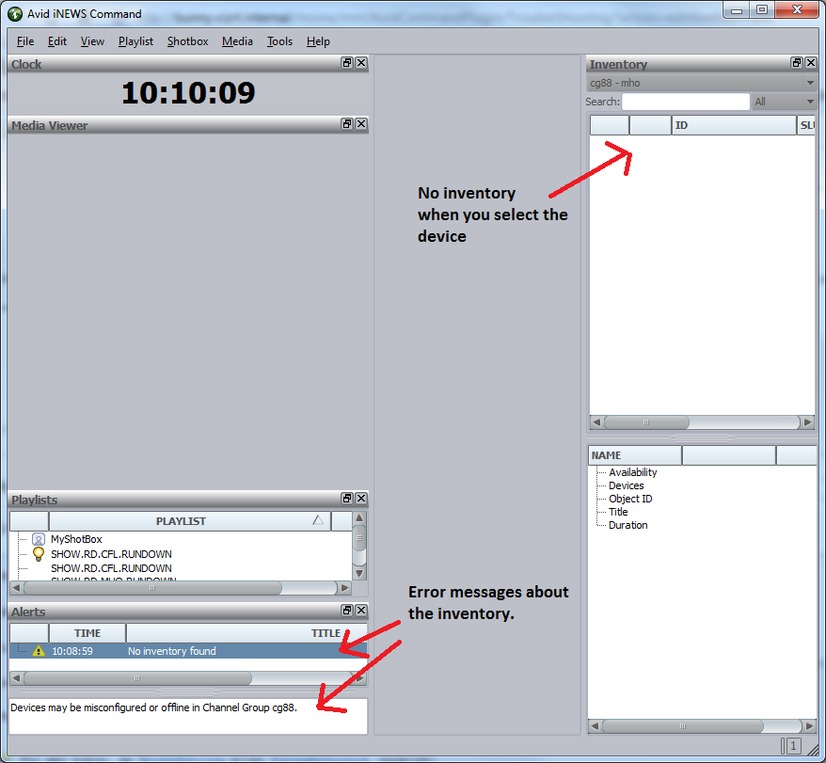
-
Check to see that the device is running.
-
Does is show up in any of the Avid tools? If not, see point 1.
-
Have you configured the device in the Avid Service Configuration tool to use the Vizrt plug-in, and not the default None plug-in (see Plug-in Chooser tab)?
The Avid Health Monitor can give some additional information:
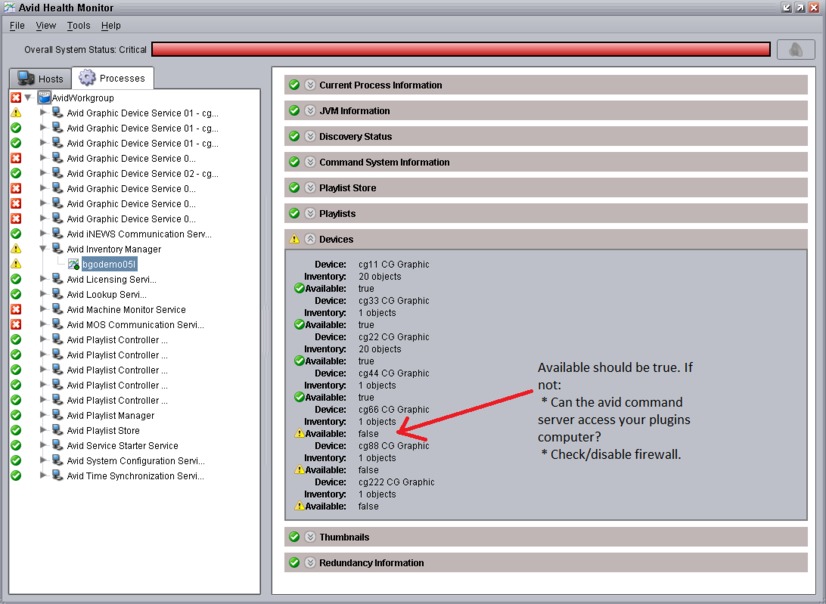
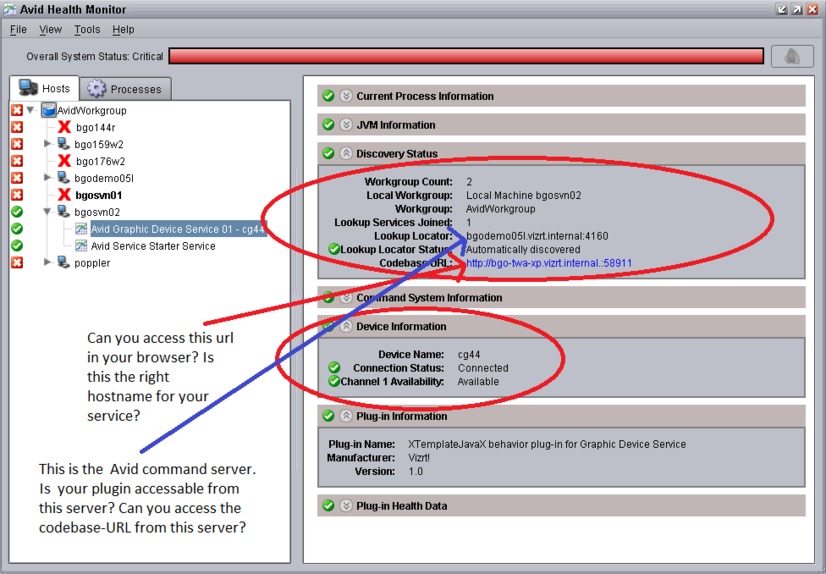
-
The Available status should be true and not false (see illustration above). If this is not the case you should check whether the Avid MediaCentral® | Command server can access your Avid MediaCentral® | Command workstation where you installed the plug-in. Also disable firewalls to check for potential port connection issues.

-
Check the Avid Diagnostics tool and look at the log-messages from the device.
-
Select the device and enable logging for it.
-
Restart the service using Avid Workgroup Properties.
-
It should log a lot of messages, look out for anyone containing Vizrt.
-
Check for SEVERE errors.
It should look somewhat like this:
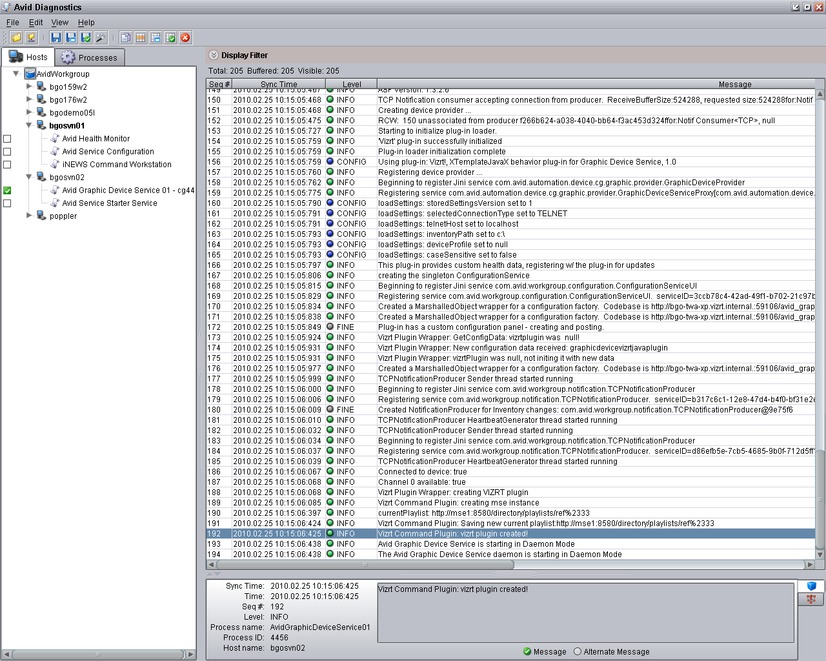
-
Playlist in Avid MediaCentral® | Command Workstation Is Empty
I have inventory, but my playlist is empty in the Avid MediaCentral® | Command workstation.
-
Check that the device name (for example pilotdev) configured in Avid Service Configuration matches the device name configured in iNEWS. If the latter is correctly configured the device name in iNEWS should match the inventory name seen in iNEWS Command.
A typical iNews rundown might look something like this in System > Map:

-
pilotmos should match your device name.
-
VCP is the style being used.
One of your elements in the rundown might look like this (MOS type element):

Changes in iNEWS Are Not Affecting the Playlist in Avid MediaCentral® | Command
Try Monitor > OFF and Monitor > Load again, and turn on and off the lock in Avid MediaCentral® | Command a few times.
Cannot Configure the Device Using the Avid Service Configuration Tool
If the device shows up, but you get an error message when trying to click it and open the GUI, see the next point on DNS related issues.
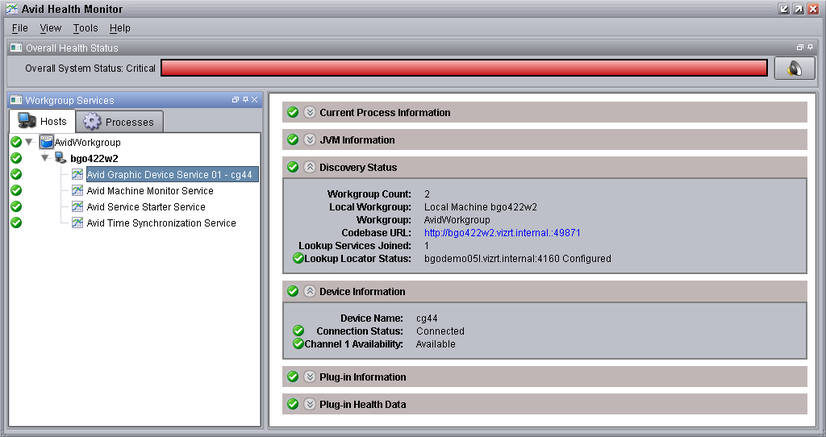
Service Doesn’t Show up with Inventory in iNEWS or Can’t Open Configuration Panel
You have installed the service, configured it to run in compatibility mode, started it, but it does not show up correctly with Inventory in Avid MediaCentral® | Command workstation, and you get errors when trying to open the configuration panel.
-
This may be caused by wrong reverse lookup in DNS.
-
Use the Avid Health Monitor and check the following:
-
Try to access the Codebase URL, and check that it is the right hostname for your service.
-
Try to access the Codebase URL from the Avid MediaCentral® | Command server (ref. Lookup Locator).
-
Cannot See the Playlist in the Viz Pilot Client
Your playlist in iNEWS Command displays all elements that were added in iNEWS, but you cannot see the playlist in the Viz Pilot client. If you have deleted the playlist in Viz Pilot you must restart the Avid Graphic Device Service XX.