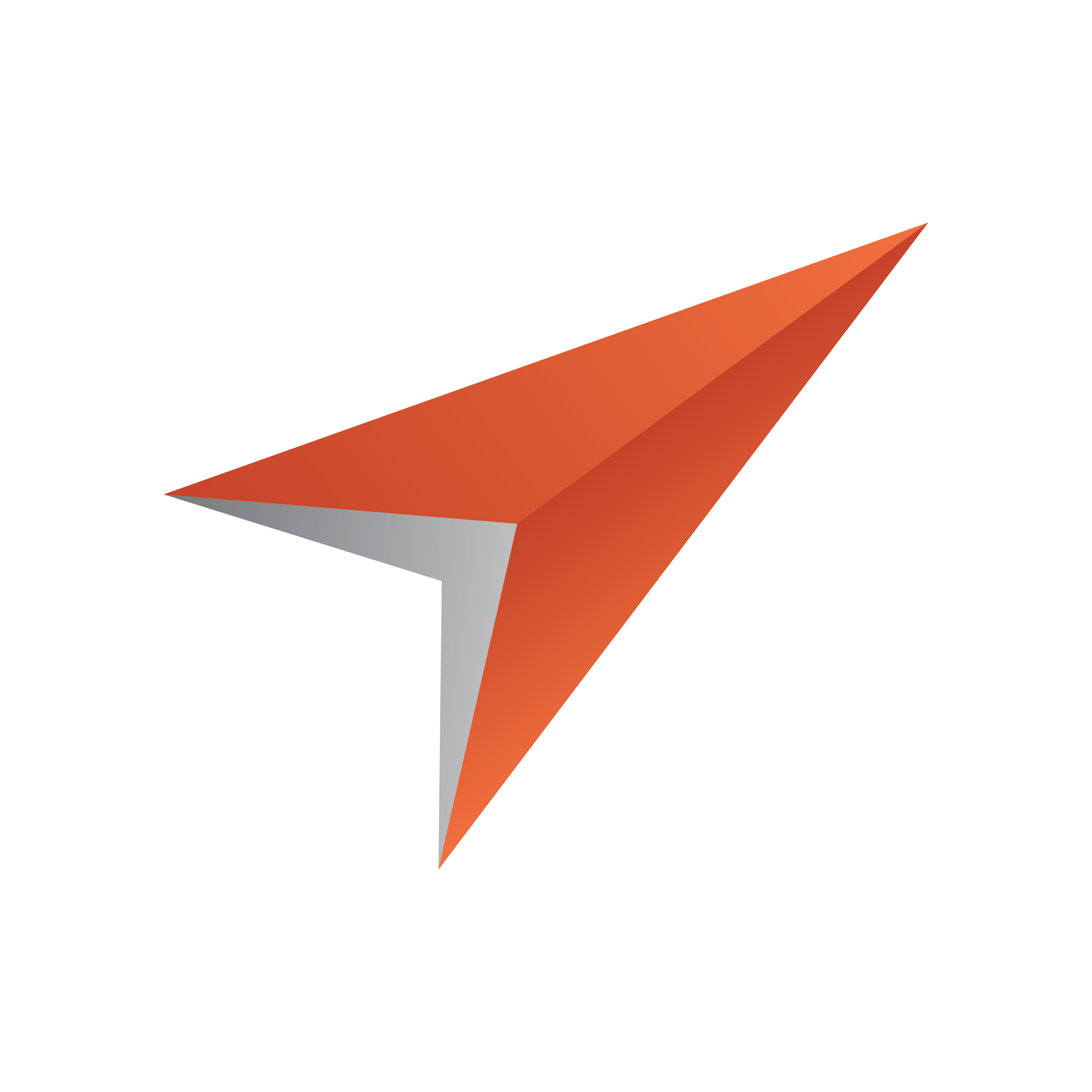
Viz Pilot User Guide
Version 8.4 | Published July 03, 2019 ©
Viz Pilot System Installation
This section describes the following:
-
Installing software components with Viz Pilot Setup Wizard
-
Configuring setup with Viz Pilot Configuration
Viz Pilot Setup Wizard
The Viz Pilot Setup Wizard installs the necessary Viz Pilot components on your machine.
Note: The installer migrates any configuration settings from older versions of Viz Pilot, for example Database information. This applies to the installer for Viz Pilot 7.1 and newer and only migrates from versions 6.0 and up. Settings from the most recent version of Viz Pilot will be migrated in the event that multiple versions are installed on your machine. For example, settings from Viz Pilot 7.0 will migrate but not from version 6.1, if both are installed.
Installing Viz Pilot
Note: Microsoft .NET Framework 4.5.2 is required in order to run the Viz Pilot installer.
-
Click the Viz Pilot installer (*.msi) file to start the Viz Pilot Setup Wizard.
-
In the Welcome panel, click Next.
-
In the Destination Folder panel, define the location of the Viz Pilot program files, and then click Next.
Note: The default location is %ProgramFiles(x86)%\Vizrt\Viz Pilot x.y.
-
In the Product Features panel, select one or more relevant Viz Pilot Components to install, and then click Install.
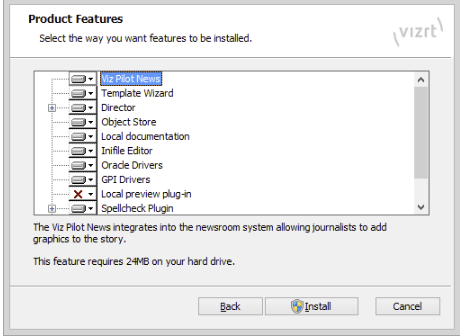
Tip: Different components are needed for different setups. For example, on a Template Wizard work station or newsroom work station, only some Viz Pilot Components are needed. For more details, see Newsroom Integration Installation, Control Room Client Installation, and Template Design Client Installation.
-
Once Viz Pilot Setup Wizard has finished installing all relevant features, continue the installation process by configuring your setup in the Viz Pilot Configuration Tool.
Viz Pilot Configuration
When all the relevant Viz Pilot Components have been installed using the Viz Pilot Setup Wizard, the Viz Pilot Configuration Tool will open automatically.
In the Viz Pilot Configuration Tool, you can define the relevant settings for your Viz Pilot setup, for example: