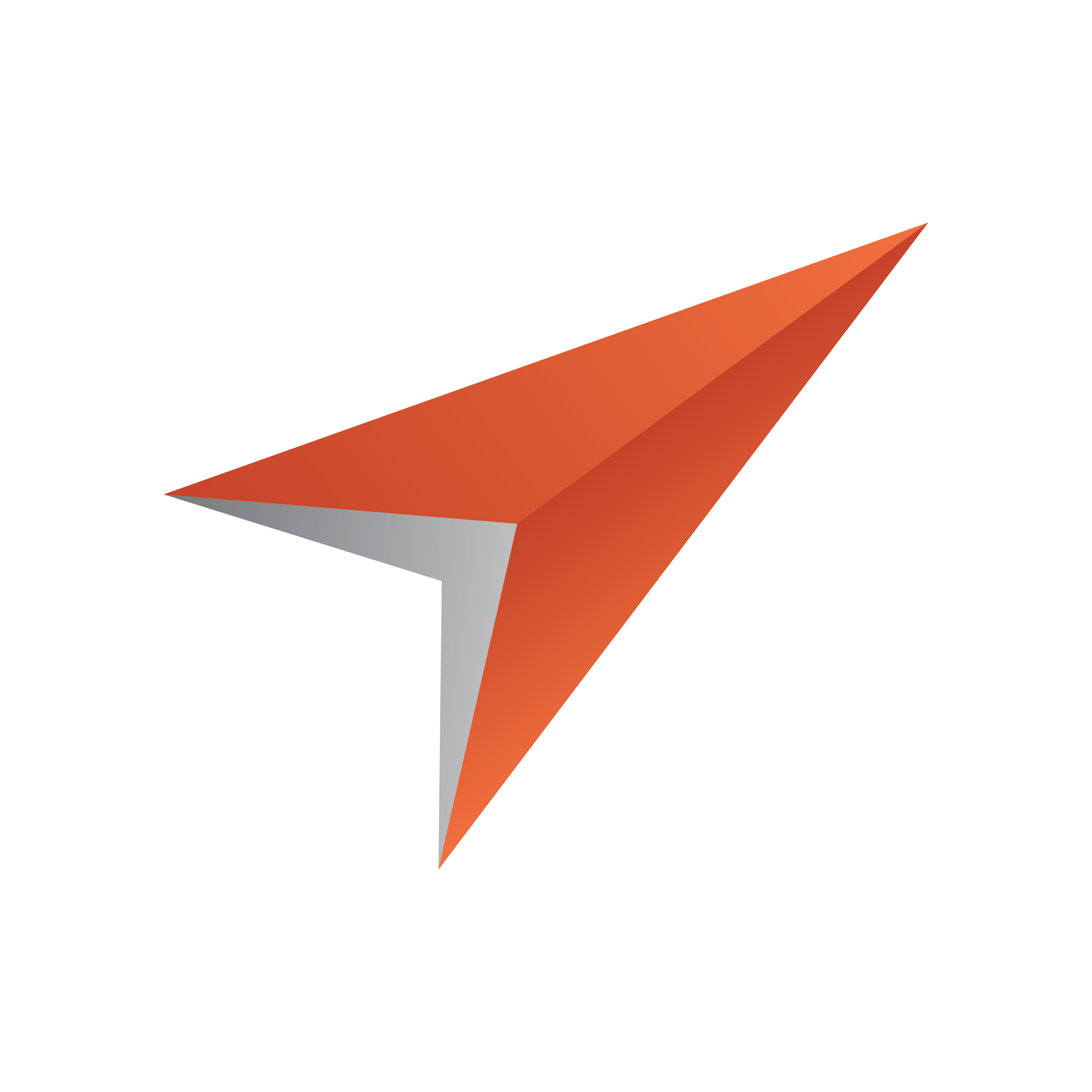
Viz Pilot User Guide
Version 8.4 | Published July 03, 2019 ©
Viz Engine Preview in Template Wizard
This section contains the following topics:
-
Remote Preview in Template Wizard: Remote Preview is the recommended preview mode for Template Wizard, where a Viz Engine installed on another remote machine is used for preview purposes.
-
Local Preview in Template Wizard: Local Preview uses a Viz Engine installed locally on the Template Wizard machine for preview purposes.
Remote Preview in Template Wizard
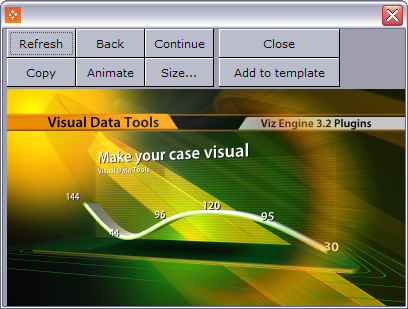
Remote Preview means that a Viz Engine is installed remotely on another machine for preview purposes. Remote Preview is the default preview mode for Template Wizard. Unlike Local Preview it does not require a local installation of Viz Engine; hence, it is also the recommended preview option. For more information on configuring Remote Preview see Configuring Remote Preview in Director.
Note that remote preview of templates with video clips requires a full Viz One video workflow and the use of Viz Pilot in order to trigger the transfer of video clips to Viz Engine.
This section contains the following topics:
-
Properties and Parameters
-
Preview a template
Properties and Parameters
-
Refresh: Refreshes the scene preview displaying a snapshot of the scene at its current animation position. This enables you to fetch new snapshots of the scene while it is being rendered on a remote Viz Engine without seeing the full animation in the preview window.
-
Back: Sets the animation back to the last stop point.
-
Continue: Continues the animation to the next stop point.
-
Copy: Places a copy of the snapshot on the clipboard.
-
Animate: Animates the scene in the remote preview window. The animation is based on a series of snapshots of the scene rendered on the remote Viz Engine. Click the Animate button to start the animation, and click it again to stop it.
-
Size: Sets the size of the preview window. There are two default settings, one for PAL and one for NTSC, and one custom.
-
Close: Closes the preview window.
-
Add to template: Adds a snapshot of the previewed graphics to the template. The snapshot is appended to a Static Image Component component.
Preview a template
-
Open a template and change to Run mode.
-
Select Preview on the View menu, or press CTRL+P to open the preview window.
-
Click the Load (F7) button and then the Refresh button in the Viz Engine window to see a snapshot of the rendered scene.
-
Click Animate to see a series of snapshots.
Local Preview in Template Wizard
Local Preview means that a Viz Engine is installed locally on the Template Wizard client machine for preview purposes. Unlike the default installation mode it requires a local installation of Viz Engine; hence, it is not the recommended preview option.
Local Preview must be selected by enabling the Viz Engine Preview plugin in the Viz Pilot Configuration Tool. For more information, see Configuring Local Preview.
Note that preview of templates with video clips requires a full Viz One video workflow and the use of Director in order to trigger the transfer of video clips to Viz Engine.
The interface is the same as used in Viz Pilot News and Director, see Local Preview in the Newsroom.
Preview a template in local preview mode
-
Open a template and change to Run mode.
-
From the main menu select Viz Engine > Local Preview
-
In Template Wizard click the Load button to load and preview the scene.
-
The Start/Take button in the Local Preview window will not load the scene on Viz Engine. Once loaded by Template Wizard, the scene can be previewed using the control buttons in the Local Preview window.
-