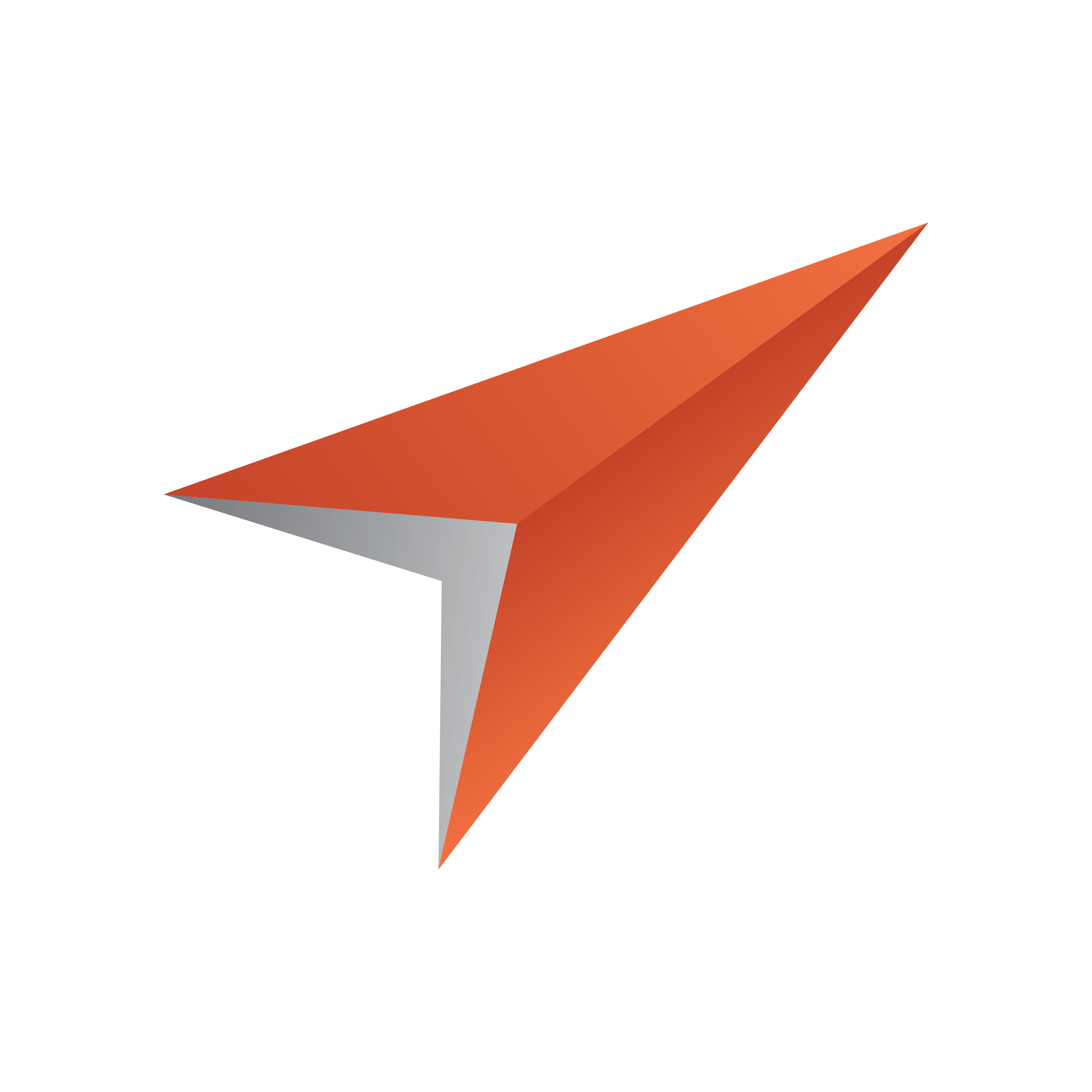
Viz Pilot Edge User Guide
Version 3.1 | Published June 26, 2024 ©
Videos
Click Videos to browse for and work with available media assets. Enter search terms and filter searches based on publishing time, media status and tags.
This section covers the following topics:
Browsing for Videos
In Browse mode, the top toolbar has the following choices to search for and filter videos:
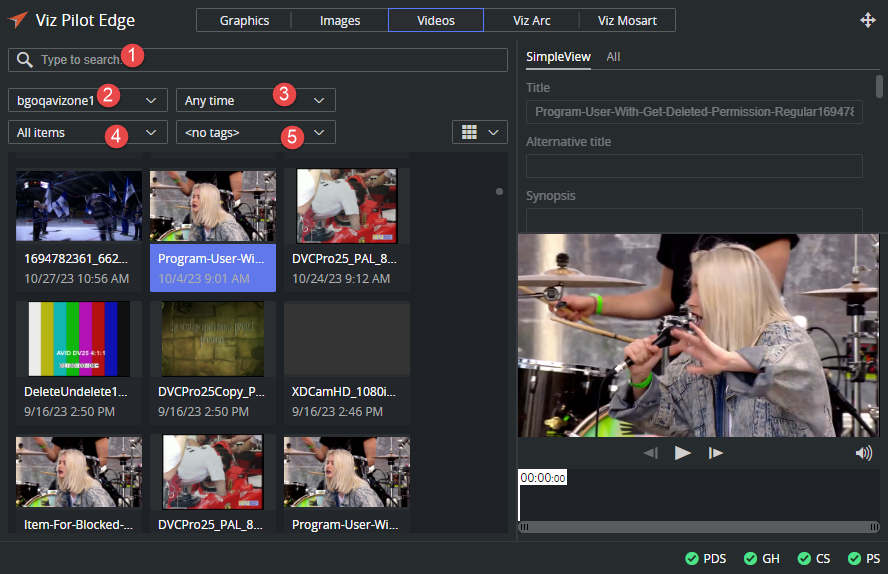
-
Free text searches the video titles for the given string. This search ignores upper and lower case.
Note: Wildcards can be used, for instance Las* finds strings that have whole words starting with Las. *Las* finds words containing Las.
-
Select a Search provider to search from. The available search providers are configured in Pilot Data Server settings.
-
Time constraints. Limit to clips added last hour, last day, last week, last month or any time.
-
Media Status from Viz One.
-
Tags filter search results based on configured viz tags in Viz One.
Editing Videos
The selected media opens in Viz Pilot Edge Edit mode. If the video is created in an NLE workflow and the video timeline including graphics overlay is saved to Viz One - the video timeline can be opened and edited. New video timeline can also be created from a video. These changes are not saved back to the media asset. They are only transported in the MOS XML to the newsroom system.
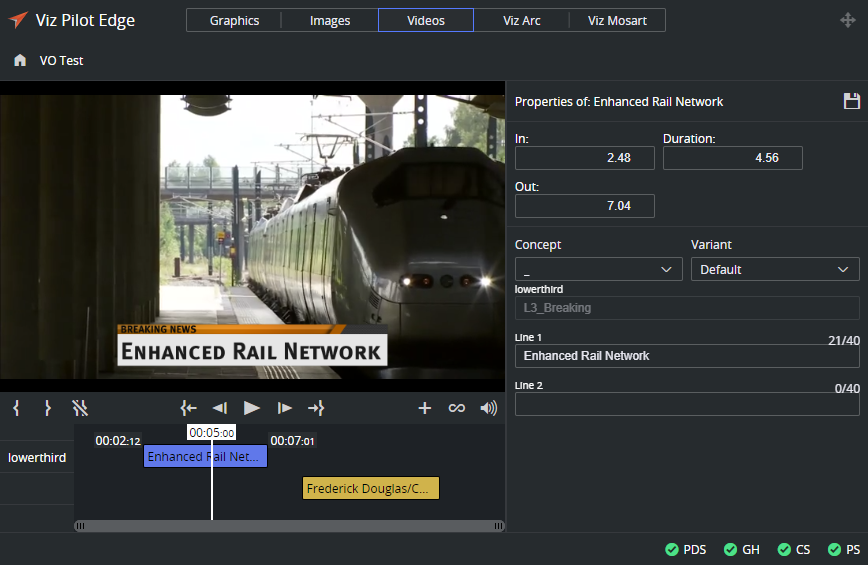
To edit or build a new video timeline
-
Open a video.
-
Click the Plus button
 to add a graphics overlay to the timeline.
to add a graphics overlay to the timeline. -
It is possible to add templates and data elements to the timeline.
-
When an overlay item on the timeline is clicked, the fill-in form, for that graphics opens on the right side.
-
When data is changed - this needs to be saved back to the database.
-
Click the local Save button
 to save the current data element on the timeline.
to save the current data element on the timeline.
The full video timeline cannot be saved back to Viz One,
Sending Videos to the Newsroom
Both in browse mode and edit mode, a video can be dragged into the newsroom using the Drag to Newsroom system button ![]() or, for the newsroom systems that do not support dragging, click the Send to Newsroom system button
or, for the newsroom systems that do not support dragging, click the Send to Newsroom system button ![]() .
.