
Viz Now Administrator Guide
Version 1.1 | Published August 21, 2023 ©
File Transfer
With Viz Now, you can monitor and transfer files remotely.
Working with File Transfers
Nice DCV File Transfer
-
For uploading single files during a session, the Nice DCV client is a good option.
See more info at Transferring files - NICE DCV (amazon.com).
Viz Now File Transfer Agent
The Viz Now File Transfer Agent enables monitoring of your on-prem machine folders and uploading anything that is copied into the folder to one of your Viz Now Apps in the cloud.
Similarly, you can transfer folder content from a cloud app to a local folder.
Supported Apps
-
Viz Vectar Plus
-
Viz Vectar Plus Live Production
Note: If you are missing support for an App, please contact Viz Now support.
To configure the Viz Now File Transfer Agent
The File Transfer tool should already be running on any deployed instance that has the ability to use this tool.
-
The on-prem client tool can be downloaded by selecting it from the menu in the Space.
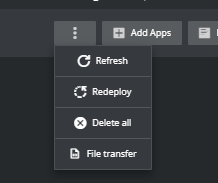
-
In the popup, paste the file path to
-
Where you want to place the file you want to Upload and
-
Where the files that get downloaded should go.
The tool generates the configuration for the tool. Sub-folders for each supported App are generated when the tool is running.

-
-
Click Download File Transfer to download the exe and the generated config and place them both in any folder.
-
Start the exe.
To Upload a file
-
With the exe is running you upload files by copying the files you want to copy to the cloud to the folder you specified.
Note: The files will be deleted after they have been uploaded. However, they will become available on the cloud app.
To Download a file
Different apps are configured differently on which folder is used to transfer files back to on-prem.
-
In general files will have a folder that the source files can be copied into and then these files will be automatically downloaded to the folder configured on the client app.
-
The file is then deleted from the source folder on the cloud.