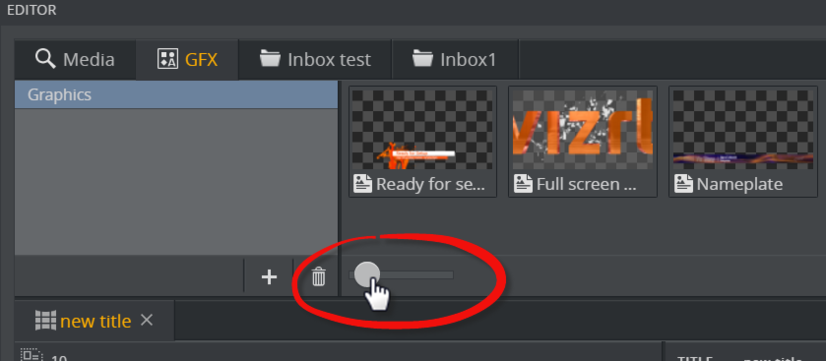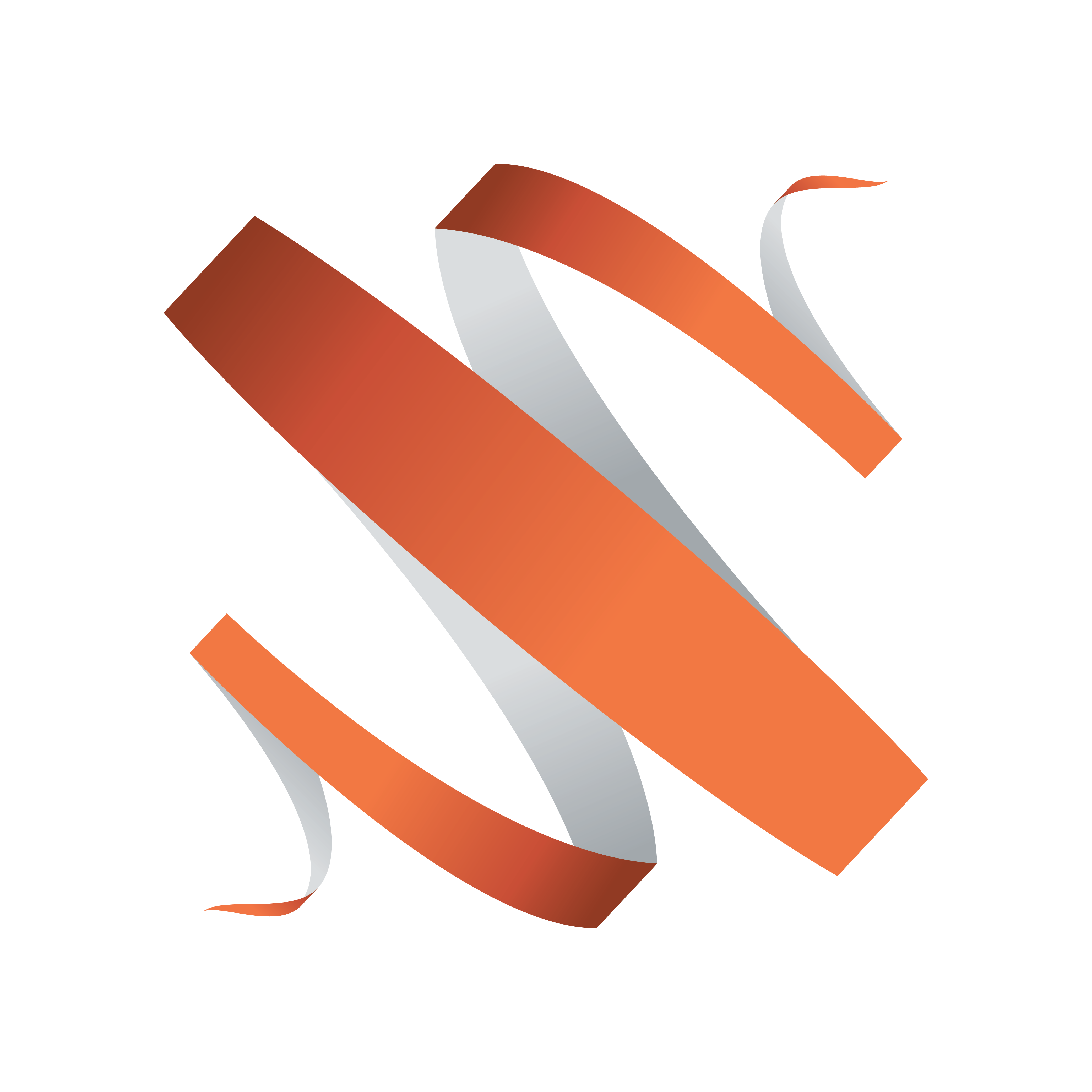
Viz Multiplay User Guide
Version 2.4 | Published June 29, 2018 ©
Preset Content Editor
The Preset Content Editor is an editor for filling video wall Presets with predefined content, which are then referred to as Filled Presets.
In the editor, search for content (videos, graphics, images) and drag it into a preset. Depending on your configuration, content is contained in various tabs, including the Templates, GFX and Media tabs etc. When the filled preset is ready, drag it either into the group for the main channel of the video wall, or to the shortcuts bar in the show.
This section covers the following:
Open the Preset Content Editor
Double-click a preset in the Shortcuts Bar to open the Preset Content Editor.
Note:
Double-clicking to open the editor only works in Offline Mode.
-
Right-click a preset in the Shortcuts Bar.
-
Click Edit Content.
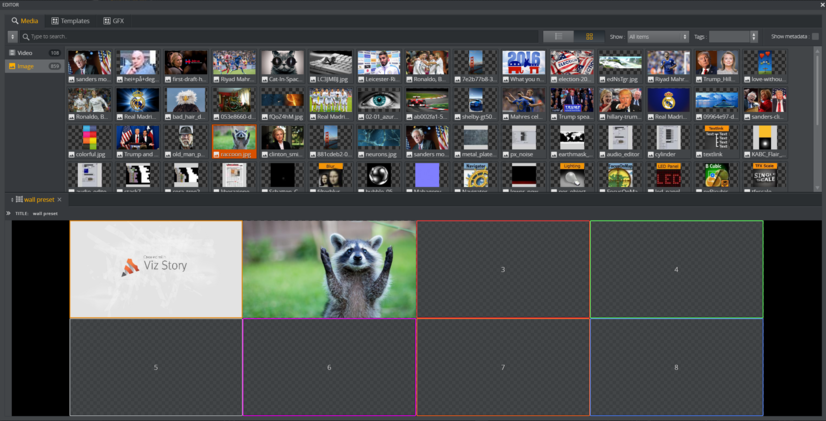
Adjust thumbnail size of graphic elements
-
Click the GFX tab.
-
Drag the slider to adjust the thumbnail size of the graphics. Drag right to view bigger thumbnails and left to view smaller thumbnails.